Lantronix X300 Series X300 Series User Guide Rev B - Page 167
QoS, classes, interfaces, classification rules, Enable, Save & Apply
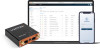 |
View all Lantronix X300 Series manuals
Add to My Manuals
Save this manual to your list of manuals |
Page 167 highlights
11: Network QoS Network > QoS QoS allows you to prioritize specific flows in network traffic to manage handling and allocation of network capacity. Assign traffic to target classes and allocate the amount of bandwidth that is given to those classes. QoS service provides the following functionality: Configure two to four predefined classes with rate, priority, and packet latency (delay) settings Configure one or more interfaces (WAN, WWAN, LAN, cellular, VPN) with global connection characteristics such as upload and download speed limits. Each interface can have its own buffer. Configure classification rules to allocate packets to the configured classes (targets). Traffic is differentiated by source and destination IP addresses, protocols, and ports. You can configure up to four QoS classes, although you can achieve results by configuring as few as two classes. The predefined classes to limit traffic are Priority, Normal, Express, and Bulk, as well as classes to limit ingress traffic, which are appended with the _down suffix. If the classes to limit ingress traffic are configured, then the original classes will limit egress traffic only. Otherwise, if they are not configured, then Priority, Normal, Express, and Bulk will limit both ingress and egress traffic. To enable QoS: Enable QoS by interface. Go to Network > QoS > Interfaces. To configure QoS: 1. Go to Network > QoS. 2. Enter the QoS configuration settings. See Table 11-30. 3. To enable QoS, go to the Interfaces tab and select Enable to apply QoS to the interface. 4. Click Save & Apply. Parameters Configure Classes Name Packet Size Table 11-30 QoS Configure Classes Description Class name. Priority Express Normal Bulk When configured, these classes will limit both egress (outgoing from the host) and ingress (incoming to the host) traffic. Classes to limit ingress traffic: Priority_down Normal_down Express_down Bulk_down If Priority_down or Normal_down are configured, then Priority or Normal will limit egress traffic only. Maximum packet size in bytes, up to 1500 bytes. X300 Series IoT Cellular Gateway User Guide 167















