Lantronix X300 Series X300 Series User Guide Rev B - Page 56
System Log, Kernel Log, Processes, Status > System Log, Status > Processes
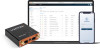 |
View all Lantronix X300 Series manuals
Add to My Manuals
Save this manual to your list of manuals |
Page 56 highlights
7: Status System Log Status > System Log The System Log displays detailed system, traffic, and network activity log information. Syslog events contain the date, severity, and event details. The format is shown in the following example: Sep 15 22:33:38 Lantronix-X303-0080A36AA223user.info Eventsms: BAND : All supported bands To configure the system logs, see System > System > Logging. Kernel Log Status > Kernel log The Kernel log displays the Linux kernel log events. It shows information about hardware drivers, kernel information and status during boot up and more. It gets reset on every boot. Processes Status > Processes The Processes log displays a list of active Linux system processes and their resource usage. Parameters PID Owner Command CPU usage % Memory usage % Actions Table 7-10 Processes Status Description Displays the Process identifier (PID) number associated with the process. Displays the task owner Displays the command name The CPU usage of the process, displayed as a percentage of the total available CPU resources. The amount of the system's working physical memory that the process is currently using, displayed as a percentage. Hang up-Sends a hang up signal to terminate the process. Terminate-Sends a terminate signal to terminate the process. Kill-Sends a kill signal to immediately terminate the process. The process will not perform any cleanup operations. X300 Series IoT Cellular Gateway User Guide 56















