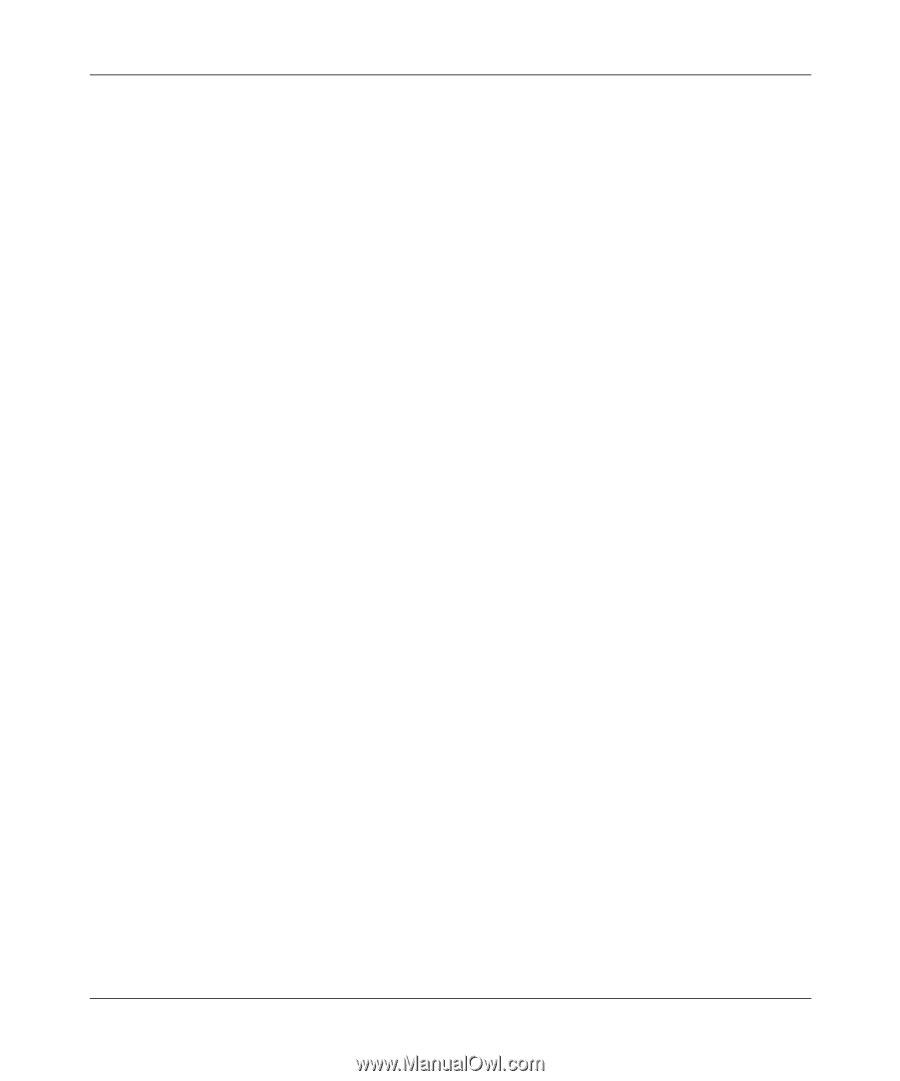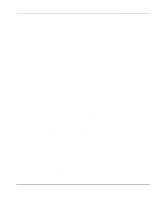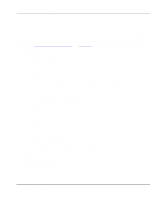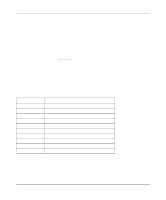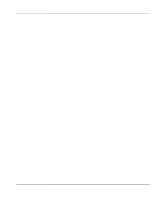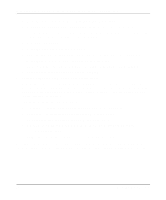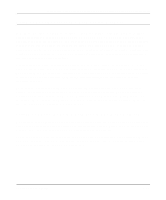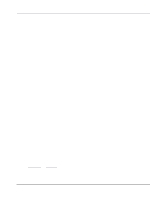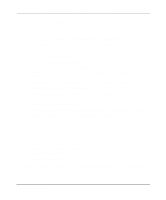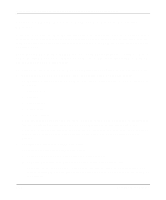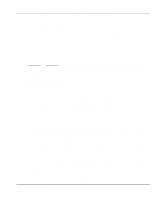Netgear PS110 PS110 Reference Manual - Page 100
Select Execute Change., Press [Esc] when a window opens indicating that the configuration is complete.
 |
UPC - 606449002218
View all Netgear PS110 manuals
Add to My Manuals
Save this manual to your list of manuals |
Page 100 highlights
Installation and Reference for the Model PS104/PS105/PS110 Print Server g. Press [Esc] to return to the Select Configuration Item window. h. Select System Configuration if any change to the print server is necessary. If a change is necessary, select Device Name, change it to the new print server name, and exit back into the Select Configuration Item window. i. Select Execute Change. j. Press [Enter] when asked if you are sure. k. Press [Esc] when a window opens indicating that the configuration is complete. l. Press [Esc] to return to the Active Device List main menu. Press F2 to make sure that the new print server name is activated if it was changed. m. Press [Esc] to exit out of the PSCONFIG program. 7. Load the PSERVER.NLM on the NetWare file server. If the NetWare print server to which the NETGEAR print server will be connected has been previously loaded, you must unload and reload it again. If you are unloading and reloading the PSERVER NetWare Loadable Module (NLM), start with step a. If you are loading the NLM for the first time, go to step d. To load the NetWare PSERVER module: a. Go to the file server console where the PSERVER.NLM is running. b. Press [Alt] + [Esc] until the print server NLM window opens. c. Press [Esc] to stop the print server NLM and answer Yes. d. Enter the following command when the NetWare NLM has been unloaded: load pserver xxxx xxxx is the same NetWare print server entered in steps 3 c and 6 f. Your print server is now set up as a remote printer in the NetWare networking environment. You can access the print server using NetWare commands printing to the designated queue or printer. 5-10 Novell NetWare Printing