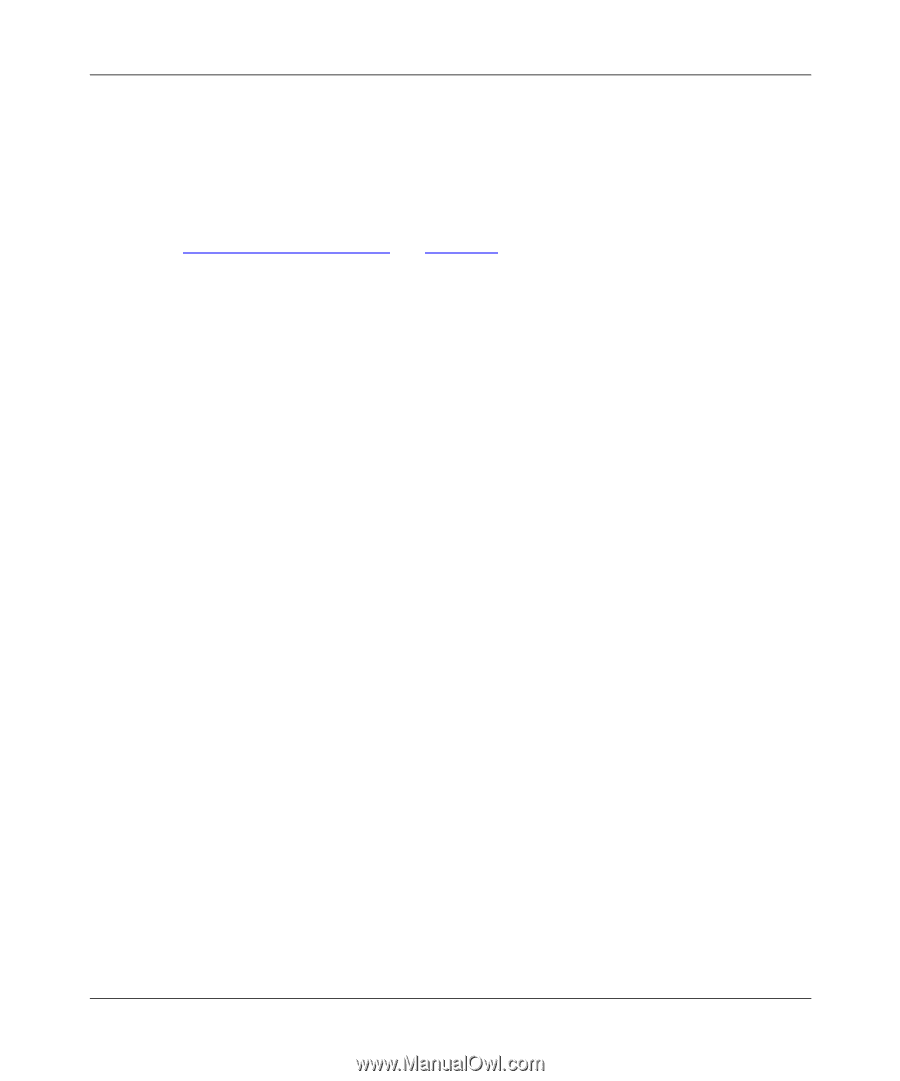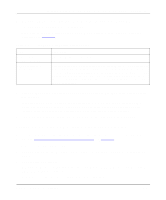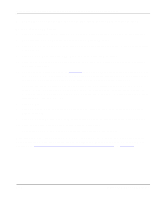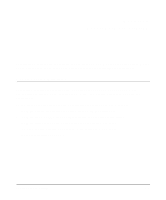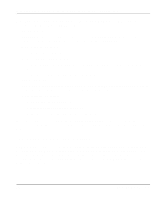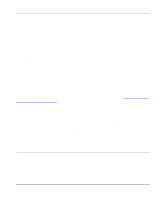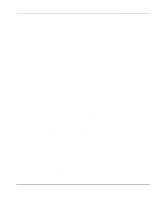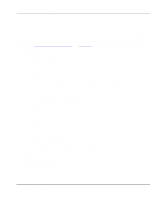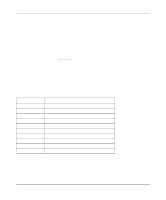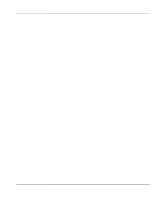Netgear PS110 PS110 Reference Manual - Page 94
Setting PSERVER Mode in NetWare 3.x (Bindery Mode), Press [Esc] to return to the PCONSOLE Main Menu.
 |
UPC - 606449002218
View all Netgear PS110 manuals
Add to My Manuals
Save this manual to your list of manuals |
Page 94 highlights
Installation and Reference for the Model PS104/PS105/PS110 Print Server Setting PSERVER Mode in NetWare 3.x (Bindery Mode) To set up the NetWare file server to connect to the Model PS104/PS105/PS110 print server in the NetWare PSERVER mode, first designate a NetWare file server that your print server will log on to retrieve print jobs. Log on to the file server as SUPERVISOR or as a user with SUPERVISOR privileges. The print server can be configured to service multiple NetWare Bindery file servers as described in "Using Advanced Functions" on page 5-20. However, one of the NetWare file servers has to be designated as the master file server, and this file server is the one that must be configured and logged on to. To set up the NetWare file server: 1. Execute the PCONSOLE program from the system volume of the file server. 2. Create queues. To create queues: a. Select Print Queue Information in the Available Options window. b. Press the [Ins] key to add a new queue. c. Type in a queue name and press [Enter]. d. Repeat steps b and c until you have the number of queues you want. e. Press [Esc] to return to the PCONSOLE Main Menu. 3. Add the print server. To inform the NetWare file server that a print server exists: a. Select Print Server Information from the PCONSOLE Main Menu. b. Press [Ins] to add a new print server. c. Type the print server name. The factory default name for the print server is PSxxxxxx (shown on the label on the bottom of the device). 4. Assign printers. To associate a NetWare printer object with each printer port of the print server: a. Select the print server you added in step 3. b. Select Print Server Configuration. c. Select Printer Configuration. 5-4 Novell NetWare Printing