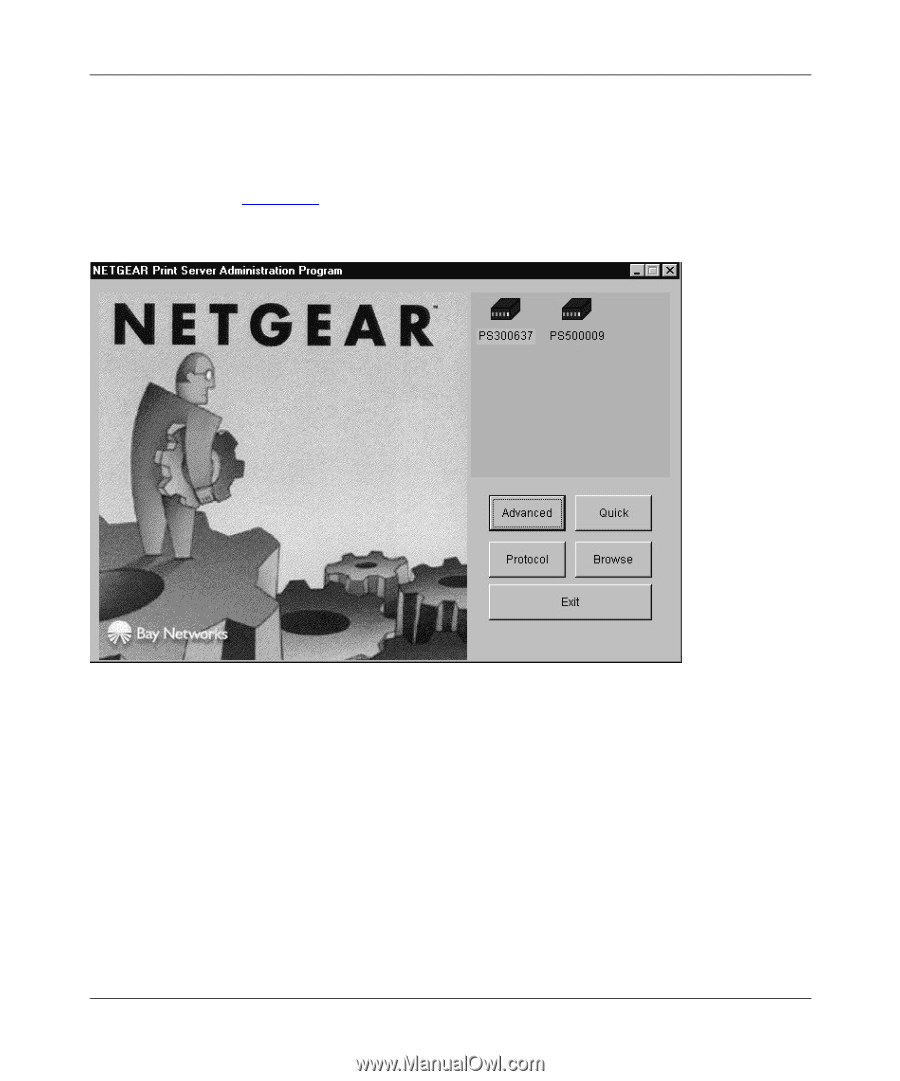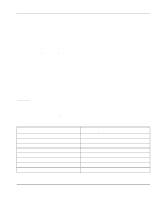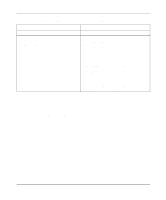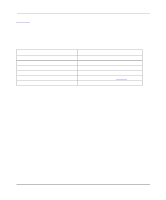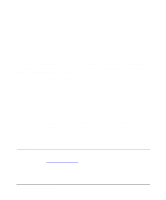Netgear PS110 PS110 Reference Manual - Page 130
To start the FirstGear Administration Program, Windows 95 or Windows NT system.
 |
UPC - 606449002218
View all Netgear PS110 manuals
Add to My Manuals
Save this manual to your list of manuals |
Page 130 highlights
Installation and Reference for the Model PS104/PS105/PS110 Print Server To start the FirstGear Administration Program: 1. Click on Start, move along the program folders to highlight the FirstGear program folder, and then click on the Print Server Administration program. As illustrated in Figure 7-1, the main screen of the FirstGear print server setup utility opens and searches the network for NETGEAR print servers. Figure 7-1. NETGEAR Print Server Administration Program All active NETGEAR print servers are listed on the screen as shown. If there is any print server missing from the screen, you may click on the Browse button to scan the network one more time. By default, the FirstGear Administration Program only browses the network with NetBEUI to minimize unnecessary packets on the network. If you still do not see all the print servers, the print server that you are trying to configure might have the default NetBEUI protocol disabled. If the protocol is disabled, click on the Protocol button to enable browsing with IPX/SPX and TCP/IP. Make sure that the IPX/SPX and TCP/IP protocols are also enabled and bound to the network adapter card in your Windows 95 or Windows NT system. The Exit button ends the FirstGear setup utility. 7-2 Using Advanced Management Tools