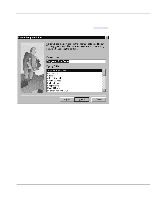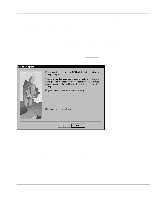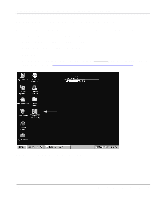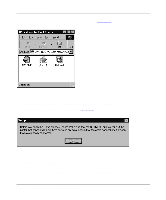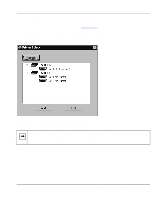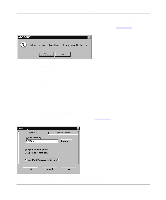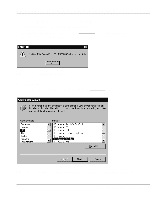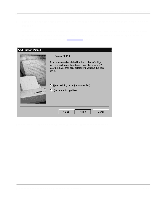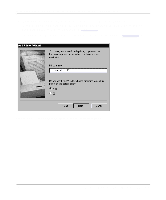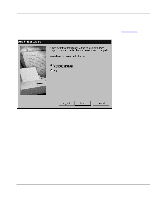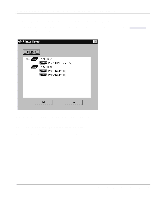Netgear PS110 PS110 Reference Manual - Page 41
Start the Epson Spool Manager.
 |
UPC - 606449002218
View all Netgear PS110 manuals
Add to My Manuals
Save this manual to your list of manuals |
Page 41 highlights
Installation and Reference for the Model PS104/PS105/PS110 Print Server 6. Click on the printer port you want to use with the print server, and click on Add. The ADDPORT window for Epson print connection, as illustrated in Figure 3-11, opens. Figure 3-11. ADDPORT Window (Epson Connection) 7. Click on No if you do not have an Epson Stylus Color printer attached to the port, and continue to step 8. Or Click on Yes if you do have an Epson Stylus Color printer (or plan to install one). You must disable the Epson printer. To disable: a. Click on the Program Files folder on your hard drive. b. Start the Epson Spool Manager. The Queue Setup window opens, as illustrated in Figure 3-12. Figure 3-12. Epson Spool Manager Queue Setup Window Microsoft Windows 95 and Windows 98 Printing 3-11