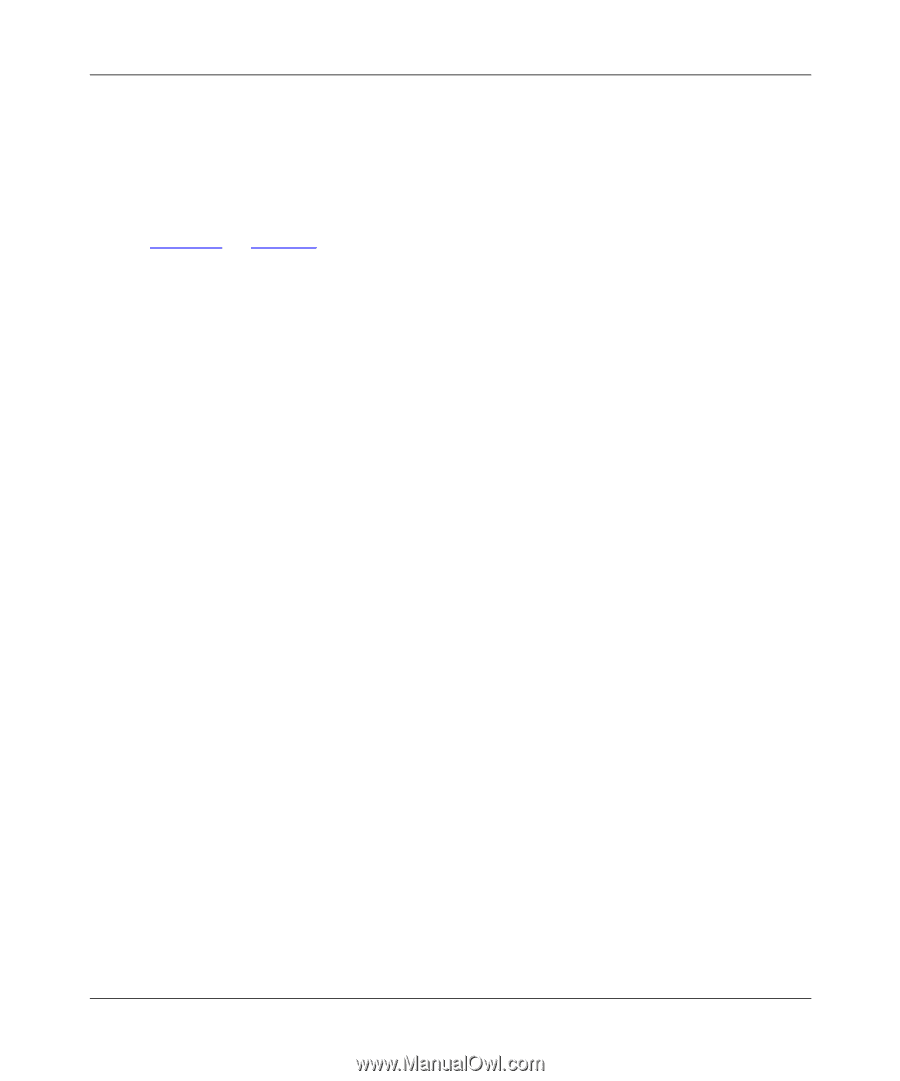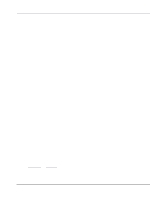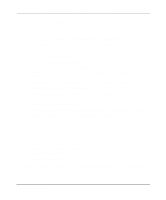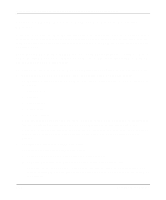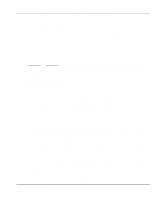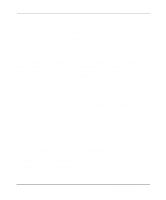Netgear PS110 PS110 Reference Manual - Page 107
Verify that the Operation Mode is RP
 |
UPC - 606449002218
View all Netgear PS110 manuals
Add to My Manuals
Save this manual to your list of manuals |
Page 107 highlights
Installation and Reference for the Model PS104/PS105/PS110 Print Server b. Type the predetermined print server name in the Print Server field. This name is not the one for the NETGEAR print server. It is the print server you will set up on the NetWare file server. At the end of the installation process, you will load PSERVER.NLM on the file server using this name. c. Type the chosen printer name in the New Printer field, using the convention shown in Table 5-2 on page 5-8. When referring to the table, assume that PSxxxxxx is the predetermined name of the print server. You can provide a name different from the one presently in the print server, and then you can change the name of the device when you execute the PSCONFIG program for the RPRINTER setup. The factory default name for the print server is PSxxxxxx as shown on the label on the bottom of the device. d. Type the chosen print queue name in the New Print Queue entry field. e. Type the proper destination port in the Port entry field. Select LPT1 and LPT2 for printer ports 1 and 2, respectively. f. Press F10 to save. g. Repeat steps a through e for parallel port 2, if it exists on your print server. h. Press [Esc] to exit PCONSOLE. 3. Configure your print server. To configure your print server: a. Execute the PSCONFIG program while logged on to the file server. b. Select the NETGEAR print server that you want to configure. c. Select Change Configuration. d. Select NetWare Configuration. e. Verify that the Operation Mode is RP. RP must be the operation mode for the print server to operate in RPRINTER mode. If the operation mode is PS, the print server operates in PSERVER mode. It can operate in only one mode at a time. f. Select and type the name of the NetWare print server in the Novell PSERVER (P1) entry field. You can also modify the Novell PSERVER field of the other printer ports if they exist. Novell NetWare Printing 5-17