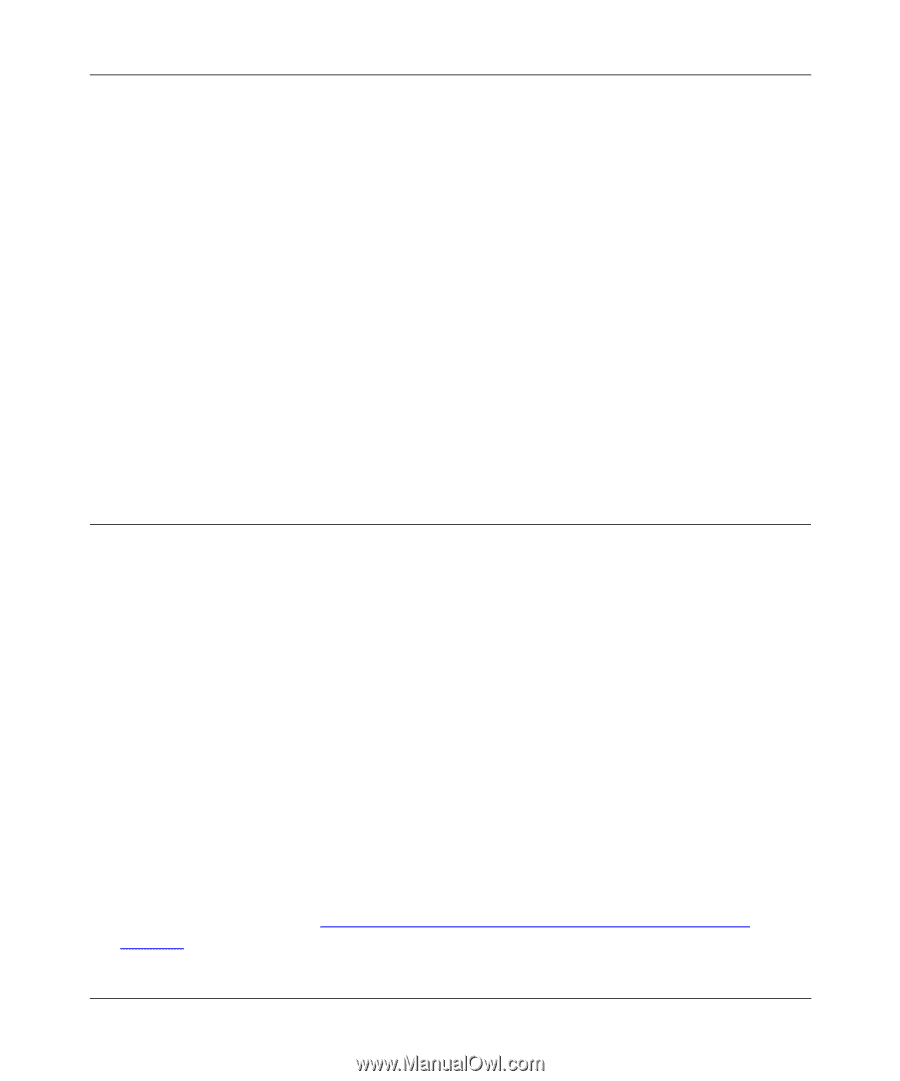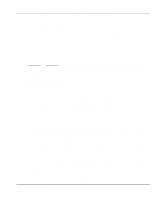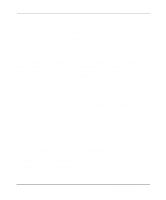Netgear PS110 PS110 Reference Manual - Page 110
Using Advanced Functions, Servicing Multiple NetWare Bindery File Servers
 |
UPC - 606449002218
View all Netgear PS110 manuals
Add to My Manuals
Save this manual to your list of manuals |
Page 110 highlights
Installation and Reference for the Model PS104/PS105/PS110 Print Server 4. Launch the Print Server Administrator Program. To launch the Print Server Administrator Program: a. Select "Netgear Print Server Administration" from the FirstGear for Print Server icon on your desktop. b. Select Print Server from the Active Print Server list. c. Select NetWare PSERVER. d. Select the Advanced icon. e. Select NetWare PSERVER. f. Click on Print Server Mode. g. Select the NDS Tree Name (refer to step 1 on page 4-20). h. Enter the Context Name (refer to step 1 on page 4-20). i. Click on Save to Device. Using Advanced Functions The print server is capable of servicing multiple queues from multiple file servers at one time. The print server also supports a function called logical printer that allows manipulation of print data before sending it to the printer. One typical use of the logical printer function is the conversion of line feed into carriage return and line feed for proper printing on to a line printer. Servicing Multiple NetWare Bindery File Servers If your print server is configured as a NetWare Print Server and you want it to service more than one Bindery file server: 1. Log in, with supervisory rights, to each file server you want your print server to service. 2. Execute PCONSOLE from the System volume of each file server. 3. Create queues and provide the predetermined print server name for your Model PS104/ PS105/PS110 print server on each Bindery file server you want the print server to service. These steps are outlined in "Setting PSERVER Mode in NetWare 3.x (Bindery Mode)" on page 5-4. 5-20 Novell NetWare Printing