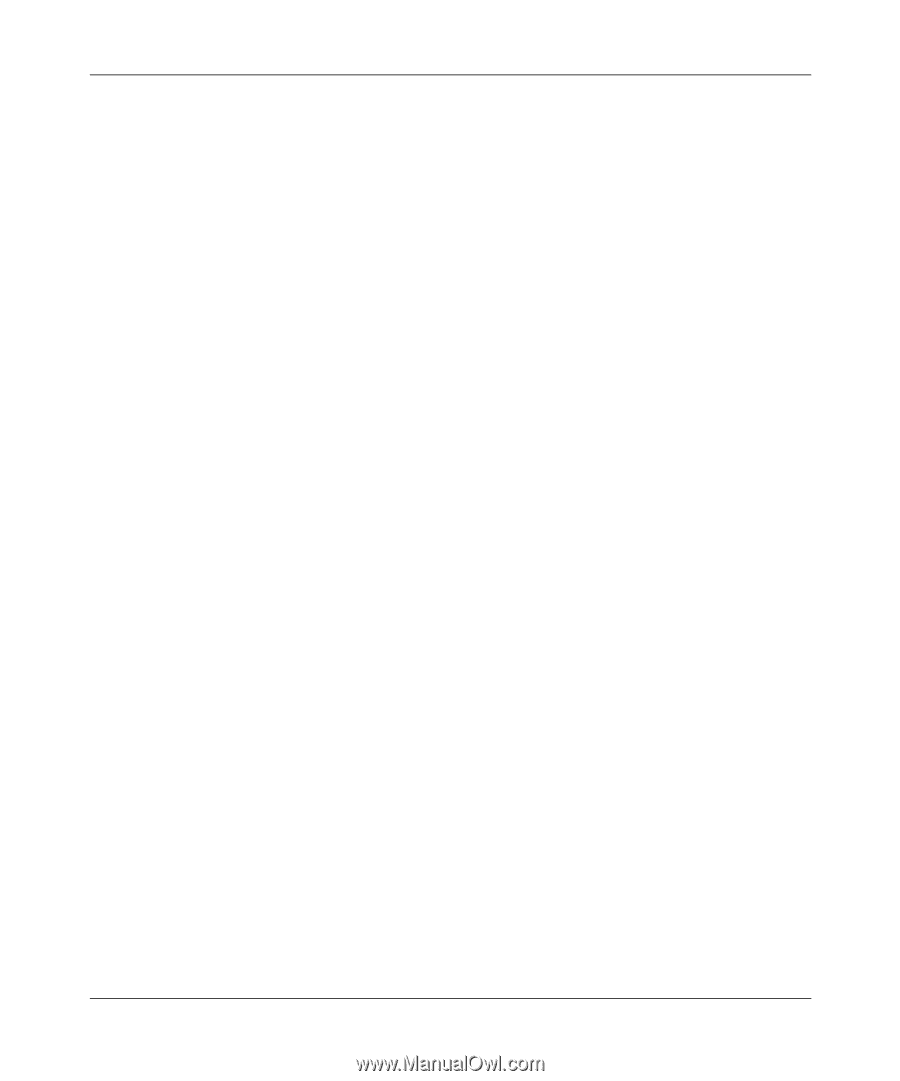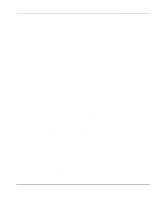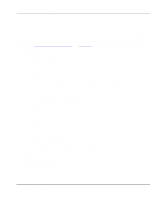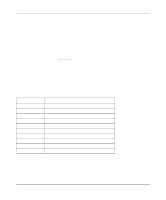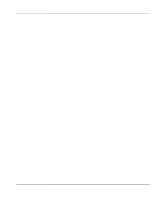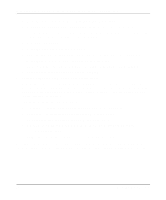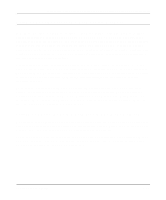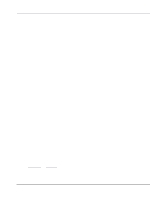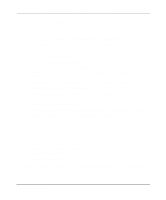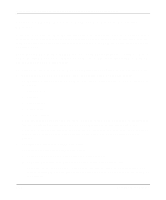Netgear PS110 PS110 Reference Manual - Page 99
Press [Ins] when the File Server Queue Priority window opens., Select Change Configuration.
 |
UPC - 606449002218
View all Netgear PS110 manuals
Add to My Manuals
Save this manual to your list of manuals |
Page 99 highlights
Installation and Reference for the Model PS104/PS105/PS110 Print Server j. Repeat steps d through f for each printer port on the print server. k. Press [Esc] to return to the Print Server Configuration menu. 5. Associate printers with print queues. To associate print queues with the printer(s) attached to your print server: a. Select Queues Serviced by Printer from the Print Server Configuration menu. b. Select a printer you want to assign a print queue to. c. Press [Ins] when the File Server Queue Priority window opens. d. Select the print queue that you want the printer to service. e. Press [Enter] to accept the default priority level. f. Press [Esc] to return to the Defined Printers window. g. Repeat steps b through f until all printer and queue associations are configured completely. h. Press [Esc] until you exit out of the PCONSOLE program. 6. Configure your print server. To configure your print server: a. Execute PSCONFIG while logged on to the file server. This program was previously copied from the print server resource CD into your hard disk. b. Select the print server that you want to configure. c. Select Change Configuration. d. Select NetWare Configuration. e. Verify that RP is the operation mode. RP must be the operation mode for the print server to operate in RPRINTER mode. If the operation mode is PS, the print server operates in PSERVER mode. It can operate only in one mode at a time. f. Select and enter the name of the NetWare print server in the Novell PSERVER (P1) entry field. This name is the NetWare print server that you entered in step 3 c. You can also modify the Novell PSERVER field of the other printer ports if they exist. Novell NetWare Printing 5-9