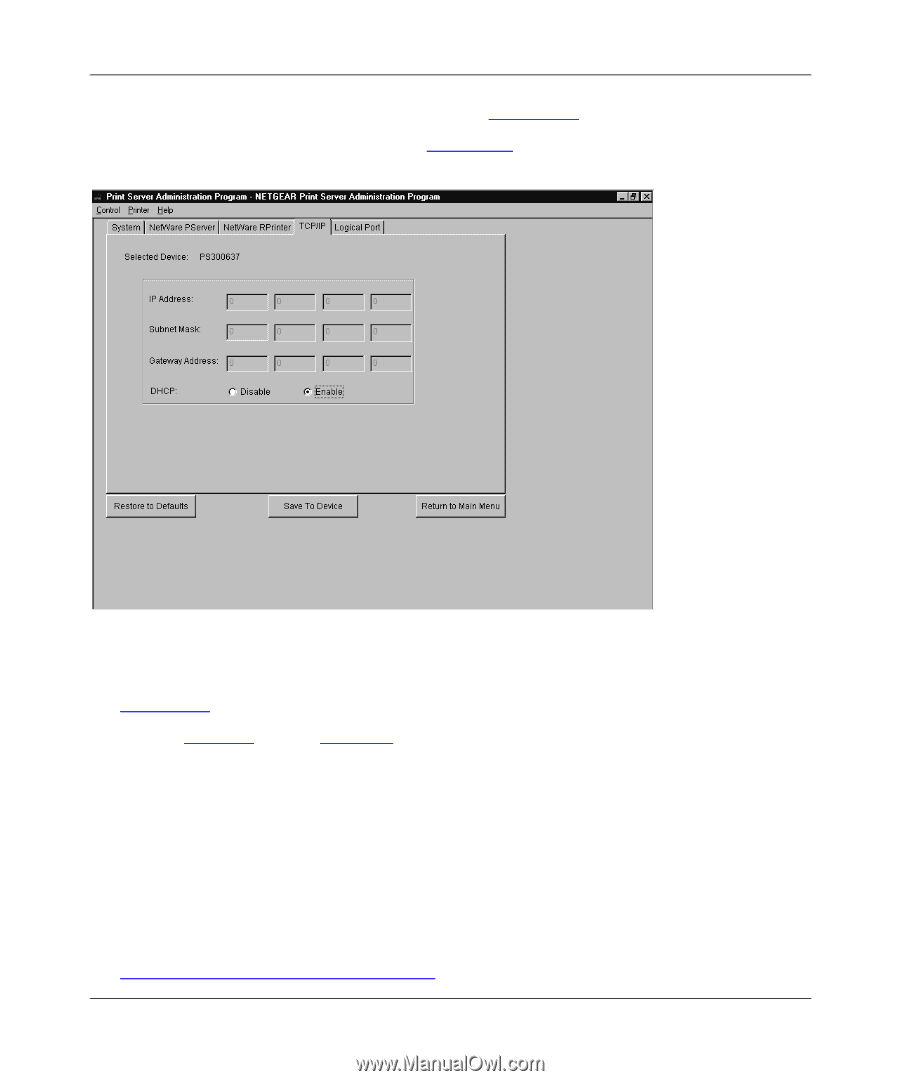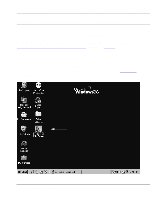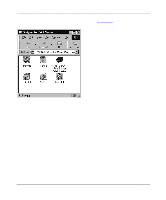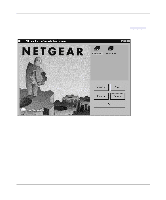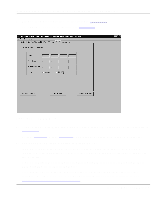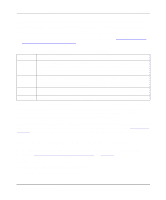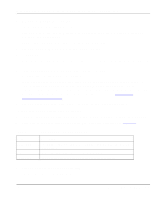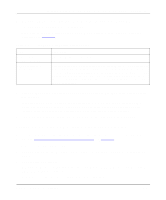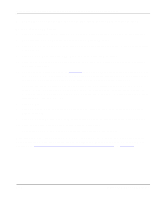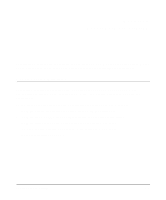Netgear PS110 PS110 Reference Manual - Page 86
Table 4-1, Appendix B, Understanding IP Addresses
 |
UPC - 606449002218
View all Netgear PS110 manuals
Add to My Manuals
Save this manual to your list of manuals |
Page 86 highlights
Installation and Reference for the Model PS104/PS105/PS110 Print Server 3. Click on the Advanced button, as illustrated in Figure 4-29. The TCP/IP menu opens, as illustrated in Figure 4-30. Figure 4-30. TCP/IP Menu 4. Click on the TCP/IP menu tab, which is located at the top of the window, as illustrated in Figure 4-30. Refer to Table 4-1 on page page 4-29 for a description of each field in the TCP/IP menu. 5. Select Enable or Disable to enable or disable DHCP. If DHCP is enabled, the print server can be set up to obtain its IP address from a DHCP (Dynamic Host Configuration Protocol) server or can be manually assigned an IP address at this menu tab. If DHCP is disabled, be sure that the IP address assigned to the device is not already in use when assigning the IP address manually. For a private TCP/IP network, you can use the IETP-designated private addresses (for example, 192.168.X.X or 10.X.X.X). For more information about IP addresses, refer to Appendix B, "Understanding IP Addresses." 4-28 Microsoft Windows NT Printing