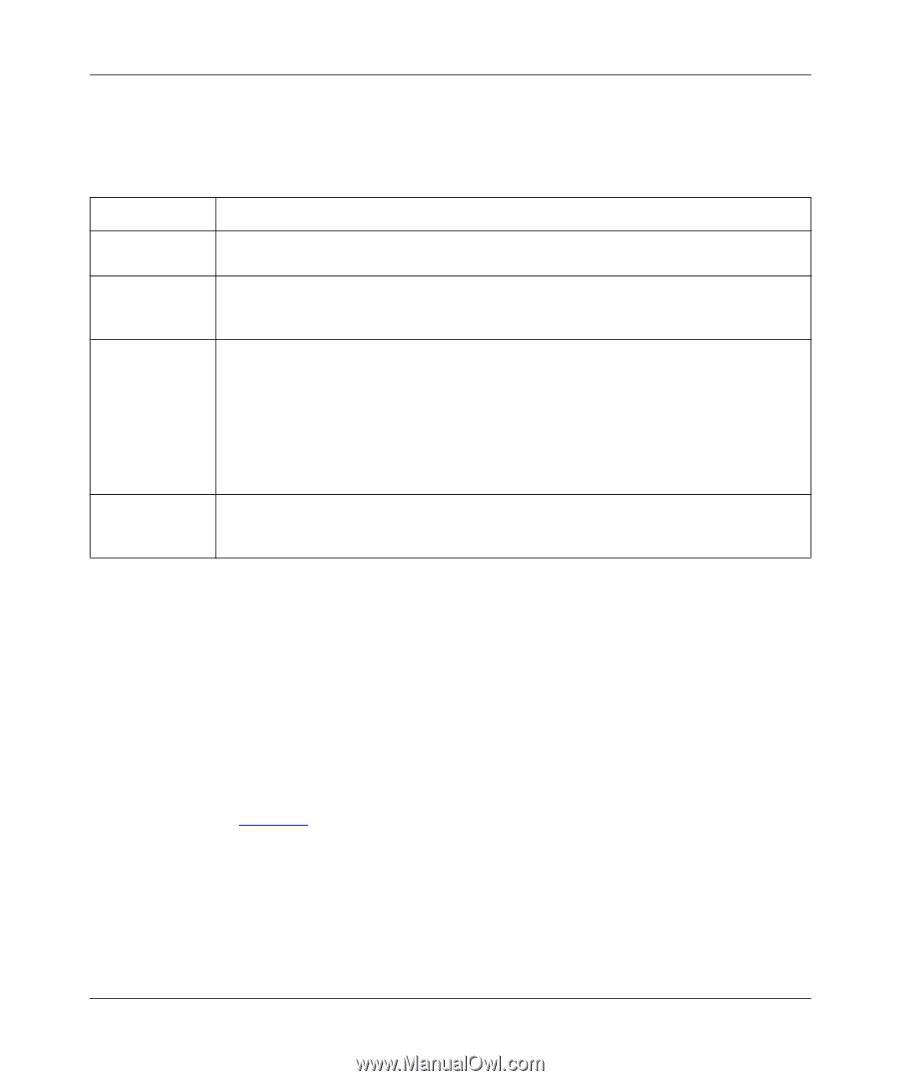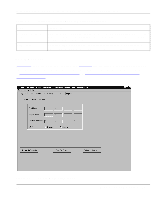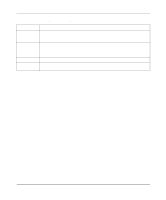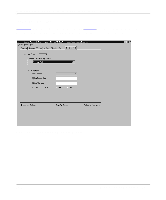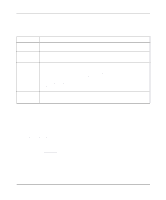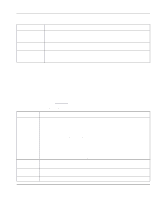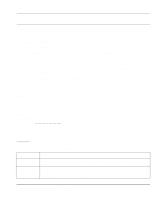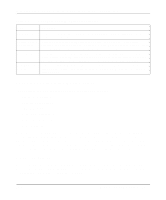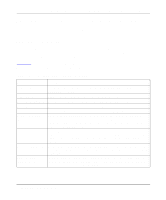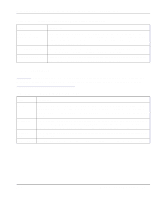Netgear PS110 PS110 Reference Manual - Page 141
Advanced Print Server Configuration Menu Bar, Control Menu Bar Option
 |
UPC - 606449002218
View all Netgear PS110 manuals
Add to My Manuals
Save this manual to your list of manuals |
Page 141 highlights
Installation and Reference for the Model PS104/PS105/PS110 Print Server The fields of the Logical Port menu tab, describes the functions, and explains how to provide information in each field. Table 7-6. Logical Port Menu Tab Fields Field Description Current Selected Selects the logical port to be configured. Eight logical ports are available for print servers Logical Port with two printer ports; three logical ports are available for one printer port print servers. Physical Port Selects which physical printer port the logical port is mapped into. Converts LF to LF+CRAdd a carriage return (CR) every time the line feed (LF) character code is received by the print server when any print data is sent to this logical port. String Before Job Provides the control character string to send to the printer before the first character of the job is sent to the printer. One example of such an application would be switching to landscape mode when printing to the logical port. The character string must be in hexadecimal format as in these examples: • ASCII = [Esc]&l0O Hexadecimal = 1B266C304F • ASCII = [Esc]&l1O Hexadecimal = 1B266C314F String After Job Provides the control character string to send to the printer after the last character of the job is sent to the printer. The character string must be in hexadecimal format as illustrated in the String Before Job example above. Advanced Print Server Configuration Menu Bar The Advanced Printer Server Configuration for FirstGear contains a menu bar that provides a number of options including Control, Printer, and Help, which are outlined in the following section. Control Menu Bar Option Control, the first item on the top menu bar is for print server control. Click on the Control selection, move the cursor down to select one of the menu selections and click again to carry out the intended action. Table 7-7 lists and describes the menu selections. Using Advanced Management Tools 7-13