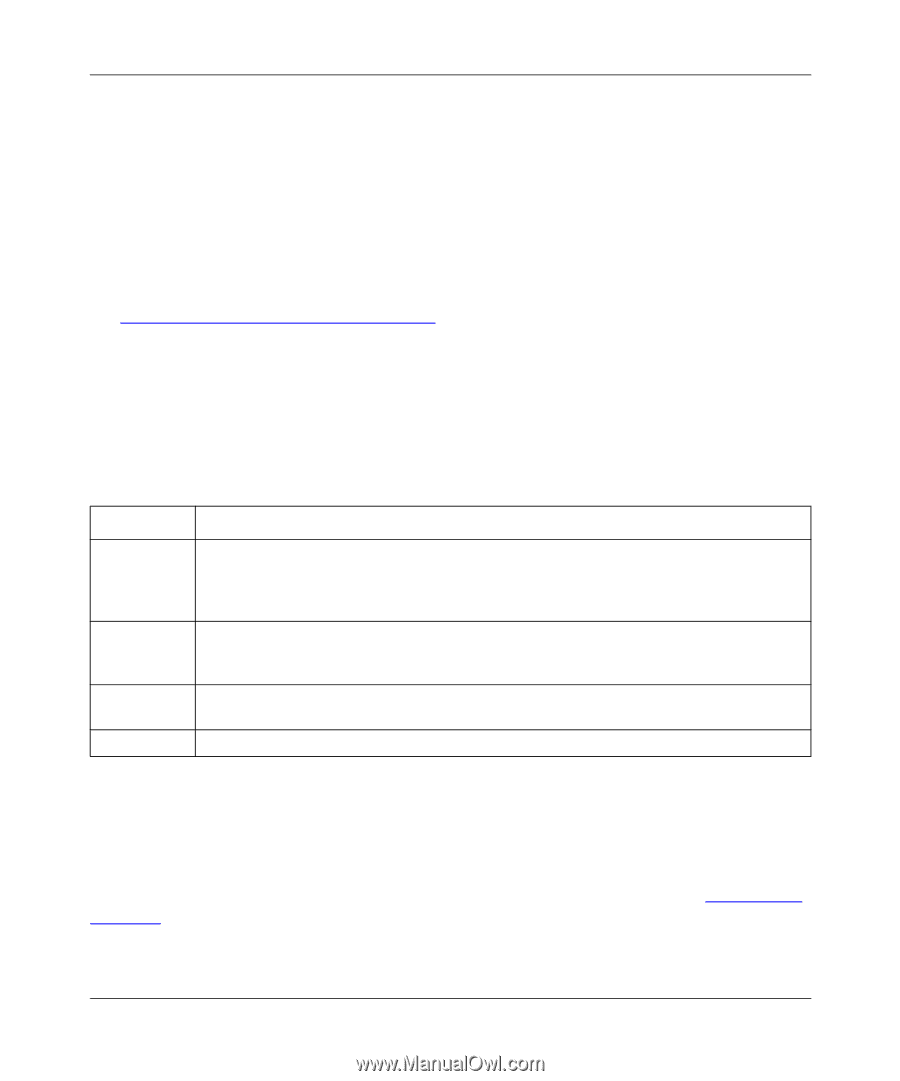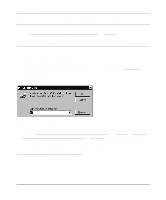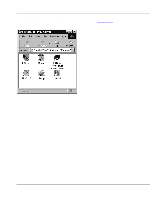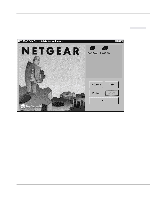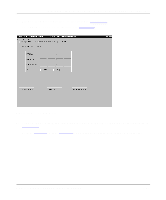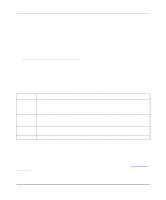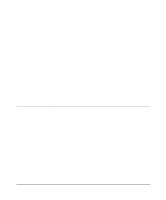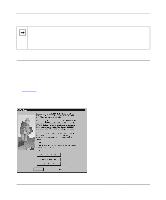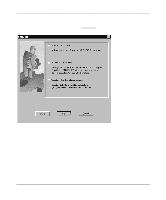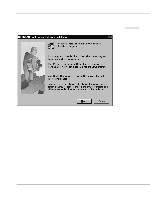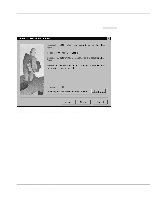Netgear PS110 PS110 Reference Manual - Page 58
Appendix B, Understanding IP Addresses, IP Setup - download
 |
UPC - 606449002218
View all Netgear PS110 manuals
Add to My Manuals
Save this manual to your list of manuals |
Page 58 highlights
Installation and Reference for the Model PS104/PS105/PS110 Print Server 5. Select Enable or Disable to enable or disable DHCP. If DHCP is enabled, the print server can be set up to obtain its IP address from a DHCP (Dynamic Host Configuration Protocol) server or can be manually assigned an IP address at this menu tab. If DHCP is disabled, be sure that the IP address assigned to the device is not already in use when assigning the IP address manually. For a private TCP/IP network, you can use the IETP-designated private addresses (for example, 192.168.X.X or 10.X.X.X). For more information about IP addresses, refer to Appendix B, "Understanding IP Addresses." 6. Type the subnet mask and gateway address (if DHCP is disabled) or proceed to step 7. 7. Click on the Save To Device button to download the new print server configuration. 8. Click on Return to Main Menu to exit the Advanced Configuration window. 9. Click on Exit on the main menu. Table 3-1. Fields and Descriptions for TCP/IP Configuration Field Description DHCP This option allows you to enable or disable the print server's ability to get its IP address from a DHCP (Dynamic Host Configuration Protocol) server. When disabled, you can provide a fixed IP address in the IP address, Gateway address, and Subnet Mask fields (listed in this table). IP Address This IP address is assigned to the print server. If you have a private LAN and do not plan to connect to the TCP/IP-based Internet, NETGEAR recommends that you use an address from the IETP-designated private addresses (for example, 192.168.x.x or 10.x.x.x). Gateway Address This IP address is what the print server uses for stations with IP addresses not reachable on your local LAN. Subnet Mask This subnet mask defines the range of addresses that are reachable on your local LAN. Your print server is now set up to use the TCP/IP protocol for networking. If you enable DHCP, you must prepare the DHCP server to receive a DHCP query from the print server. Then reset the print server so it can then obtain an IP address from the DHCP server. If you run into any difficulty with the static IP Setup, there is the possibility that you inadvertently disabled the DHCP protocol and/or assigned a wrong subnet IP address. Proceed to Appendix E, "IP Setup," for more information to help you force a static IP address to the print server. 3-28 Microsoft Windows 95 and Windows 98 Printing