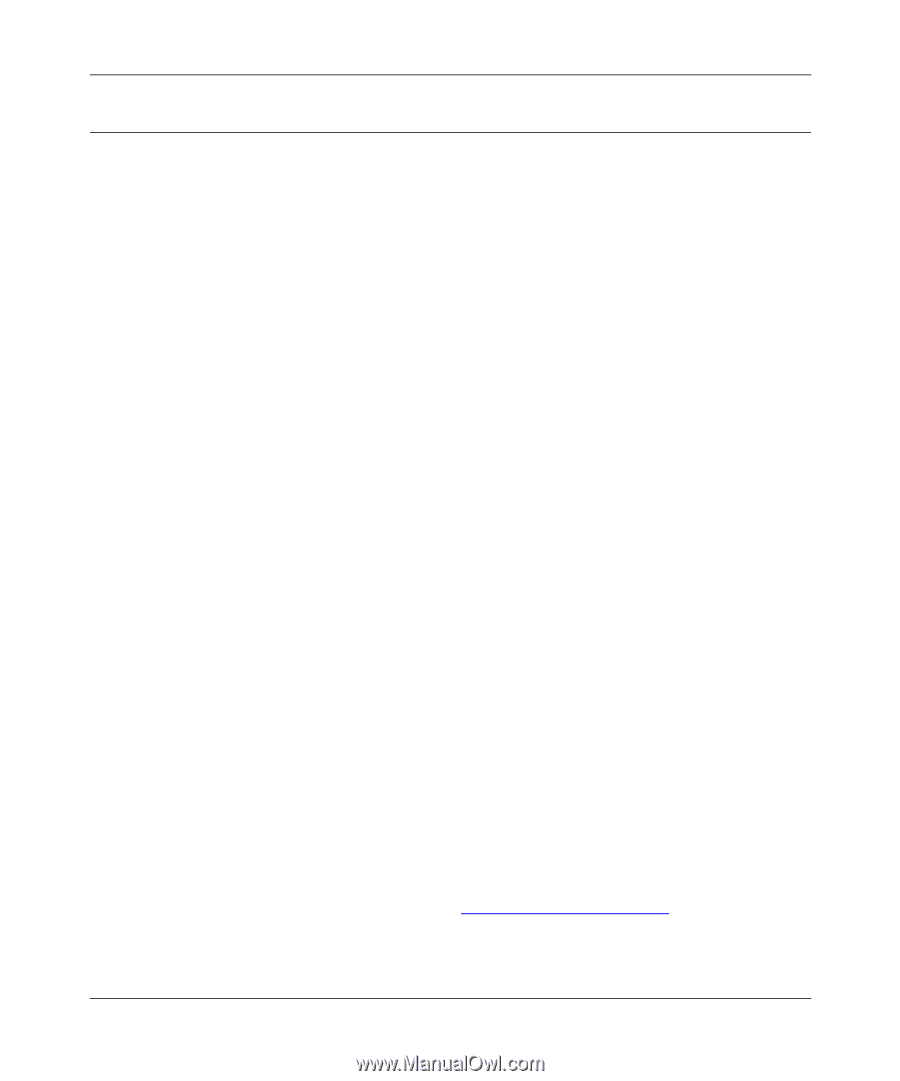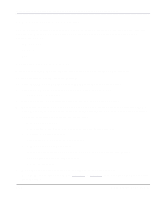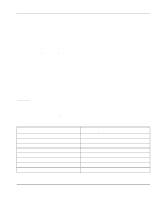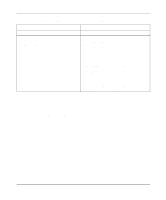Netgear PS110 PS110 Reference Manual - Page 121
Configuring Your Print Server Using FTP, Configuration Example - default password
 |
UPC - 606449002218
View all Netgear PS110 manuals
Add to My Manuals
Save this manual to your list of manuals |
Page 121 highlights
Installation and Reference for the Model PS104/PS105/PS110 Print Server Configuring Your Print Server Using FTP FTP allows a user to log on to a remote host and to manipulate files on the host. The print server can act as an FTP host. Using FTP, you can access and modify the CONFIG file in the print server. Modifying the CONFIG file changes the configuration of the print server. The limitations of print server support when using FTP are: • Only one FTP user can connect to the print server at a time. • Only command line FTP programs can be used. FTP programs that attempt to browse the file system are not supported. Configuration Example This section provides commands to use and responses to each command when you use FTP to connect to the print server. Example instructions are: 1. Connect to the print server by entering the command: ftp NAME or ftp IP_Address You can connect using a name instead of an IP address only if your system has been configured to recognize the name to IP address association. 2. Enter the default name (on the base of the device) when you are prompted for the user name. 3. Press [Enter] when prompted for the password. 4. Copy the configuration file by entering the command: ftp>get CONFIG 5. Quit copying the file by entering the command: ftp>quit 6. Edit the CONFIG file by typing with a text editor. NETGEAR recommends that you edit the CONFIG file to provide a permanent IP address to the print server. The CONFIG file is shown in Appendix C, "CONFIG File." UNIX Printing Using TCP/IP 6-7