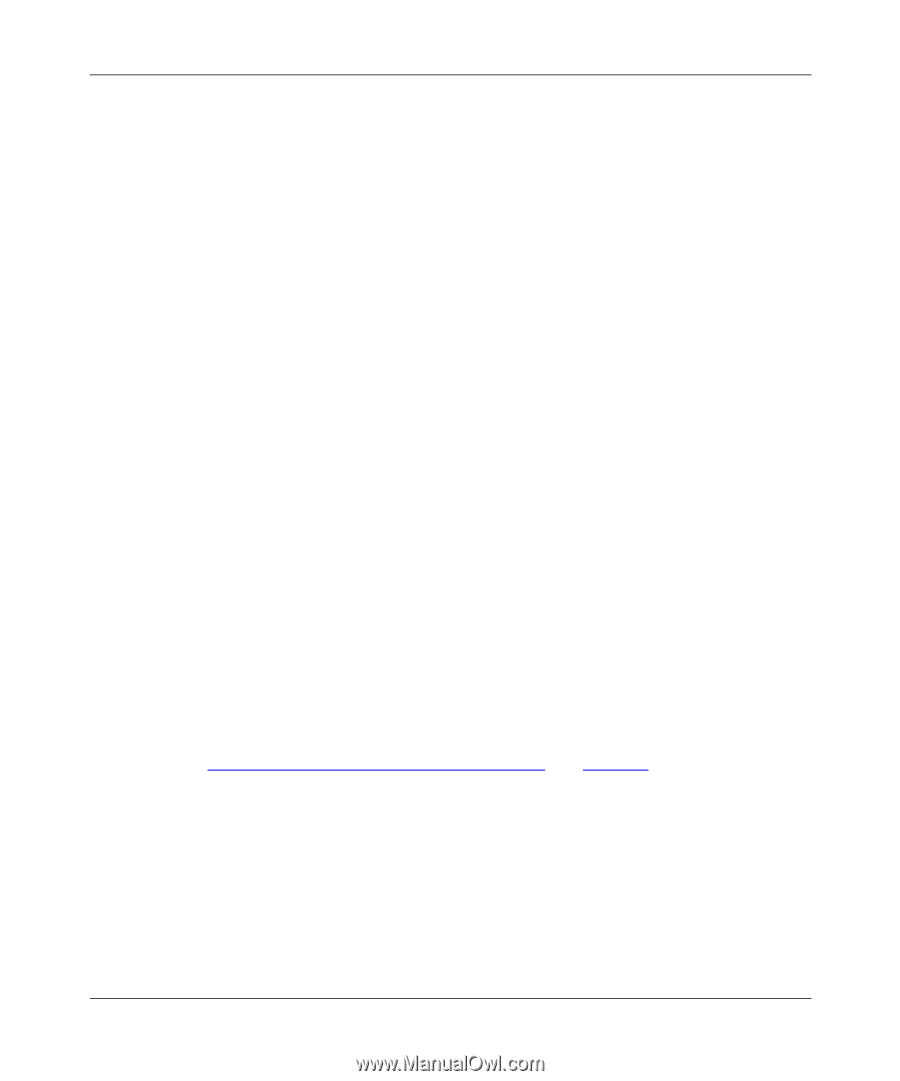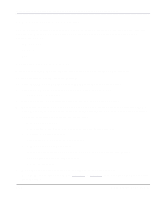Netgear PS110 PS110 Reference Manual - Page 119
IP_Address, Configuring Your Print Server Using FTP, - mac
 |
UPC - 606449002218
View all Netgear PS110 manuals
Add to My Manuals
Save this manual to your list of manuals |
Page 119 highlights
Installation and Reference for the Model PS104/PS105/PS110 Print Server 3. Add the print server to the /etc/hosts file by adding to the file: IP_Address NAME # Comment Use these definitions for entering the information: • IP_Address is the IP address of your print server. • NAME is the name of your print server. A sample entry is: 192.10.2.54 PS_Rm203 #Default name PS123456 In the example, a print server with an IP address of 192.10.2.54 is called PS_Rm203 and has a default name of PS123456. 4. Add to the Ethernet Address table /etc/ethers: 00:c0:02:xx:yy:zz NAME Use these definitions for entering the information: • 00:c0:02:xx:yy:zz is the location of your print server. • NAME is the name of your print server. 5. Reset the print server by turning the power off and then on again. When the print server reboots, it acquires an IP address using RARP. 6. To assure that an IP address has been assigned, check the IP address to MAC address association using the ping command: ping NAME NAME is the name of the print server. You should receive a response. If you get a timeout message, the RARP procedure has failed. You can either follow the steps again for using RARP or use one of the other methods for assigning an IP address. 7. Proceed to "Configuring Your Print Server Using FTP" on page 6-7 to configure the print server, if it has not yet been configured. UNIX Printing Using TCP/IP 6-5