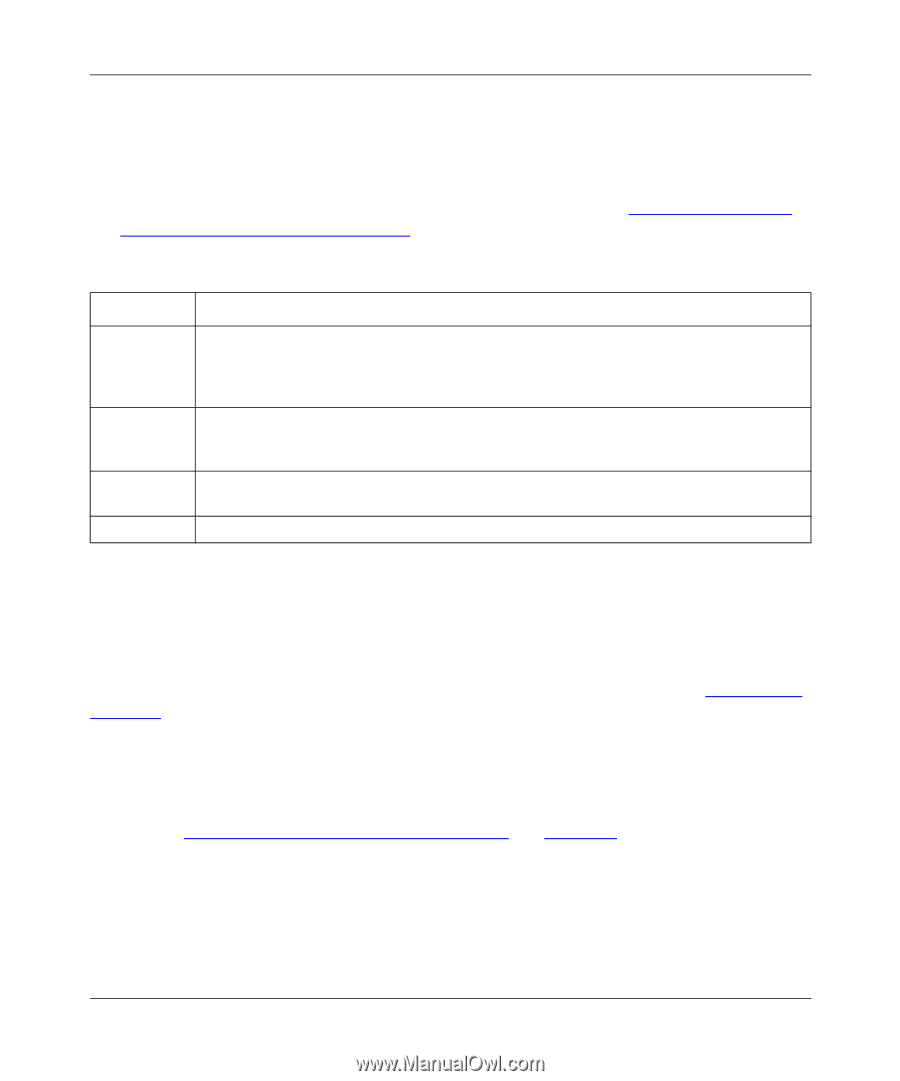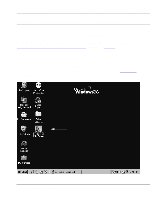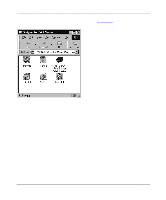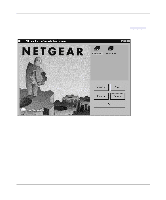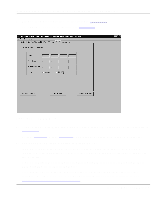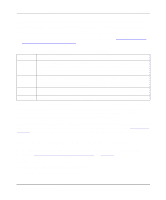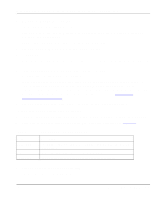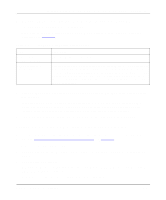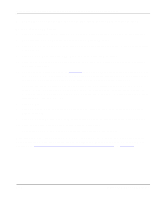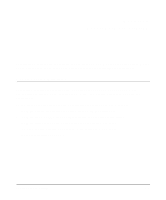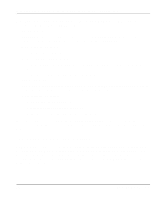Netgear PS110 PS110 Reference Manual - Page 87
Setting Up Spooled LPR Printing with Windows NT 3.51, Setting Up Spooled - ip setup download
 |
UPC - 606449002218
View all Netgear PS110 manuals
Add to My Manuals
Save this manual to your list of manuals |
Page 87 highlights
Installation and Reference for the Model PS104/PS105/PS110 Print Server 6. Type the subnet mask and gateway address (if DHCP is disabled) or proceed to step 7. 7. Click on the Save To Device button to download the new print server configuration. 8. Click on Return to Main Menu to exit the Advanced Configuration window. 9. Click on Exit on the main menu, and proceed to the next section, "Setting Up Spooled LPR Printing with Windows NT 3.51. Table 4-1. Fields and Descriptions for TCP/IP Configuration Field Description DHCP This option allows you to enable or disable the print server's ability to get its IP address from a DHCP (Dynamic Host Configuration Protocol) server. When disabled, you can provide a fixed IP address in the IP address, Gateway address, and Subnet Mask fields (listed in this table). IP Address This IP address is assigned to the print server. If you have a private LAN and do not plan to connect to the TCP/IP-based Internet, NETGEAR recommends that you use an address from the IETP-designated private addresses (for example, 192.168.x.x or 10.x.x.x). Gateway Address This IP address is what the print server uses for stations with IP addresses not reachable on your local LAN. Subnet Mask This subnet mask defines the range of addresses that are reachable on your local LAN. Your print server is now set up to use the TCP/IP protocol for networking. If you enable DHCP, you must prepare the DHCP server to receive a DHCP query from the print server. Then reset the print server so it can then obtain an IP address from the DHCP server. If you run into any difficulty with the static IP Setup, there is the possibility that you inadvertently disabled the DHCP protocol and/or assigned a wrong subnet IP address. Proceed to Appendix E, "IP Setup," for more information to help you force a static IP address to the print server. Setting Up Spooled LPR Printing with Windows NT 3.51 Before starting the PC configuration, you must configure the print server for using TCP/IP as described in "Configuring the Print Server Using TCP/IP" on page 4-25. To prepare for spooled LPR printing: 1. Click on the Network icon in the Control Panel. The Network Settings dialog box opens. Microsoft Windows NT Printing 4-29