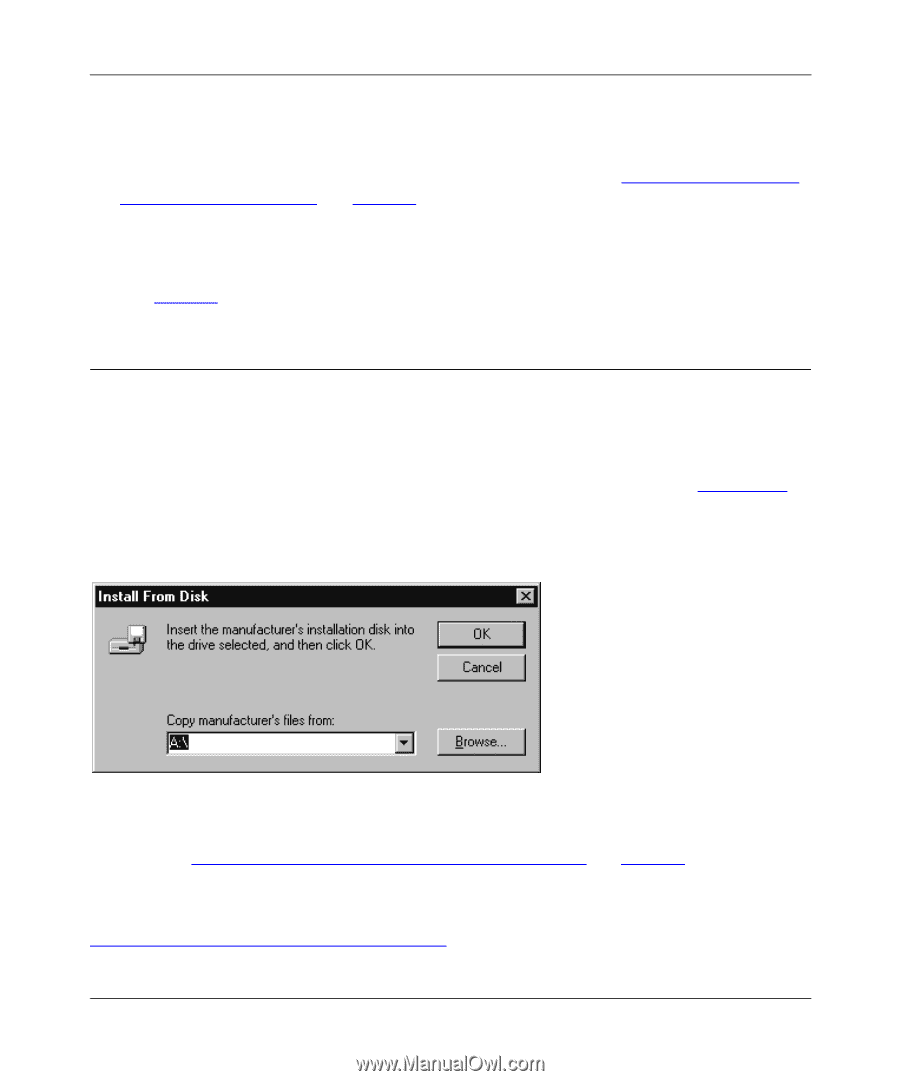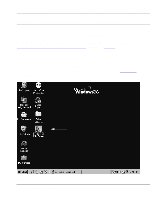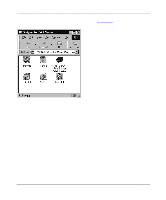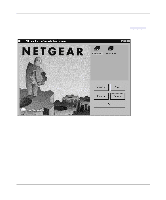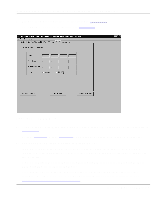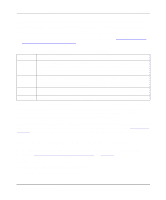Netgear PS110 PS110 Reference Manual - Page 82
Setting Up Your PC to Recognize the Print Server, Installing and Setting Up FirstGear—Diskette Option
 |
UPC - 606449002218
View all Netgear PS110 manuals
Add to My Manuals
Save this manual to your list of manuals |
Page 82 highlights
Installation and Reference for the Model PS104/PS105/PS110 Print Server 12. Click on Finish. The FirstGear Print Server Program is now installed on your PC. You must now set up your PC to print to the print server. Proceed to "Setting Up Your PC to Recognize the Print Server" on page 4-8. Setting Up Your PC to Recognize the Print Server Refer to page 4-8 for instructions on setting up your PC to recognize the print server. Installing and Setting Up FirstGear-Diskette Option Use this option if your system does not have a CD-ROM drive. To install the FirstGear software: 1. Insert a blank diskette into the Drive A, and click on OK, as illustrated in Figure 4-26. The diskette installation will not work in any other drive but drive A, and you must also use a high-density disk. Figure 4-26. Install From Disk Window 2. Refer to "Installing and Setting Up FirstGear-User Installation" on page 4-2 to continue with the installation and setup process. For information about the advanced setup procedures for the NETGEAR print server, refer to Chapter 7, "Using Advanced Management Tools." 4-24 Microsoft Windows NT Printing