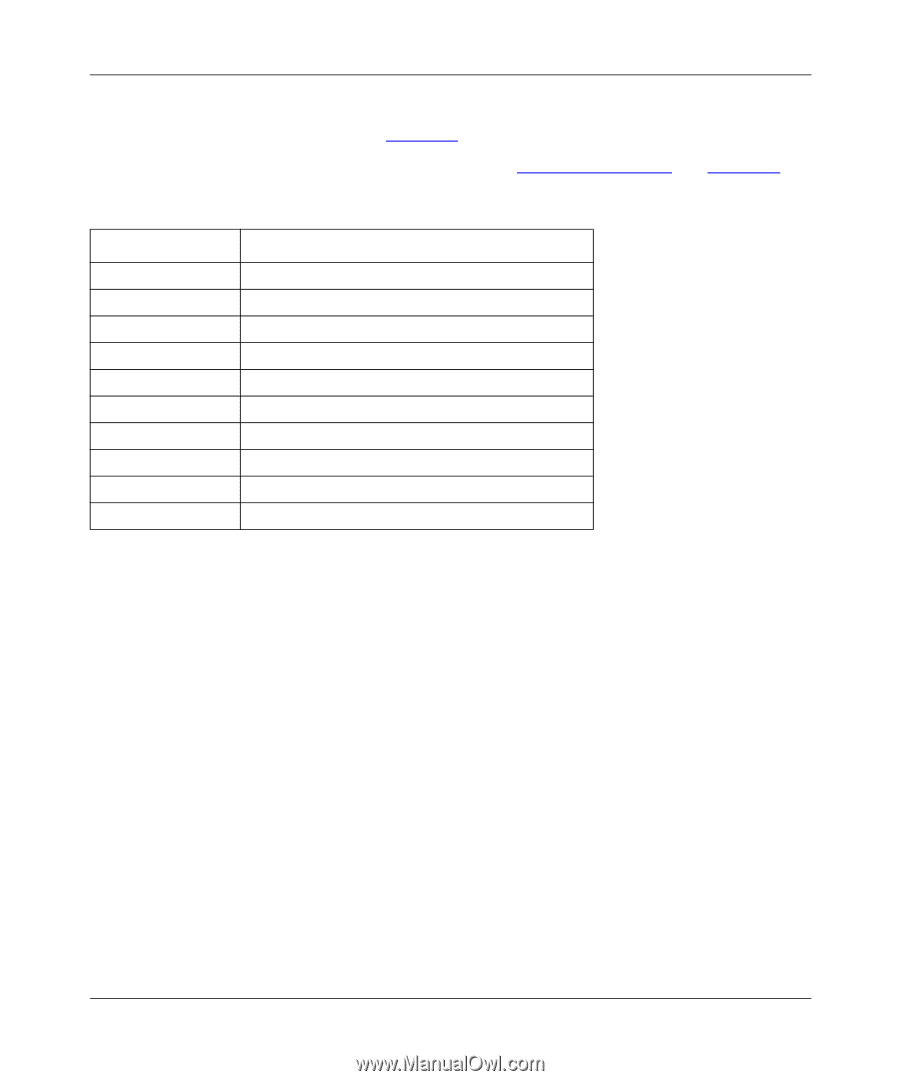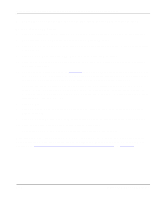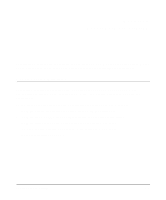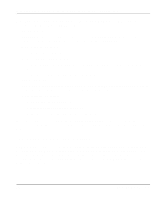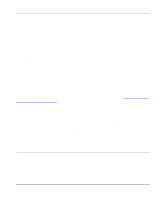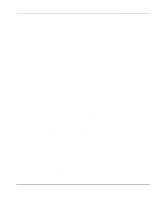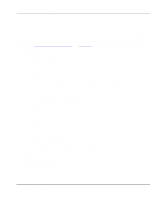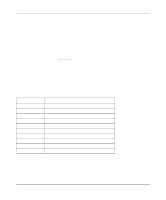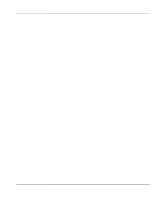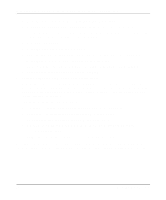Netgear PS110 PS110 Reference Manual - Page 95
Select Queues Serviced by Printer from the Print Server Configuration menu.
 |
UPC - 606449002218
View all Netgear PS110 manuals
Add to My Manuals
Save this manual to your list of manuals |
Page 95 highlights
Installation and Reference for the Model PS104/PS105/PS110 Print Server d. Select the printer number on the Configured Printers submenu, using the printer number mapping as shown in Table 5-1. For more information about logical ports, refer to "Using Logical Ports" on page 5-22. Table 5-1. PSERVER Mode Printer Number Mapping Print Server Port Printer port 1 Printer port 2 Logical port 1 Logical port 2 Logical port 3 Logical port 4 Logical port 5 Logical port 6 Logical port 7 Logical port 8 File Server Printer Number Printer number 0 Printer number 1 Printer number 8 Printer number 9 Printer number 10 Printer number 11 Printer number 12 Printer number 13 Printer number 14 Printer number 15 e. Enter the print server name in the Name entry field. Leave the Type entry field with the default value of Defined elsewhere. f. Press [Esc]. g. Select Yes to save the changes. h. Repeat steps d, e, and f for each printer port on the print server. i. Press [Esc] to return to the Print Server Configuration menu. 5. Associate printers with print queues. To associate print queues with the printer(s) attached to your print server: a. Select Queues Serviced by Printer from the Print Server Configuration menu. b. Select a printer you want to assign a print queue to. c. Press [Ins] when the File Server Queue Priority window opens. d. Select the print queue that you want the printer to service. e. Press [Enter] to accept the default priority level. Novell NetWare Printing 5-5