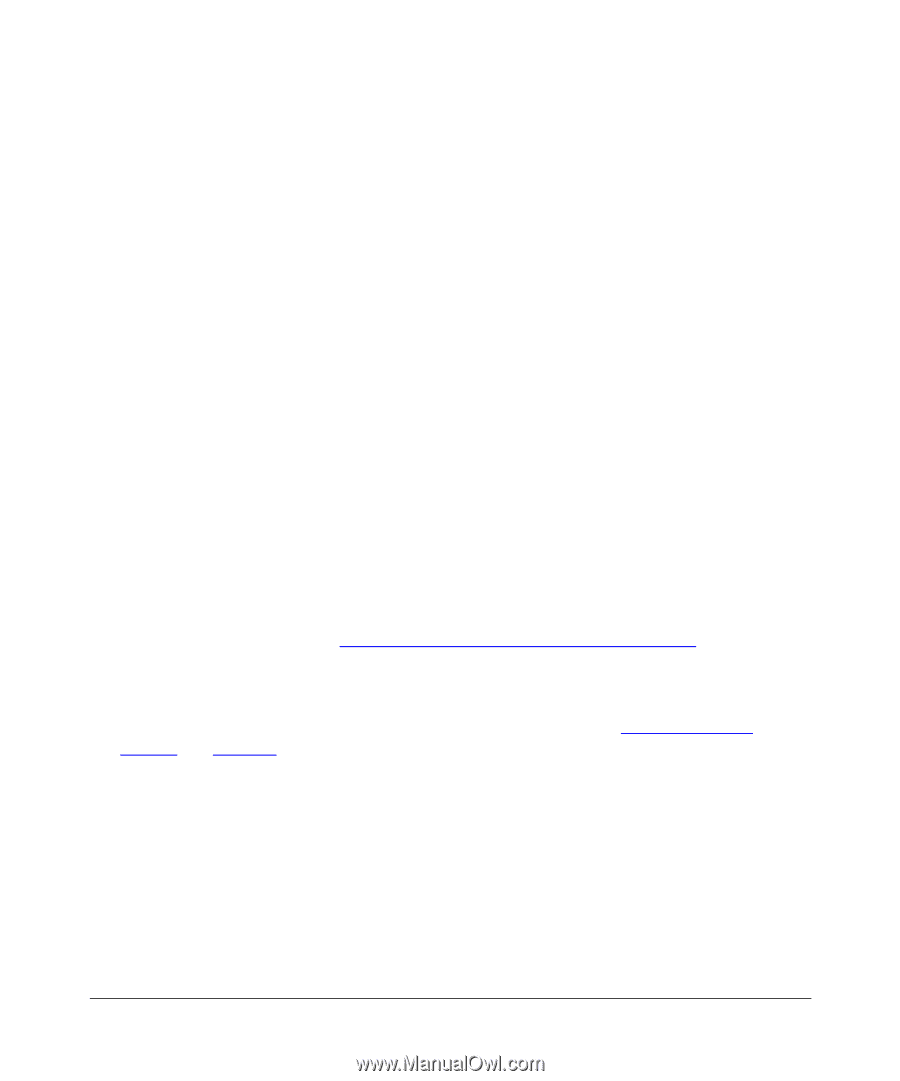Netgear PS110 PS110 Reference Manual - Page 115
UNIX Printing Using TCP/IP, Using Advanced Management Tools, Setting the Print
 |
UPC - 606449002218
View all Netgear PS110 manuals
Add to My Manuals
Save this manual to your list of manuals |
Page 115 highlights
Chapter 6 UNIX Printing Using TCP/IP This chapter explains how to configure and set up the NETGEAR Model PS104/PS105/PS110 print server and your UNIX system if you are operating in a UNIX networking environment. The print server can work with most UNIX operating systems with the TCP/IP protocol, but the following protocols and printing methods are supported: • Protocols-DHCP, BOOTP, RARP, FTP, TCP, IP • Printing methods-LPD, FTP, DSI Setting up your print server and UNIX PC requires a few extra steps and some decisions that must be made before configuring both your print server and your PC. In all network environments, the print server must be configured before configuring any PCs on your network. If your network: • Includes both PCs and UNIX systems NETGEAR highly recommends that you configure the print server from a Windows PC as outlined in the instructions in Chapter 7, "Using Advanced Management Tools." The administration program software assigns an IP address to the print server by using the NetBEUI or the IPX/SPX protocol for communication. IPX address resolution is done automatically by the workstation, and no local manual configuration is necessary. Configure any UNIX system in your network with the instructions provided in "Setting the Print Method" on page 6-9 to choose a printing method. UNIX Printing Using TCP/IP 6-1