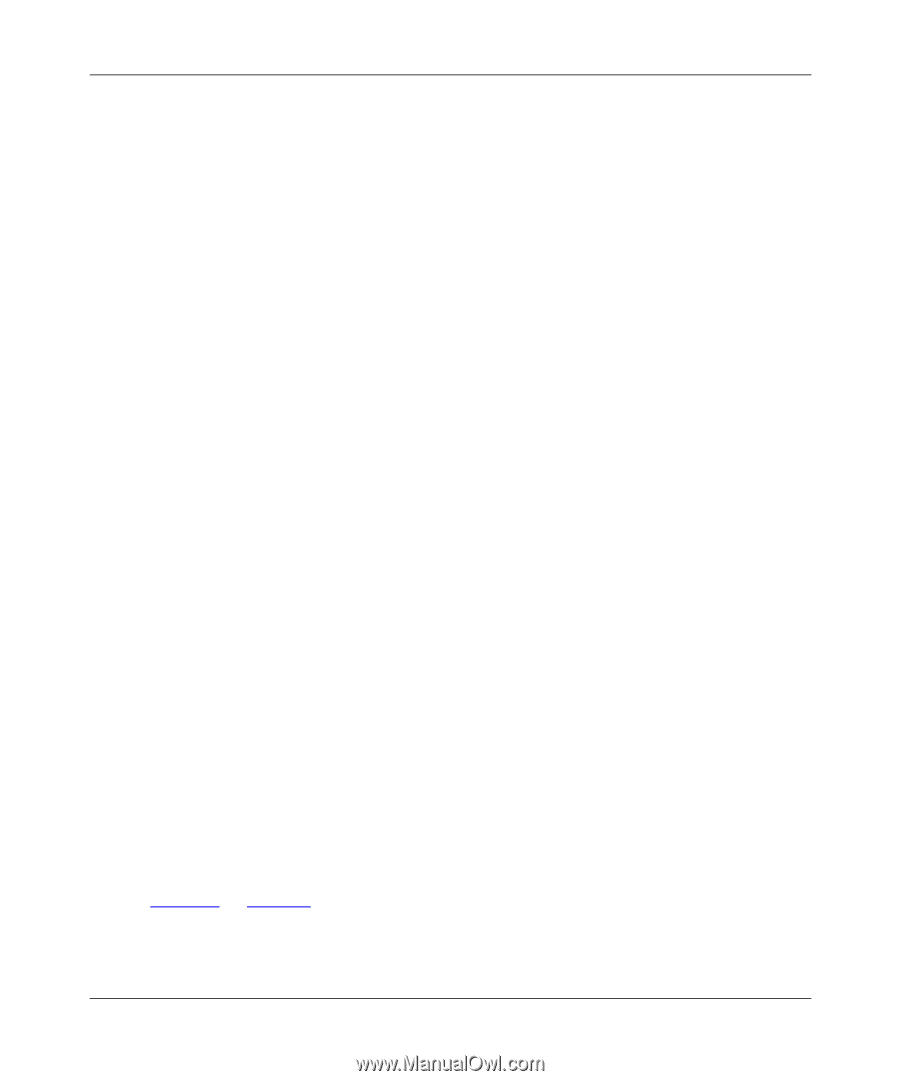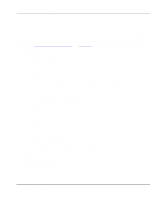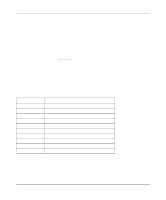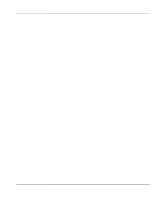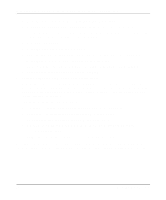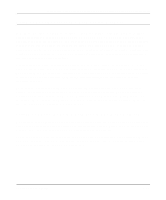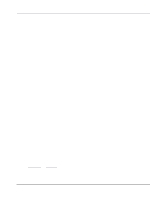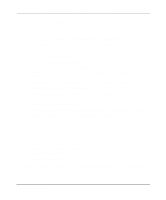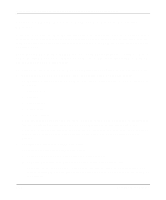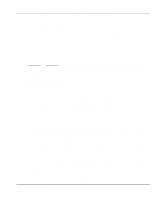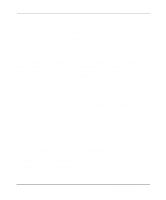Netgear PS110 PS110 Reference Manual - Page 102
the Model PS104/PS105/PS110 print server., Select Quick Setup from the Available Options window.
 |
UPC - 606449002218
View all Netgear PS110 manuals
Add to My Manuals
Save this manual to your list of manuals |
Page 102 highlights
Installation and Reference for the Model PS104/PS105/PS110 Print Server To configure the NDS file server to use the Model PS104/PS105/PS110 print server in PSERVER mode: 1. Execute the PCONSOLE program from the System volume of the file server. The Available Options window opens. Make sure that the following five menu selections are in the window: • Print Queues • Printers • Print Servers • Quick Setup • Change Context If you do not see these five menu selections, you are not running Client32. You will have to exit PCONSOLE, log out, and log in to the NDS file server when you have Client32 installed. 2. Configure the file server using Quick Setup. To configure the file server using Quick Setup: a. Select Quick Setup from the Available Options window. b. Type the predetermined print server name in the Print Server field. This name is the one you chose earlier before starting the file server configuration. The factory default name for the print server is PSxxxxxx (shown on the label on the bottom of the device). c. Type the printer name you want in the New Printer field. This name is the one used to associate a NetWare printer object with each printer port of the Model PS104/PS105/PS110 print server. d. Type the print queue name you want in the New Print Queue field. e. Press F10 to save. The printer number is automatically assigned by Quick Setup starting from printer number 0. It can be modified by selecting Printers from the Available Options main menu, selecting the designated printer, and changing the Printer Number in the Printer Configuration window. The print server port to printer number mapping is shown in Table 5-1 on page 5-5. f. Repeat steps a through e if you are using the Model PS110 Print Server and if you want to configure parallel port 2. 5-12 Novell NetWare Printing