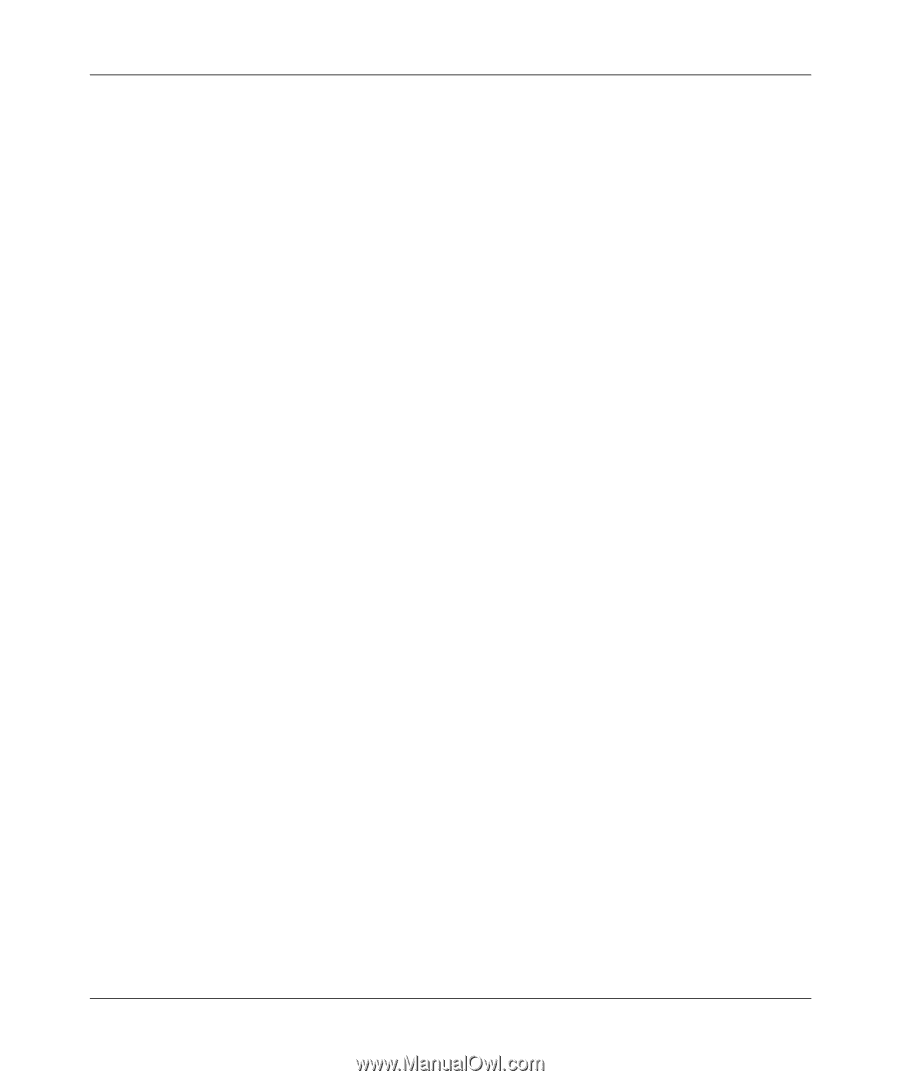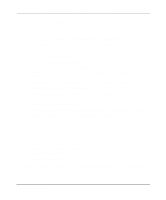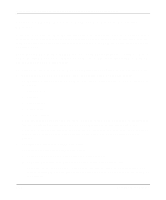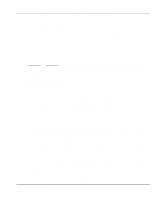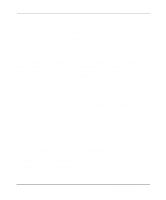Netgear PS110 PS110 Reference Manual - Page 108
Press [Esc] to return to the Active Device List main menu
 |
UPC - 606449002218
View all Netgear PS110 manuals
Add to My Manuals
Save this manual to your list of manuals |
Page 108 highlights
Installation and Reference for the Model PS104/PS105/PS110 Print Server g. Press [Esc] to return to the Select Configuration Item window. h. Select System Configuration if any changes to the print server name are necessary. To change the print server name, Select Device Name, change the print server to the new name, and then exit back to the Select Configuration Item window. i. Select Execute Change. j. Press [Enter] when asked if you are sure. k. Press [Esc] when a window opens indicating that the configuration is complete. l. Press [Esc] to return to the Active Device List main menu. You can press F2 to make sure that the new print server name is activated, if it was changed. m. Press [Esc] to exit the PSCONFIG program. 4. Load the PSERVER.NLM on the NetWare file server. If the NetWare print server to which the NETGEAR print server will be connected has been previously loaded, you must unload and reload it again. If unloading and reloading the PSERVER NetWare Loadable Module (NLM), start with step a. If you are loading the NLM for the first time, go to step d. To load the NetWare PSERVER module: a. Go to the file server console where the PSERVER.NLM is running. b. Press [Alt] + [Esc] until the print server NLM window opens. c. Press [Esc] to stop the print server NLM and answer Yes. d. Enter the following command when the NetWare NLM has been unloaded: load pserver .XXXX.YYYY xxxx is the NetWare print server selected in step 3 f. YYYY is the NDS context information recorded when you logged in to the file server as ADMIN. e. Select Printer Status when the Available Options main menu opens to monitor the print server status. 5-18 Novell NetWare Printing