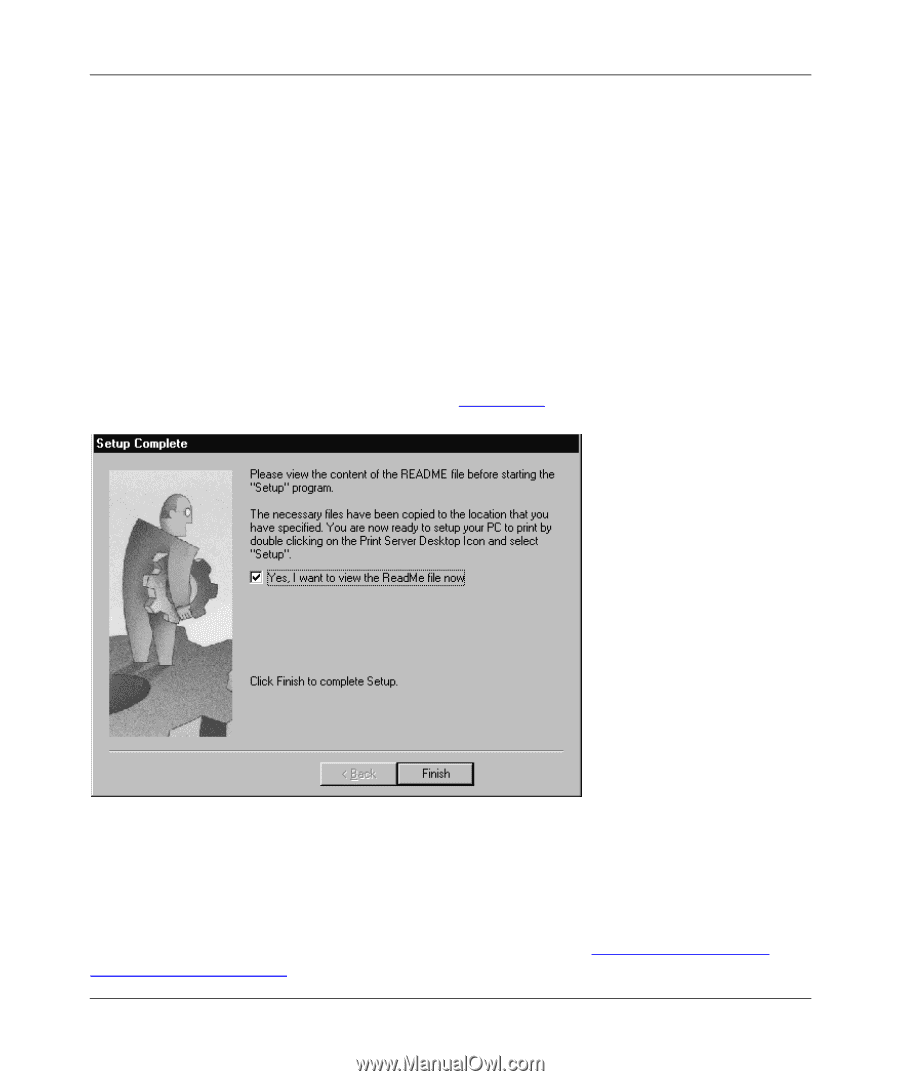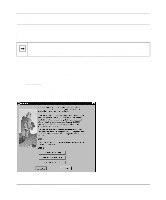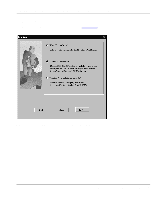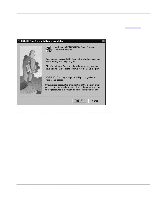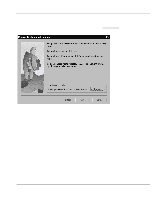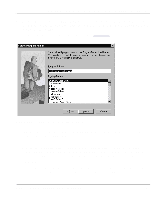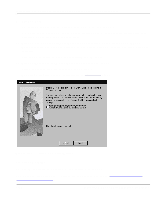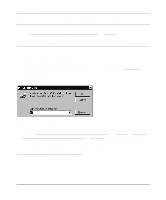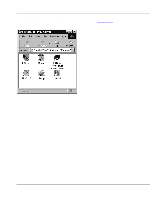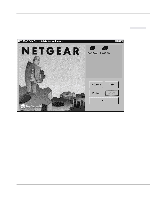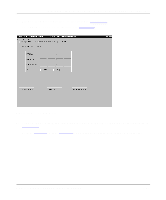Netgear PS110 PS110 Reference Manual - Page 52
Setting Up Your PC to, Recognize the Print Server - reference manual
 |
UPC - 606449002218
View all Netgear PS110 manuals
Add to My Manuals
Save this manual to your list of manuals |
Page 52 highlights
Installation and Reference for the Model PS104/PS105/PS110 Print Server 9. Click on Next. The software is copied to the program folder you requested in step 7. A window opens, asking you if you want to install Adobe Acrobat (a software program that will allow you to view the manual on line). 10. Click on Yes if you want Adobe Acrobat to be installed. If you already have Adobe Acrobat installed in your PC, clicking on Yes will override the version you currently have installed. Skip to step 12 if you do not want to install Adobe Acrobat. 11. Click on Next when the Adobe Acrobat Setup window opens. Follow the screen prompts to install Adobe Acrobat. The Setup Complete window, as illustrated in Figure 3-24, opens. Figure 3-24. Setup Complete Window 12. Click on Finish. The FirstGear Print Server program is now installed on your PC. You must now set up your PC to print to the print server. Proceed to "Setting Up Your PC to Recognize the Print Server." 3-22 Microsoft Windows 95 and Windows 98 Printing