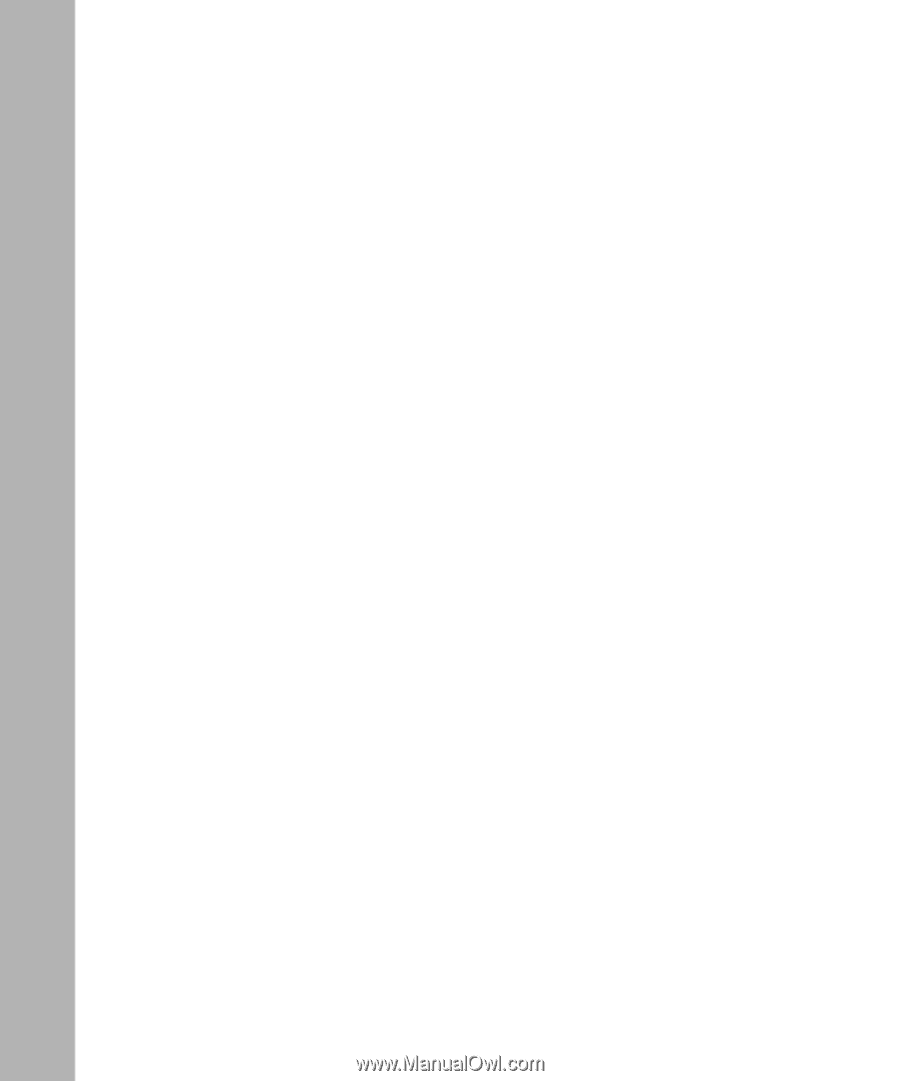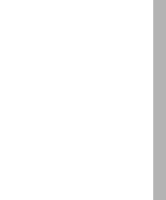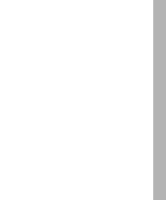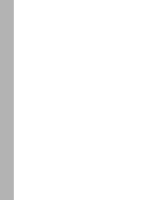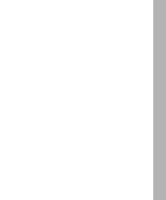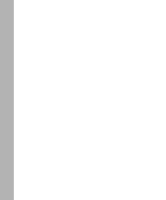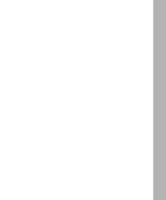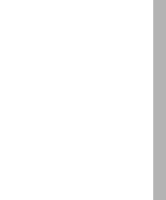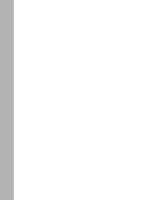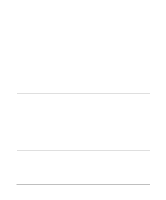Netgear PS110 PS110 Reference Manual - Page 12
Add Printer Wizard Window Manufacturer and Model of Printer, Add Printer Wizard Window Print Test - print server software
 |
UPC - 606449002218
View all Netgear PS110 manuals
Add to My Manuals
Save this manual to your list of manuals |
Page 12 highlights
Figure 3-23. Select Program Folder Window 3-21 Figure 3-24. Setup Complete Window 3-22 Figure 3-25. Install From Disk Window 3-23 Figure 3-26. Firstgear for Print Server Icon 3-24 Figure 3-27. Firstgear for Print Server Window 3-25 Figure 3-28. NETGEAR Print Server Administration Program Window 3-26 Figure 3-29. TCP/IP Menu 3-27 Figure 4-1. FirstGear Introductory Window 4-2 Figure 4-2. User PC Installation Option Window 4-3 Figure 4-3. NETGEAR Print Server Software Installation Window 4-4 Figure 4-4. Choose Destination Location Window 4-5 Figure 4-5. Select Program Folder Window 4-6 Figure 4-6. Setup Complete Window 4-7 Figure 4-7. Firstgear for Print Server Icon 4-8 Figure 4-8. Firstgear for Print Server Setup Icon 4-9 Figure 4-9. Setup Window 4-9 Figure 4-10. Printer Select Window (Add Port 4-10 Figure 4-11. ADDPORT Window (Epson Connection 4-10 Figure 4-12. Epson Spool Manager Queue Setup Window 4-11 Figure 4-13. Add Port Window (Added port successfully 4-12 Figure 4-14. Add Printer Wizard Window (Add Ports 4-12 Figure 4-15. Add Printer Wizard Window (Manufacturer and Model of Printer) .........4-13 Figure 4-16. Add Printer Wizard Window (Printer Name 4-14 Figure 4-17. Add Printer Wizard Window (Sharing Ports Screen 4-15 Figure 4-18. Add Printer Wizard Window (Print Test Page 4-16 Figure 4-19. Printer Select Window (End Setup 4-17 Figure 4-20. FirstGear Introductory Window 4-18 Figure 4-21. Admin Installation Option Window 4-19 Figure 4-22. NETGEAR Print Server Software Installation Window 4-20 Figure 4-23. Choose Destination Location Window 4-21 Figure 4-24. Select Program Folder Window 4-22 Figure 4-25. Setup Complete Window 4-23 Figure 4-26. Install From Disk Window 4-24 Figure 4-27. Firstgear for Print Server Icon 4-25 xii Figures