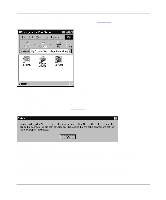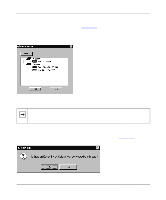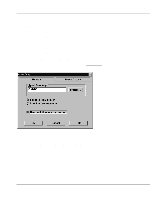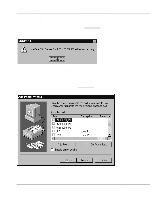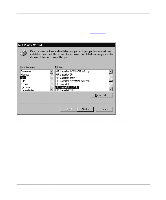Netgear PS110 PS110 Reference Manual - Page 70
The Add Printer Wizard, as illustrated in, Click on OK to exit the Queue Setup window., Click on OK.
 |
UPC - 606449002218
View all Netgear PS110 manuals
Add to My Manuals
Save this manual to your list of manuals |
Page 70 highlights
Installation and Reference for the Model PS104/PS105/PS110 Print Server d. Click on OK to exit the Queue Setup window. The ADDPORT window, as illustrated in Figure 4-13, opens. This window informs you that you have successfully added the port. Figure 4-13. Add Port Window (Added port successfully) 8. Click on OK. The Add Printer Wizard, as illustrated in Figure 4-14, opens. Figure 4-14. Add Printer Wizard Window (Add Ports) 4-12 Microsoft Windows NT Printing
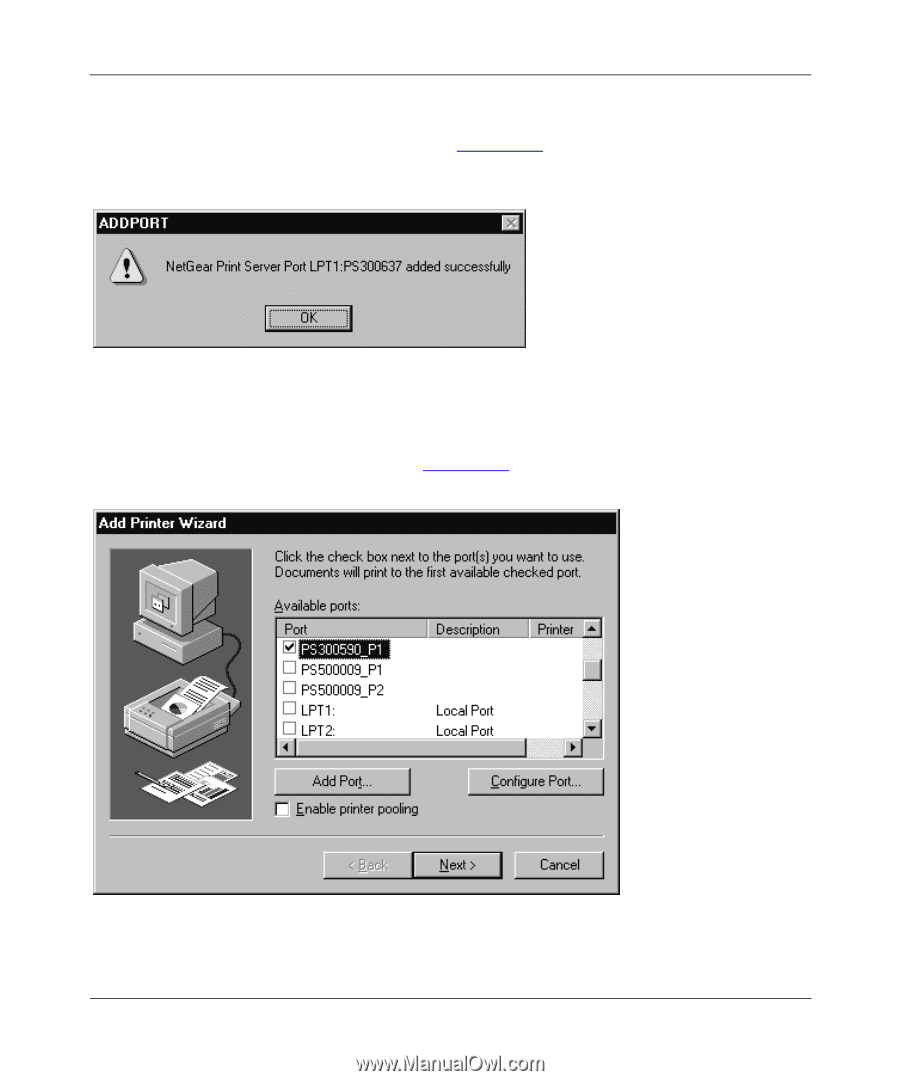
Installation and Reference for the Model PS104/PS105/PS110 Print Server
4-12
Microsoft Windows NT Printing
d.
Click on OK to exit the Queue Setup window.
The ADDPORT window, as illustrated in
Figure 4-13
, opens. This window informs you
that you have successfully added the port.
Figure 4-13.
Add Port Window (Added port successfully)
8.
Click on OK.
The Add Printer Wizard, as illustrated in
Figure 4-14
, opens.
Figure 4-14.
Add Printer Wizard Window (Add Ports)