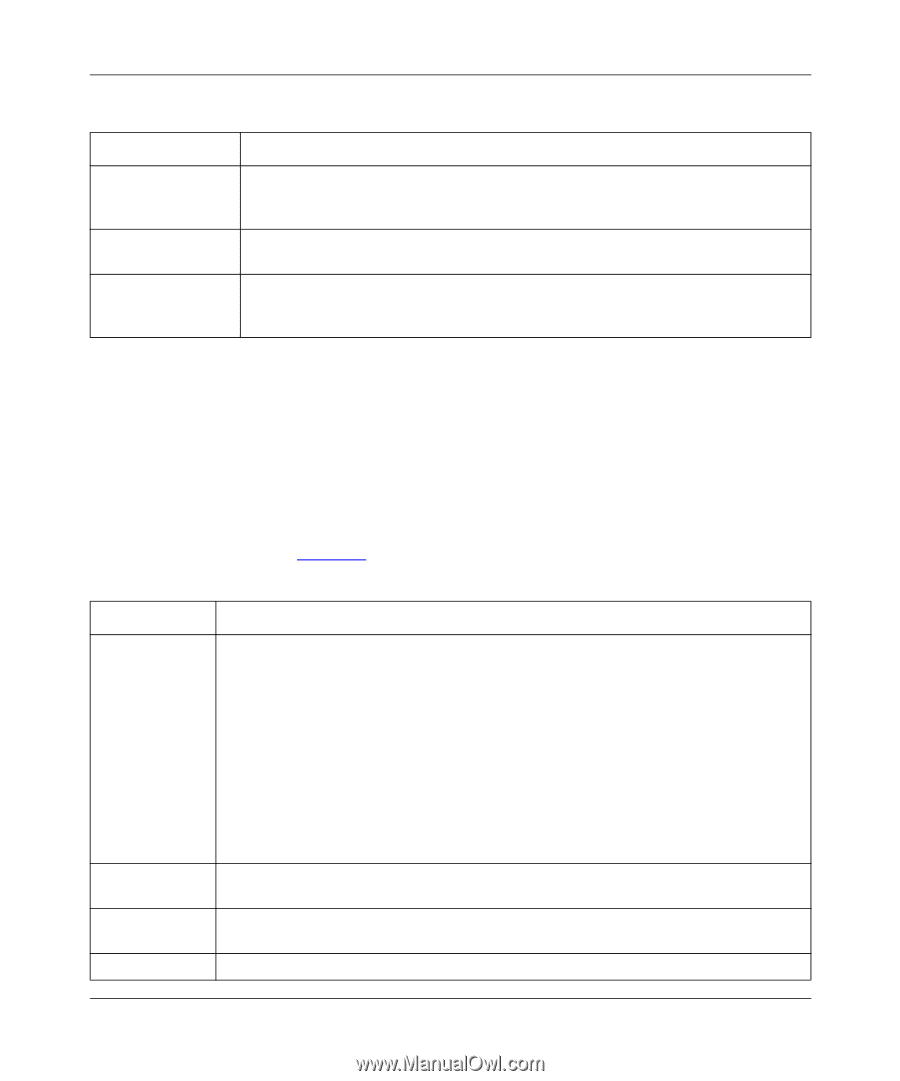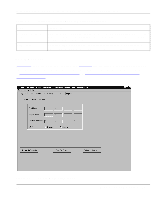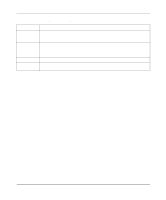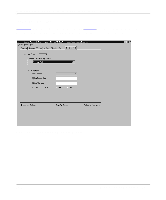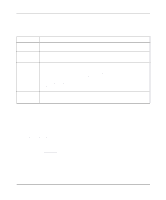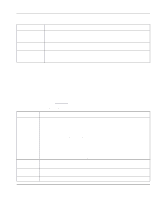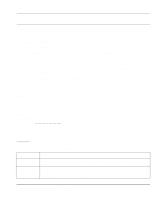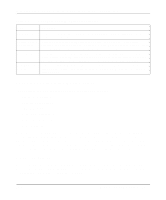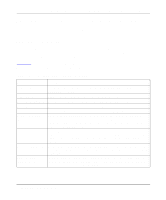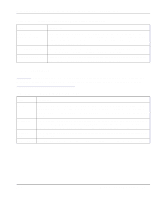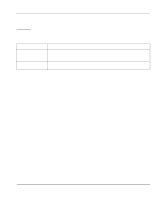Netgear PS110 PS110 Reference Manual - Page 142
Printer Menu Bar Options, off-line, paper jam - problems
 |
UPC - 606449002218
View all Netgear PS110 manuals
Add to My Manuals
Save this manual to your list of manuals |
Page 142 highlights
Installation and Reference for the Model PS104/PS105/PS110 Print Server Table 7-7. Advanced Print Server Configuration Menu Bar Selections Menu Selection Device Information Reset Device Restore Default Configuration Description Select this option to pop up a scrolling window providing a status of the various parameters on the print server that can be customized. This information includes the various NetBEUI, NetWare, and TCP/IP parameters. Issues a soft reset to reboot the print server. This process allows newly modified print server parameters to take effect. Changes all print server parameters to their factory default values. If only partial restoration is intended, use the menu tab options for the different protocols and choose Set to Default from that particular screen. Printer Menu Bar Options Individual printer ports are displayed as options under the Printer Menu Bar, and a pop-up window opens when any of the printer ports are selected. The printer ports not existing on the print server are shadowed. On the popup window, you can check the connection status of the print server such as on-line, off-line, paper jam, and out-of-paper. Also on display is the printing information indicating if the print server is sending data to the printer or if the printer is idling. At the bottom of the screen are four buttons as described in Table 7-8. Table 7-8. Printer Menu Options Field Configure Test page Refresh Cancel Description If the connected printer supports directional communication such as many of the new Hewlett-Packard LaserJet and DeskJet printers, you can click on this button to customize the various printing parameters of the printer. The pop-up window consists of a table with the following column headings: • Environment Variable The configuration variables available on this printer. The list of printer configuration variables vary from printer to printer. • Variable Value Displays the current setting. To change the Variable Value (if Read Only is NO) doubleclick the line you wish to change; then enter or select a new value. • Read Only Indicates whether or not the Environment Variable is modifiable. Informs the print server to send a test page to the printer. The printout includes print server status information, which is useful when troubleshooting any printing problems. If you suspect that the printer status is not properly updated on the screen, click this button to generate packets to collect updated printer information. Close this pop-up window. 7-14 Using Advanced Management Tools