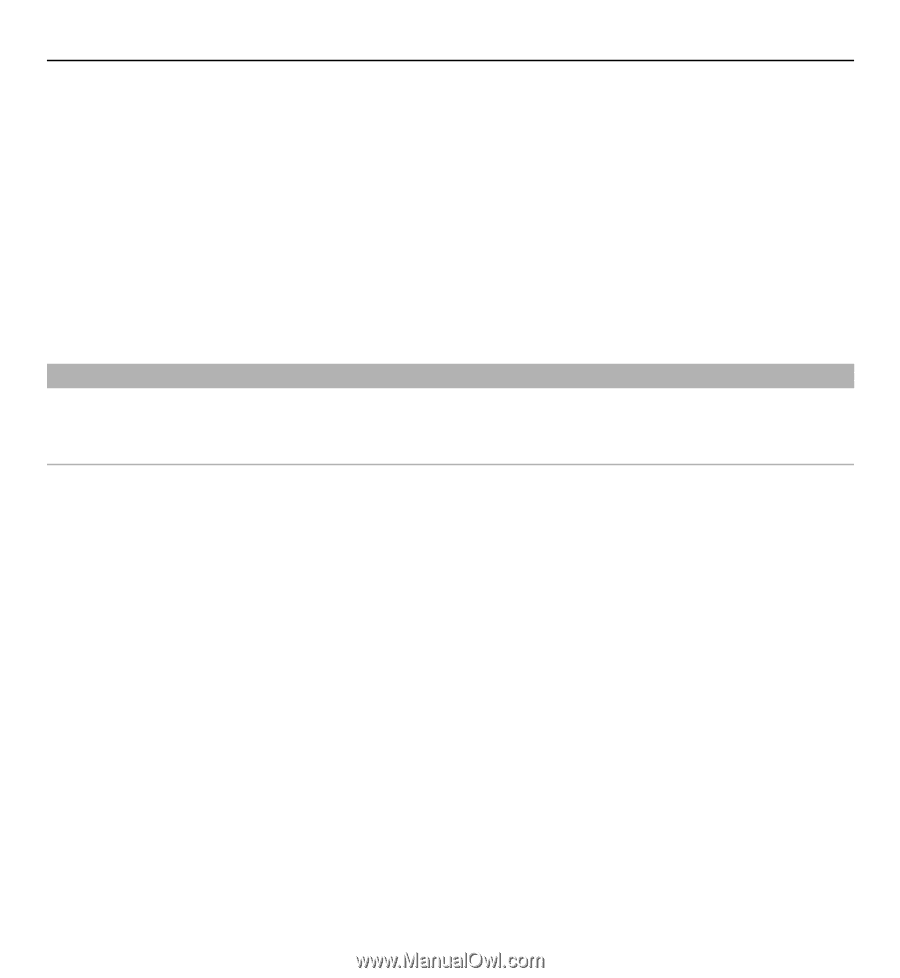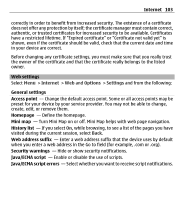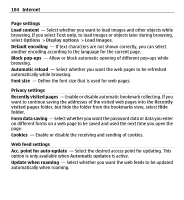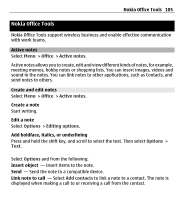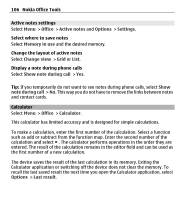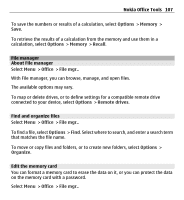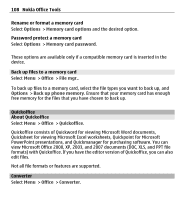Nokia E5-00 Nokia E5-00 User Guide in US English - Page 103
Web settings, Internet, Options, Settings
 |
View all Nokia E5-00 manuals
Add to My Manuals
Save this manual to your list of manuals |
Page 103 highlights
Internet 103 correctly in order to benefit from increased security. The existence of a certificate does not offer any protection by itself; the certificate manager must contain correct, authentic, or trusted certificates for increased security to be available. Certificates have a restricted lifetime. If "Expired certificate" or "Certificate not valid yet" is shown, even if the certificate should be valid, check that the current date and time in your device are correct. Before changing any certificate settings, you must make sure that you really trust the owner of the certificate and that the certificate really belongs to the listed owner. Web settings Select Menu > Internet > Web and Options > Settings and from the following: General settings Access point - Change the default access point. Some or all access points may be preset for your device by your service provider. You may not be able to change, create, edit, or remove them. Homepage - Define the homepage. Mini map - Turn Mini Map on or off. Mini Map helps with web page navigation. History list - If you select On, while browsing, to see a list of the pages you have visited during the current session, select Back. Web address suffix - Enter a web address suffix that the device uses by default when you enter a web address in the Go to field (for example, .com or .org). Security warnings - Hide or show security notifications. Java/ECMA script - Enable or disable the use of scripts. Java/ECMA script errors - Select whether you want to receive script notifications.