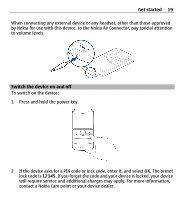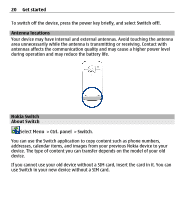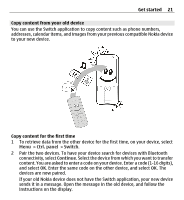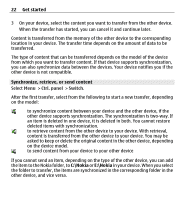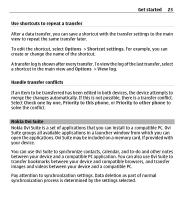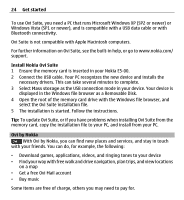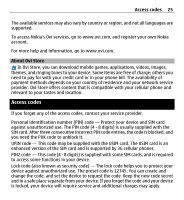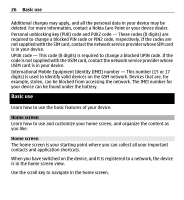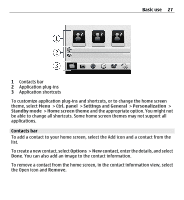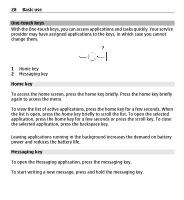Nokia E5-00 Nokia E5-00 User Guide in US English - Page 23
Nokia Ovi Suite, Nokia Ovi Suite is a set of applications that you can install to a compatible PC. Ovi - pc suite
 |
View all Nokia E5-00 manuals
Add to My Manuals
Save this manual to your list of manuals |
Page 23 highlights
Get started 23 Use shortcuts to repeat a transfer After a data transfer, you can save a shortcut with the transfer settings to the main view to repeat the same transfer later. To edit the shortcut, select Options > Shortcut settings. For example, you can create or change the name of the shortcut. A transfer log is shown after every transfer. To view the log of the last transfer, select a shortcut in the main view and Options > View log. Handle transfer conflicts If an item to be transferred has been edited in both devices, the device attempts to merge the changes automatically. If this is not possible, there is a transfer conflict. Select Check one by one, Priority to this phone, or Priority to other phone to solve the conflict. Nokia Ovi Suite Nokia Ovi Suite is a set of applications that you can install to a compatible PC. Ovi Suite groups all available applications in a launcher window from which you can open the applications. Ovi Suite may be included on a memory card, if provided with your device. You can use Ovi Suite to synchronize contacts, calendar, and to-do and other notes between your device and a compatible PC application. You can also use Ovi Suite to transfer bookmarks between your device and compatible browsers, and transfer images and videos between your device and a compatible PC. Pay attention to synchronization settings. Data deletion as part of normal synchronization process is determined by the settings selected.