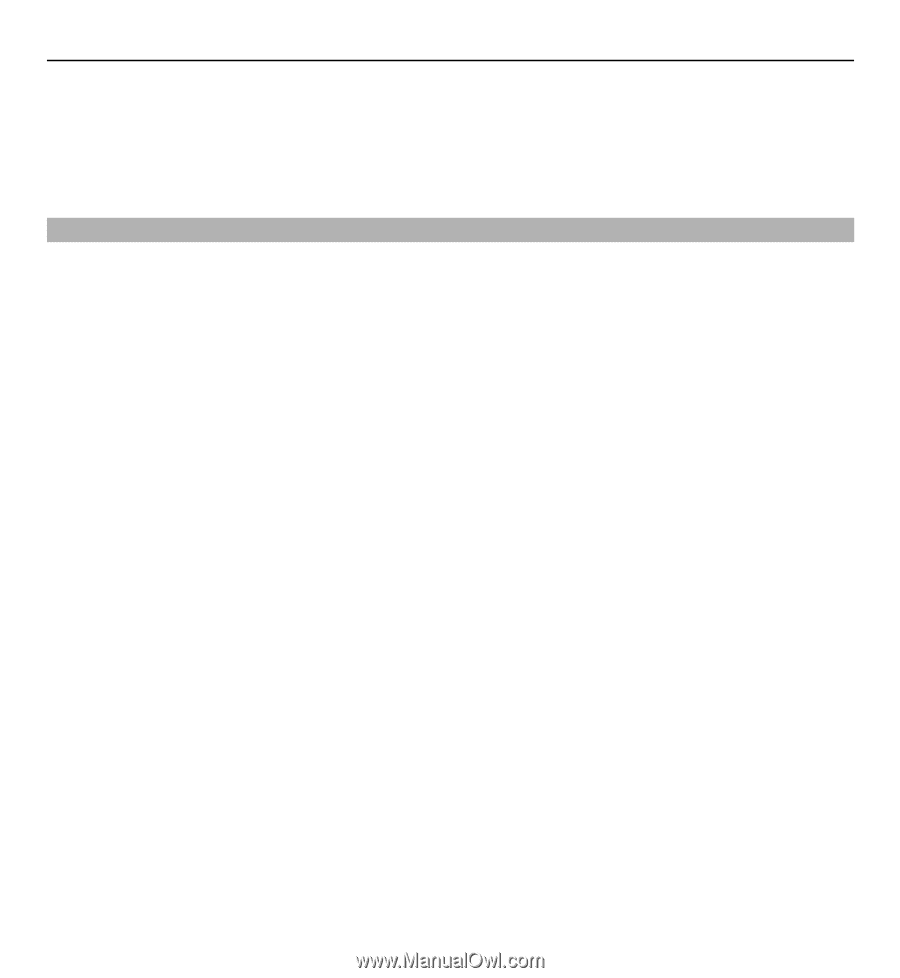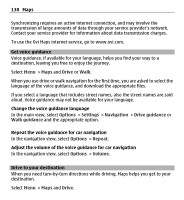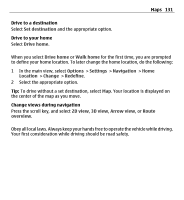Nokia E5-00 Nokia E5-00 User Guide in US English - Page 134
Plan a route, Select the appropriate option.
 |
View all Nokia E5-00 manuals
Add to My Manuals
Save this manual to your list of manuals |
Page 134 highlights
134 Maps 2 Select the appropriate option. Tip: To walk without a set destination, select Map. Your location is displayed on the center of the map as you move. Plan a route Plan your journey, and create your route and view it on the map before setting off. Select Menu > Maps and My position. Create a route 1 Go to your starting point. 2 Press the scroll key, and select Add to route. 3 To add another route point, select Add new route point and the appropriate option. Change the order of the route points 1 Go to a route point. 2 Press the scroll key, and select Move. 3 Go to the place where you want to move the route point to, and select OK. Edit the location of a route point Go to the route point, press the scroll key, and select Edit and the appropriate option. View the route on the map Select Show route. Navigate to the destination Select Show route > Options > Start driving or Start walking.