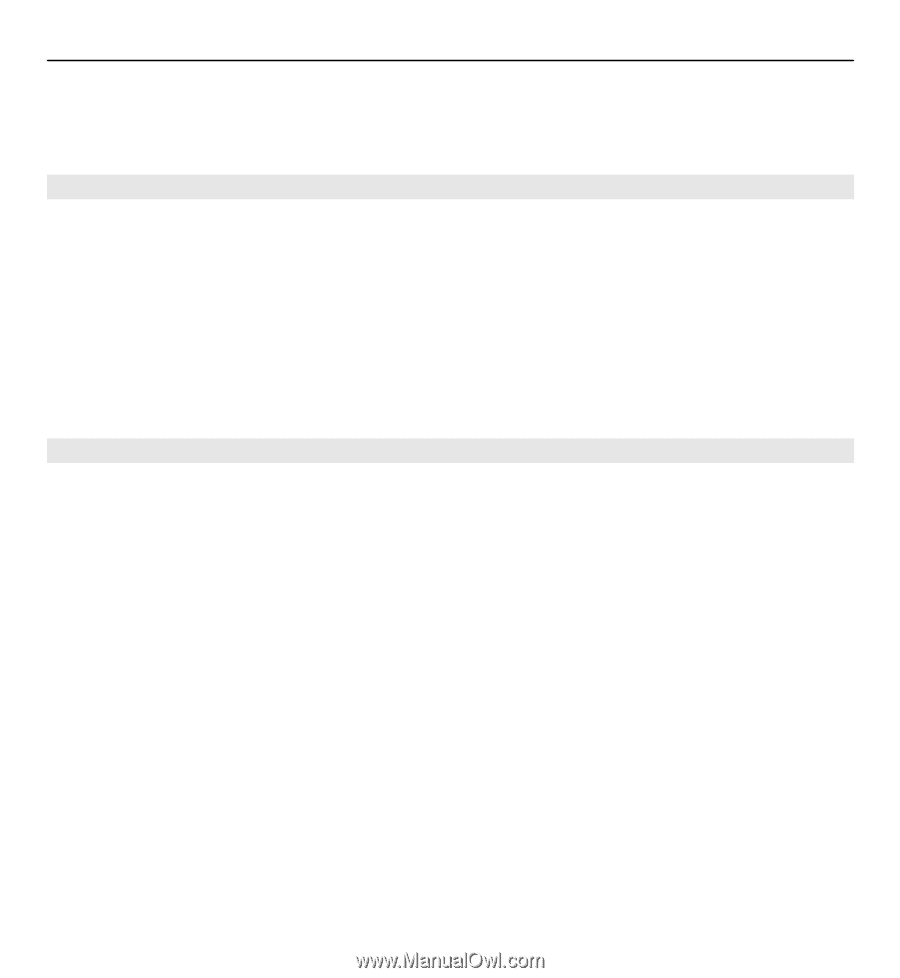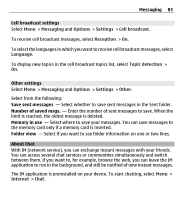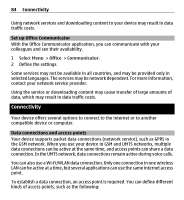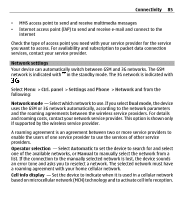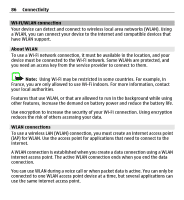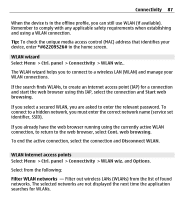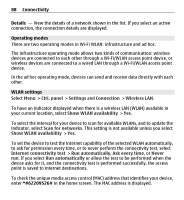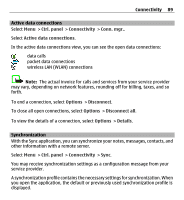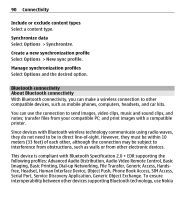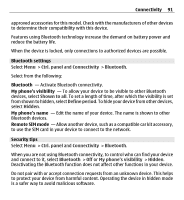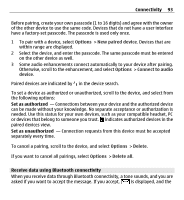Nokia E5-00 Nokia E5-00 User Guide in US English - Page 88
Operating modes, WLAN settings, Show WLAN availability
 |
View all Nokia E5-00 manuals
Add to My Manuals
Save this manual to your list of manuals |
Page 88 highlights
88 Connectivity Details - View the details of a network shown in the list. If you select an active connection, the connection details are displayed. Operating modes There are two operating modes in Wi-Fi WLAN: infrastructure and ad hoc. The infrastructure operating mode allows two kinds of communication: wireless devices are connected to each other through a Wi-Fi/WLAN access point device, or wireless devices are connected to a wired LAN through a Wi-Fi/WLAN access point device. In the ad hoc operating mode, devices can send and receive data directly with each other. WLAN settings Select Menu > Ctrl. panel > Settings and Connection > Wireless LAN. To have an indicator displayed when there is a wireless LAN (WLAN) available in your current location, select Show WLAN availability > Yes. To select the interval for your device to scan for available WLANs, and to update the indicator, select Scan for networks. This setting is not available unless you select Show WLAN availability > Yes. To set the device to test the internet capability of the selected WLAN automatically, to ask for permission every time, or to never perform the connectivity test, select Internet connectivity test > Run automatically, Ask every time, or Never run. If you select Run automatically or allow the test to be performed when the device asks for it, and the connectivity test is performed successfully, the access point is saved to internet destinations. To check the unique media access control (MAC) address that identifies your device, enter *#62209526# in the home screen. The MAC address is displayed.