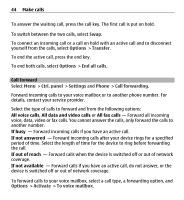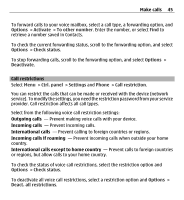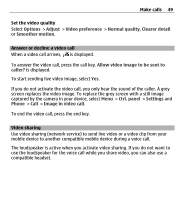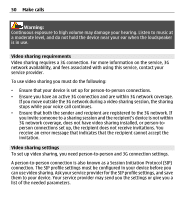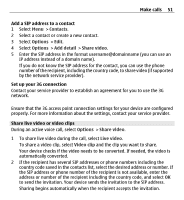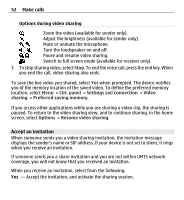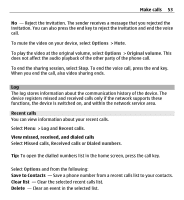Nokia E5-00 Nokia E5-00 User Guide in US English - Page 48
During a video call, Starting a video call may take a while.
 |
View all Nokia E5-00 manuals
Add to My Manuals
Save this manual to your list of manuals |
Page 48 highlights
48 Make calls Starting a video call may take a while. Waiting for video image is shown. If the call is not successful (for example, video calls are not supported by the network, or the receiving device is not compatible), you are asked if you want to try a normal call or send a text or multimedia message instead. The video call is active when you see two video images, and hear the sound through the loudspeaker. The call recipient may deny video sending ( ), in which case you only hear the sound and may see a still image or a grey background graphic. 3 To end the video call, press the end key. During a video call View live video or listen to the caller only Select Options > Enable or Disable and the desired option. Mute or unmute the microphone Select Mute or Unmute. Activate the loudspeaker Select Options > Activate loudspeaker. If you have attached a compatible headset with Bluetooth connectivity, to route the sound to the headset, select Options > Activate handsfree. Switch back to the handset Select Options > Activate handset. Take a snapshot of the video you are sending Select Options > Send snapshot. Video sending is paused and the snapshot is shown to the recipient. The snapshot is not saved. Zoom your image Select Options > Zoom.