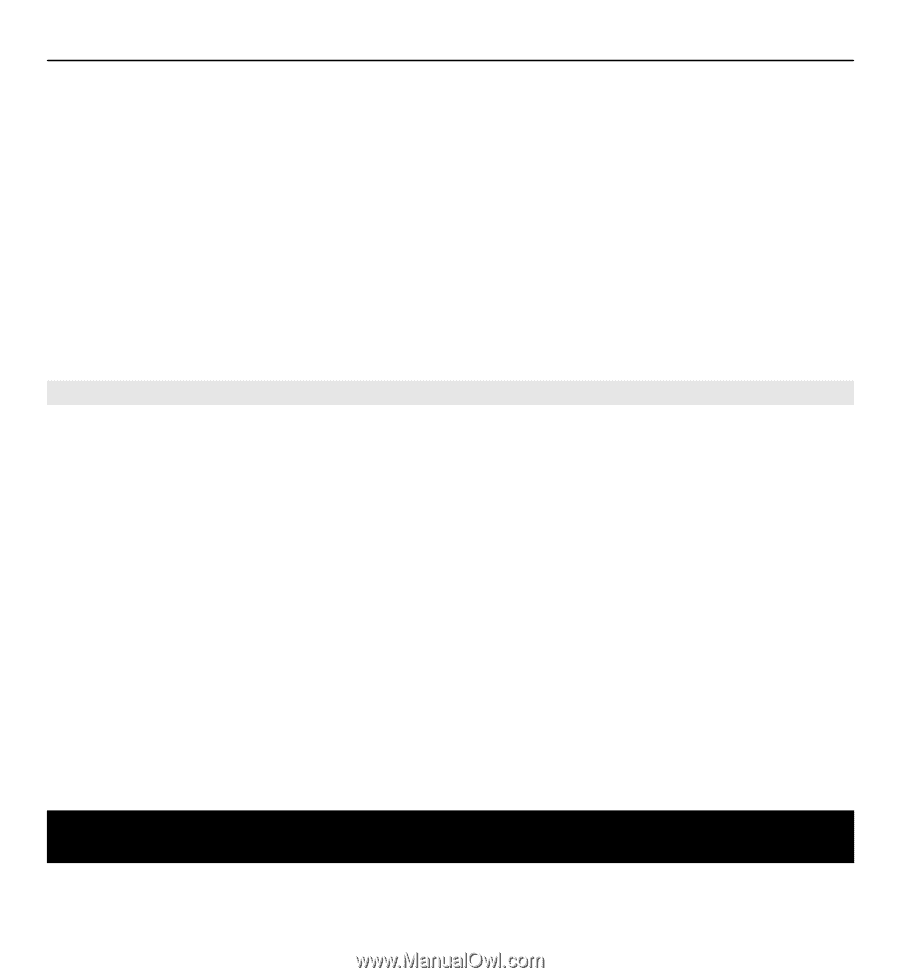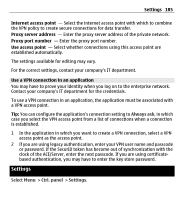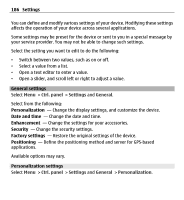Nokia E5-00 Nokia E5-00 User Guide in US English - Page 185
Use a VPN connection in an application, Settings, Always ask, Ctrl. panel
 |
View all Nokia E5-00 manuals
Add to My Manuals
Save this manual to your list of manuals |
Page 185 highlights
Settings 185 Internet access point - Select the internet access point with which to combine the VPN policy to create secure connections for data transfer. Proxy server address - Enter the proxy server address of the private network. Proxy port number - Enter the proxy port number. Use access point - Select whether connections using this access point are established automatically. The settings available for editing may vary. For the correct settings, contact your company's IT department. Use a VPN connection in an application You may have to prove your identity when you log on to the enterprise network. Contact your company's IT department for the credentials. To use a VPN connection in an application, the application must be associated with a VPN access point. Tip: You can configure the application's connection setting to Always ask, in which case you select the VPN access point from a list of connections when a connection is established. 1 In the application in which you want to create a VPN connection, select a VPN access point as the access point. 2 If you are using legacy authentication, enter your VPN user name and passcode or password. If the SecurID token has become out of synchronization with the clock of the ACE/Server, enter the next passcode. If you are using certificatebased authentication, you may have to enter the key store password. Settings Select Menu > Ctrl. panel > Settings.