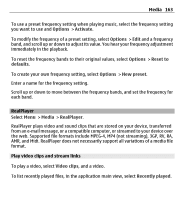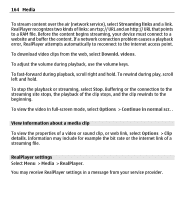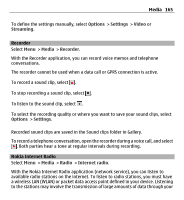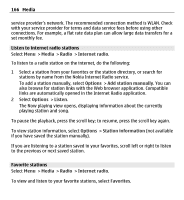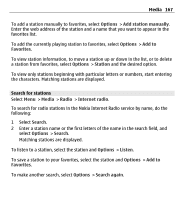Nokia E5-00 Nokia E5-00 User Guide in US English - Page 162
Transfer music from a computer, Preset frequency settings, inserted in the device.
 |
View all Nokia E5-00 manuals
Add to My Manuals
Save this manual to your list of manuals |
Page 162 highlights
162 Media The availability and appearance of Ovi Music settings may vary. The settings may also be predefined and you may not be able to modify them. When browsing Ovi Music, you may be able to modify the settings. Modify Ovi Music settings Select Options > Settings. Ovi Music is not available for all countries or regions. Transfer music from a computer You can use the following methods to transfer music: • To install Nokia Ovi Player to manage and organize your music files, download the PC software from www.ovi.com, and follow the instructions. • To view your device on a computer as a mass memory device where you can transfer any data files, make the connection with a compatible USB data cable or Bluetooth connectivity. If you are using a USB data cable, select Mass storage as the USB connection mode. A compatible memory card must be inserted in the device. • To synchronize music with Windows Media Player, connect a compatible USB data cable, and select PC Suite as the USB connection mode. A compatible memory card must be inserted in the device. To change the default USB connection mode, select Menu > Ctrl. panel > Connectivity > USB and USB connection mode. Preset frequency settings Select Menu > Media > Music player and Options > Go to Now playing > Options > Equalizer.