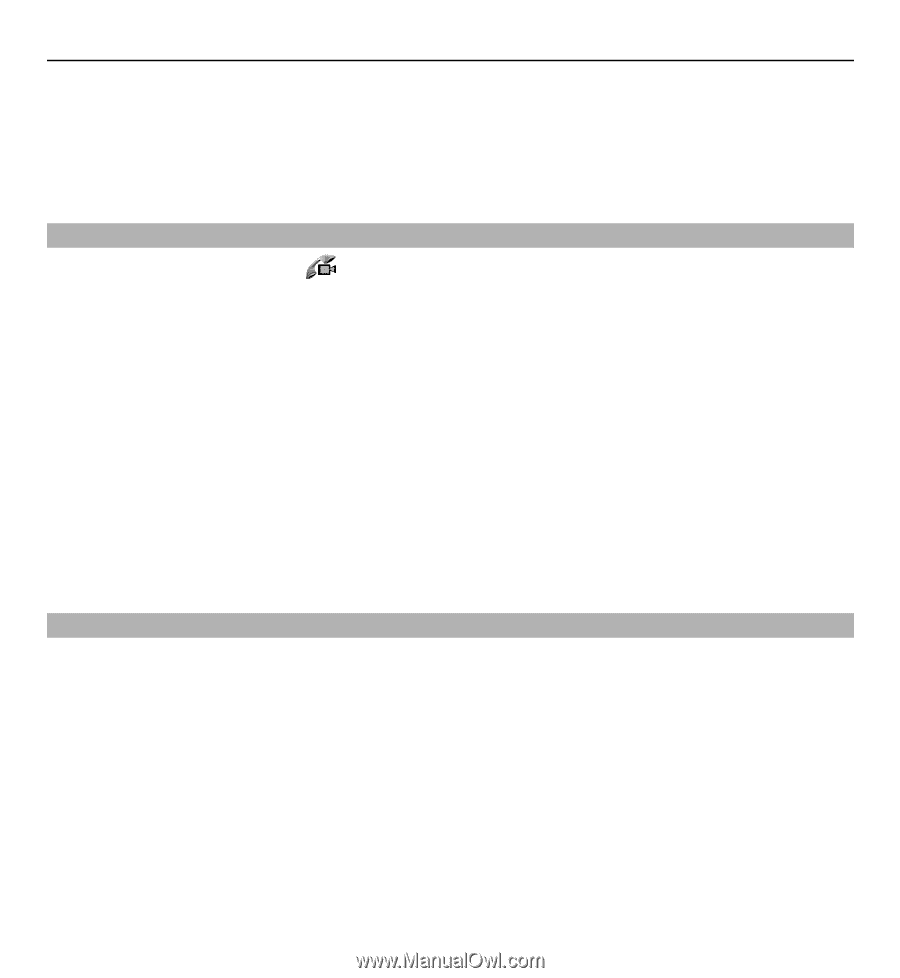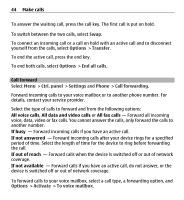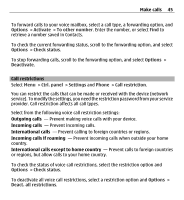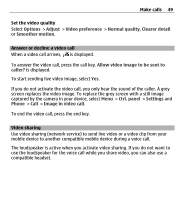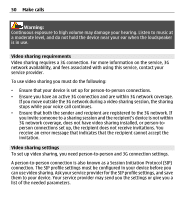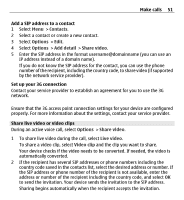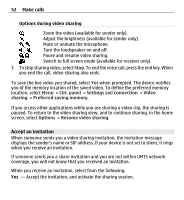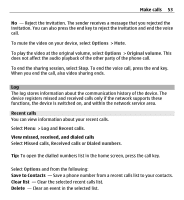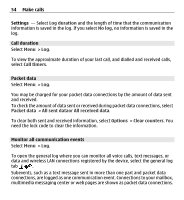Nokia E5-00 Nokia E5-00 User Guide in US English - Page 49
Answer or decline a video call, Video sharing, To end the video call, press the end key.
 |
View all Nokia E5-00 manuals
Add to My Manuals
Save this manual to your list of manuals |
Page 49 highlights
Make calls 49 Set the video quality Select Options > Adjust > Video preference > Normal quality, Clearer detail or Smoother motion. Answer or decline a video call When a video call arrives, is displayed. To answer the video call, press the call key. Allow video image to be sent to caller? is displayed. To start sending live video image, select Yes. If you do not activate the video call, you only hear the sound of the caller. A grey screen replaces the video image. To replace the grey screen with a still image captured by the camera in your device, select Menu > Ctrl. panel > Settings and Phone > Call > Image in video call. To end the video call, press the end key. Video sharing Use video sharing (network service) to send live video or a video clip from your mobile device to another compatible mobile device during a voice call. The loudspeaker is active when you activate video sharing. If you do not want to use the loudspeaker for the voice call while you share video, you can also use a compatible headset.