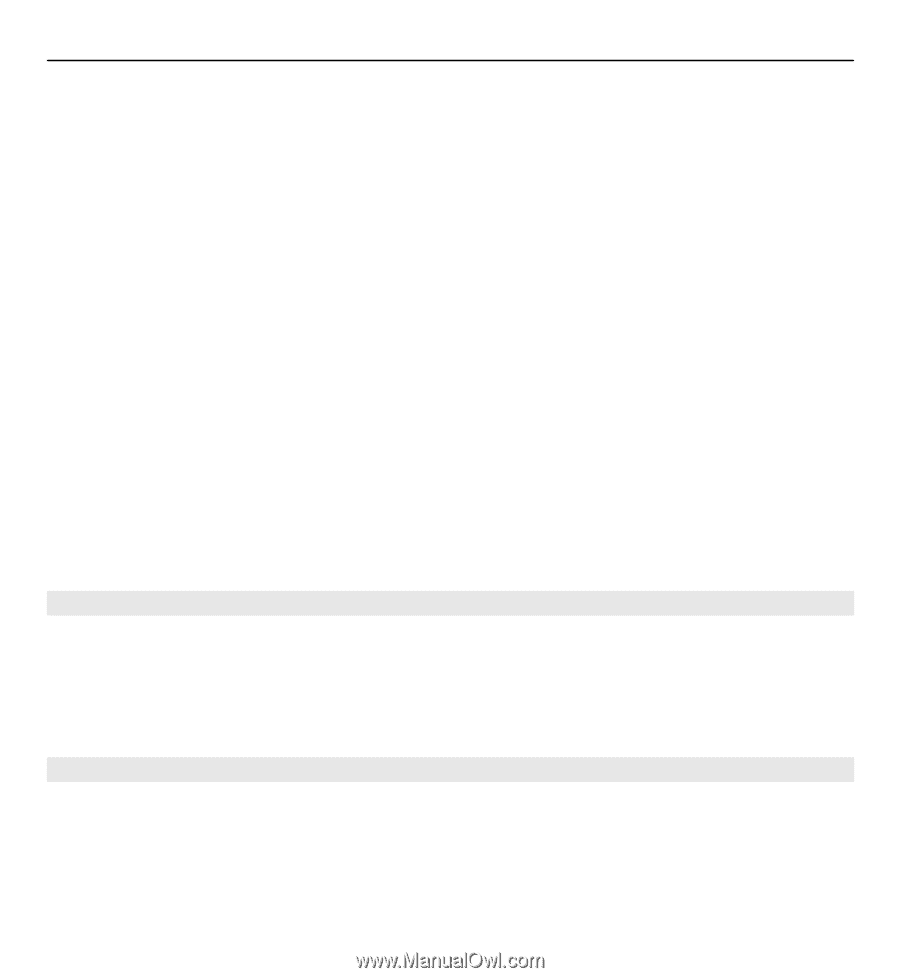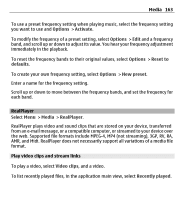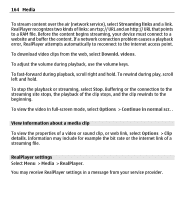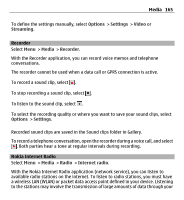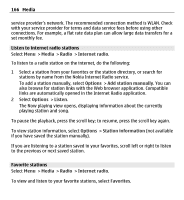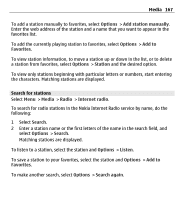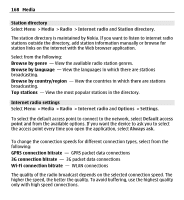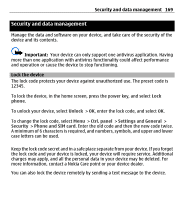Nokia E5-00 Nokia E5-00 User Guide in US English - Page 164
View information about a media clip, RealPlayer settings - network problem
 |
View all Nokia E5-00 manuals
Add to My Manuals
Save this manual to your list of manuals |
Page 164 highlights
164 Media To stream content over the air (network service), select Streaming links and a link. RealPlayer recognizes two kinds of links: an rtsp:// URL and an http:// URL that points to a RAM file. Before the content begins streaming, your device must connect to a website and buffer the content. If a network connection problem causes a playback error, RealPlayer attempts automatically to reconnect to the internet access point. To download video clips from the web, select Downld. videos. To adjust the volume during playback, use the volume keys. To fast-forward during playback, scroll right and hold. To rewind during play, scroll left and hold. To stop the playback or streaming, select Stop. Buffering or the connection to the streaming site stops, the playback of the clip stops, and the clip rewinds to the beginning. To view the video in full-screen mode, select Options > Continue in normal scr. . View information about a media clip To view the properties of a video or sound clip, or web link, select Options > Clip details. Information may include for example the bit rate or the internet link of a streaming file. RealPlayer settings Select Menu > Media > RealPlayer. You may receive RealPlayer settings in a message from your service provider.