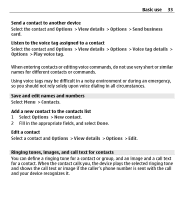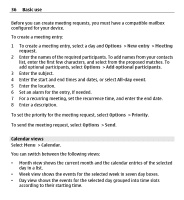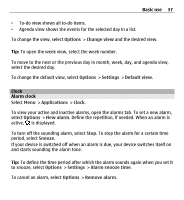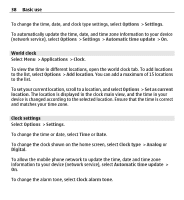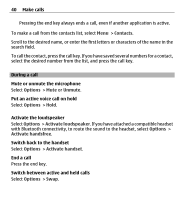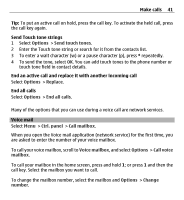Nokia E5-00 Nokia E5-00 User Guide in US English - Page 38
World clock, Clock settings, To change the time or date, select - mobile
 |
View all Nokia E5-00 manuals
Add to My Manuals
Save this manual to your list of manuals |
Page 38 highlights
38 Basic use To change the time, date, and clock type settings, select Options > Settings. To automatically update the time, date, and time zone information to your device (network service), select Options > Settings > Automatic time update > On. World clock Select Menu > Applications > Clock. To view the time in different locations, open the world clock tab. To add locations to the list, select Options > Add location. You can add a maximum of 15 locations to the list. To set your current location, scroll to a location, and select Options > Set as current location. The location is displayed in the clock main view, and the time in your device is changed according to the selected location. Ensure that the time is correct and matches your time zone. Clock settings Select Options > Settings. To change the time or date, select Time or Date. To change the clock shown on the home screen, select Clock type > Analog or Digital. To allow the mobile phone network to update the time, date and time zone information to your device (network service), select Automatic time update > On. To change the alarm tone, select Clock alarm tone.