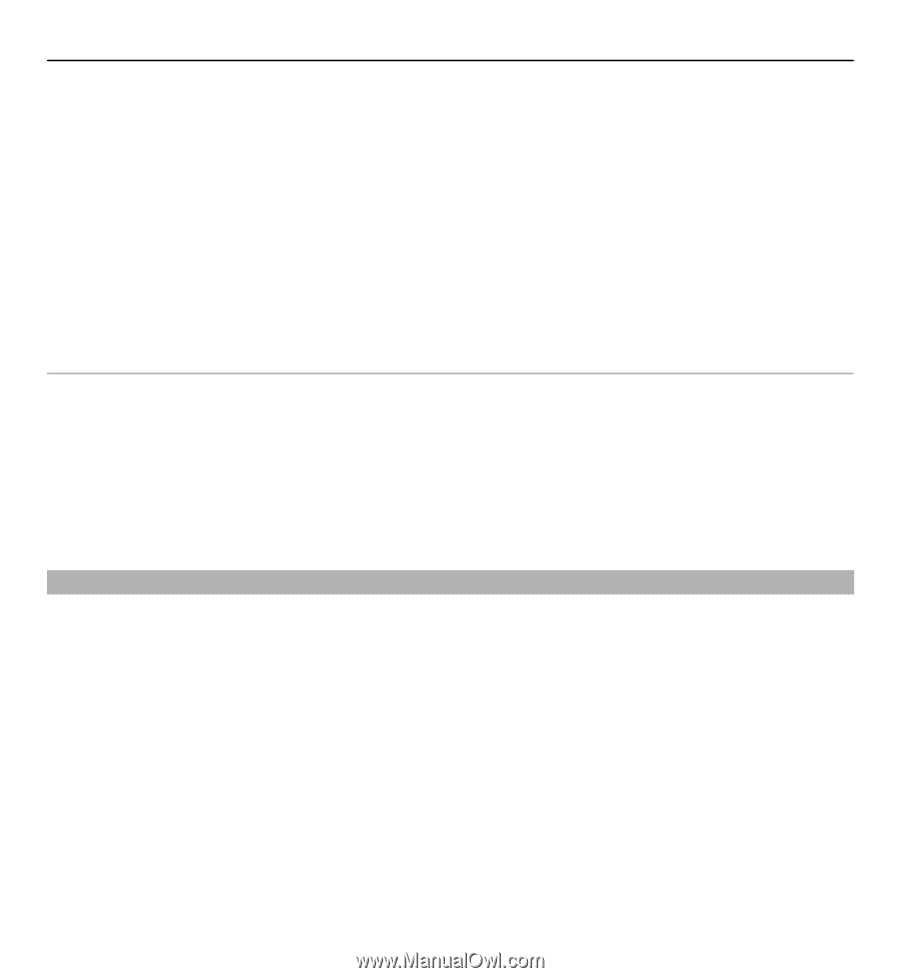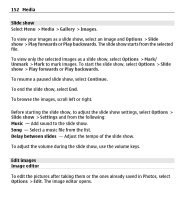Nokia E5-00 Nokia E5-00 User Guide in US English - Page 156
Print settings, Print online, Create a post, Media
 |
View all Nokia E5-00 manuals
Add to My Manuals
Save this manual to your list of manuals |
Page 156 highlights
156 Media Print settings The available options vary depending on the capabilities of the printing device you selected. To set a default printer, select Options > Default printer. To select the paper size, select Paper size, the size of paper from the list, and OK. Select Cancel to return to the previous view. Print online With Print online, you can order prints of images online directly to your home or to a store where you can pick them up. You can also order different products with the selected image, such as mugs or mouse pads. The available products depend on the service provider. For more information on the application, see the guides available at the Nokia product support pages or your local Nokia website. Create a post Select Menu > Media > Share online. To post media files to a service, go to a service, and select Options > New upload. If the online sharing service provides channels for posting files, select the desired channel. To add an image, video, or sound clip to the post, select Options > Insert. Enter a title or description for the post, if available. To add tags to the post, select Tags:. To send the post to the service, select Options > Upload.