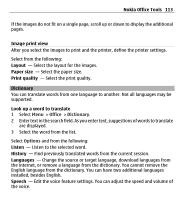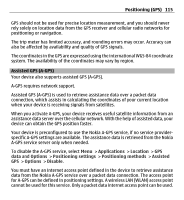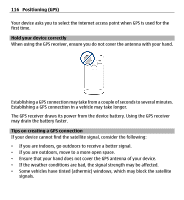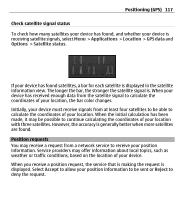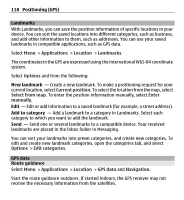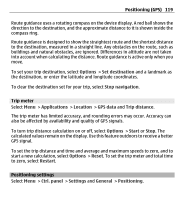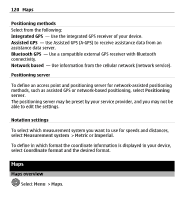Nokia E5-00 Nokia E5-00 User Guide in US English - Page 118
Landmarks, GPS data, Route guidance, Applications, Location, Options, Current position
 |
View all Nokia E5-00 manuals
Add to My Manuals
Save this manual to your list of manuals |
Page 118 highlights
118 Positioning (GPS) Landmarks With Landmarks, you can save the position information of specific locations in your device. You can sort the saved locations into different categories, such as business, and add other information to them, such as addresses. You can use your saved landmarks in compatible applications, such as GPS data. Select Menu > Applications > Location > Landmarks. The coordinates in the GPS are expressed using the international WGS-84 coordinate system. Select Options and from the following: New landmark - Create a new landmark. To make a positioning request for your current location, select Current position. To select the location from the map, select Select from map. To enter the position information manually, select Enter manually. Edit - Edit or add information to a saved landmark (for example, a street address). Add to category - Add a landmark to a category in Landmarks. Select each category to which you want to add the landmark. Send - Send one or several landmarks to a compatible device. Your received landmarks are placed in the Inbox folder in Messaging. You can sort your landmarks into preset categories, and create new categories. To edit and create new landmark categories, open the categories tab, and select Options > Edit categories. GPS data Route guidance Select Menu > Applications > Location > GPS data and Navigation. Start the route guidance outdoors. If started indoors, the GPS receiver may not receive the necessary information from the satellites.