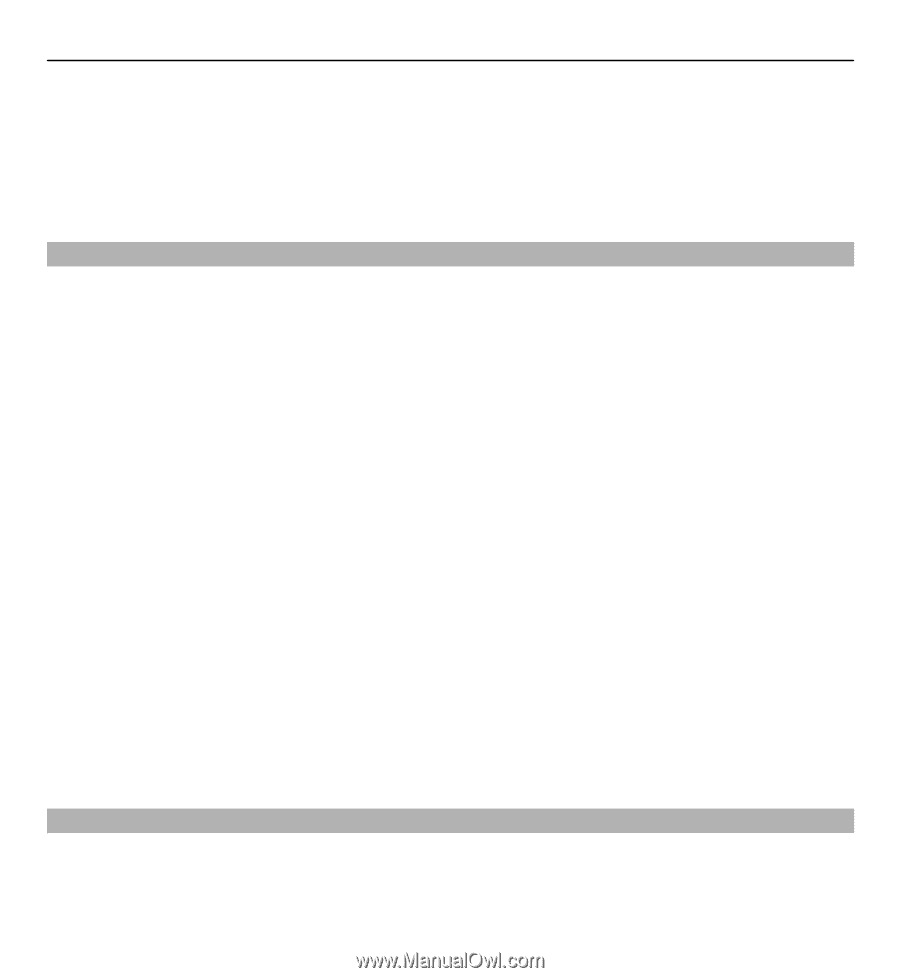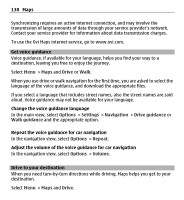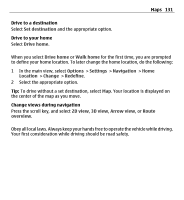Nokia E5-00 Nokia E5-00 User Guide in US English - Page 130
Get voice guidance, Drive to your destination, Synchronizing requires an active internet connection - charging ways
 |
View all Nokia E5-00 manuals
Add to My Manuals
Save this manual to your list of manuals |
Page 130 highlights
130 Maps Synchronizing requires an active internet connection, and may involve the transmission of large amounts of data through your service provider's network. Contact your service provider for information about data transmission charges. To use the Ovi Maps internet service, go to www.ovi.com. Get voice guidance Voice guidance, if available for your language, helps you find your way to a destination, leaving you free to enjoy the journey. Select Menu > Maps and Drive or Walk. When you use drive or walk navigation for the first time, you are asked to select the language of the voice guidance, and download the appropriate files. If you select a language that includes street names, also the street names are said aloud. Voice guidance may not be available for your language. Change the voice guidance language In the main view, select Options > Settings > Navigation > Drive guidance or Walk guidance and the appropriate option. Repeat the voice guidance for car navigation In the navigation view, select Options > Repeat. Adjust the volume of the voice guidance for car navigation In the navigation view, select Options > Volume. Drive to your destination When you need turn-by-turn directions while driving, Maps helps you get to your destination. Select Menu > Maps and Drive.