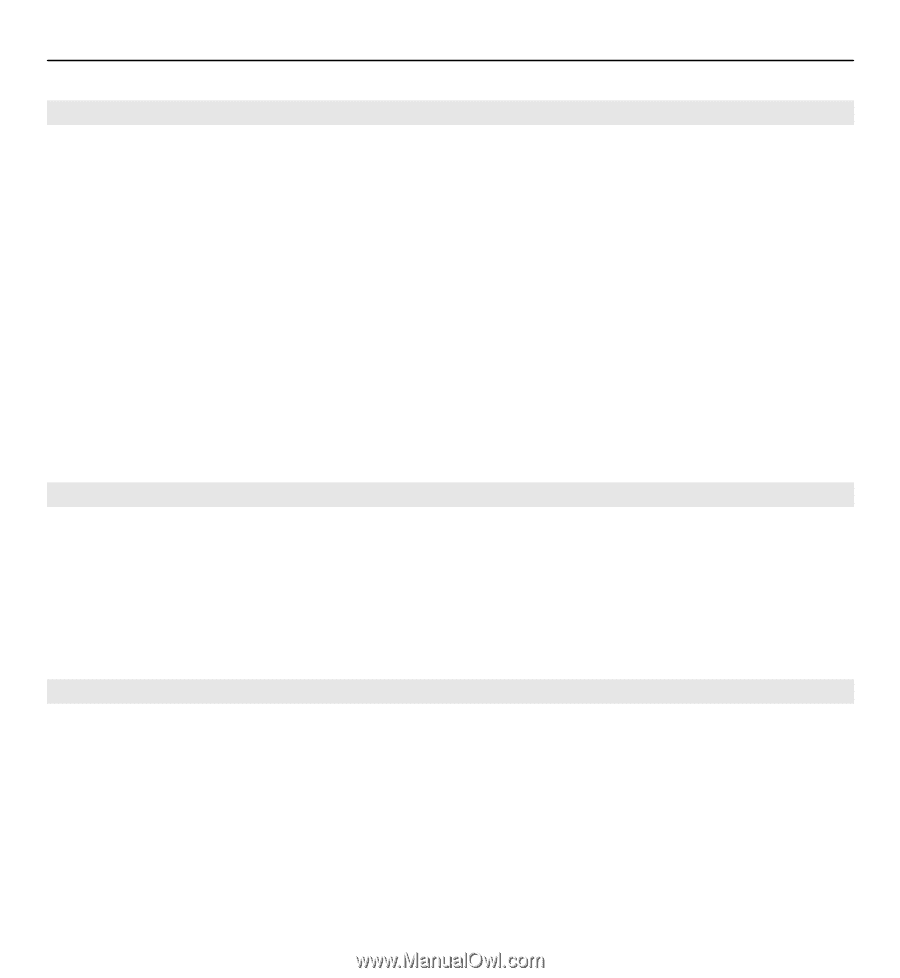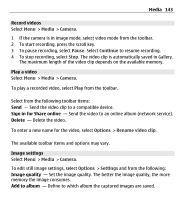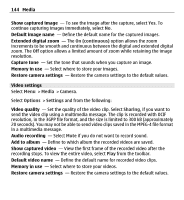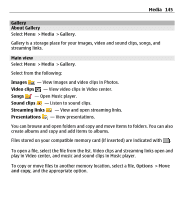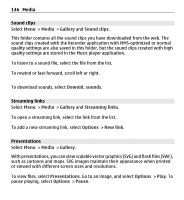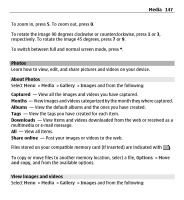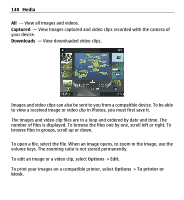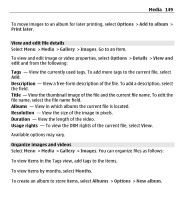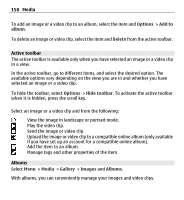Nokia E5-00 Nokia E5-00 User Guide in US English - Page 146
Sound clips, Streaming links, Presentations, Media - flash file
 |
View all Nokia E5-00 manuals
Add to My Manuals
Save this manual to your list of manuals |
Page 146 highlights
146 Media Sound clips Select Menu > Media > Gallery and Sound clips. This folder contains all the sound clips you have downloaded from the web. The sound clips created with the Recorder application with MMS-optimized or normal quality settings are also saved in this folder, but the sound clips created with high quality settings are stored in the Music player application. To listen to a sound file, select the file from the list. To rewind or fast-forward, scroll left or right. To download sounds, select Downld. sounds. Streaming links Select Menu > Media > Gallery and Streaming links. To open a streaming link, select the link from the list. To add a new streaming link, select Options > New link. Presentations Select Menu > Media > Gallery. With presentations, you can view scalable vector graphics (SVG) and flash files (SWF), such as cartoons and maps. SVG images maintain their appearance when printed or viewed with different screen sizes and resolutions. To view files, select Presentations. Go to an image, and select Options > Play. To pause playing, select Options > Pause.