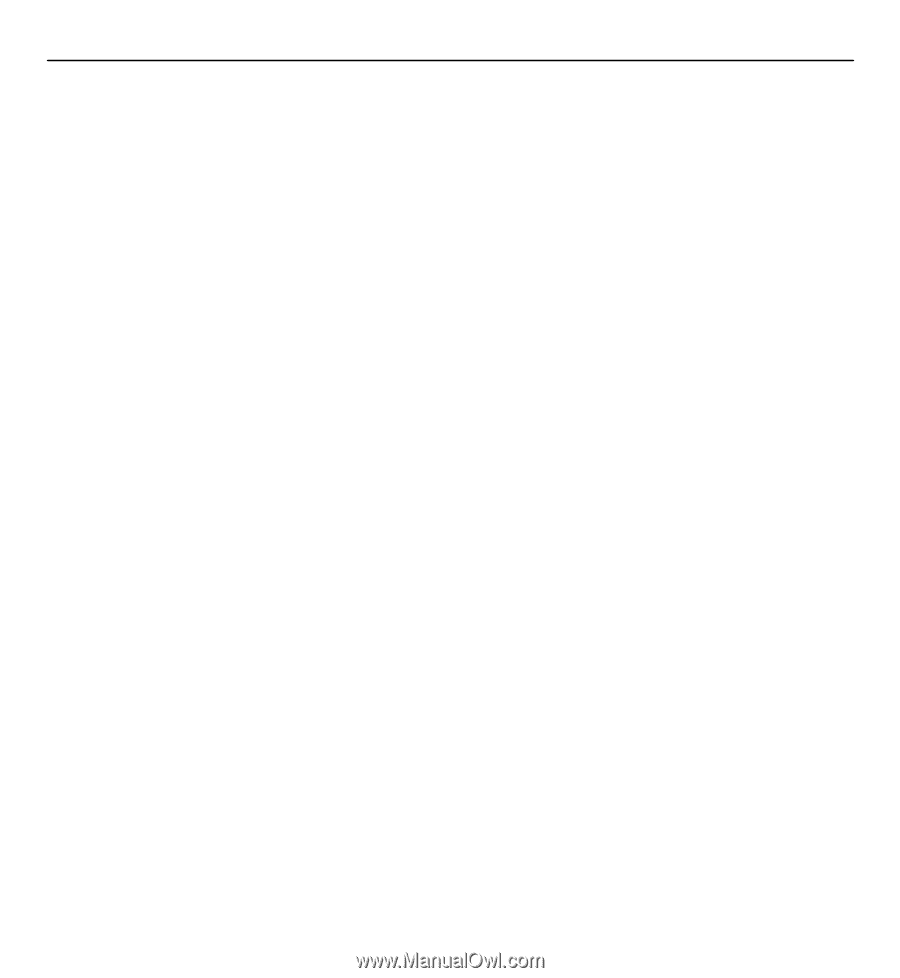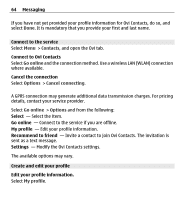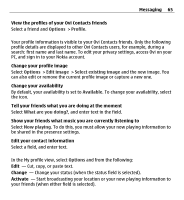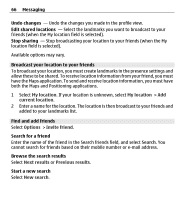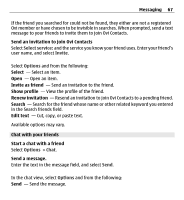Nokia E5-00 Nokia E5-00 User Guide in US English - Page 68
Cancel, Show on map, Options, Return to the Ovi Contacts main view without ending the chat
 |
View all Nokia E5-00 manuals
Add to My Manuals
Save this manual to your list of manuals |
Page 68 highlights
68 Messaging Send file - Send an image, video, audio file, or other file to your chat partner. Send my location - Send your location details to your chat partner (if supported by both devices). Add smiley - Insert a smiley. Profile - View the details of a friend. My profile - Select your presence status or profile image, personalize your message, or change your details. Edit text - Cut, copy, or paste text. End chat - End the active chat. Exit - End all active chats, and close the application. Available options may vary. To receive location information from your friend, you must have the Maps application. To send and receive location information, you must have both the Maps and Positioning applications. To receive any files, you or the recipient must accept the file. To cancel sending or receiving while the file is being transferred, select Cancel. View the location of your friend Select Show on map. Return to the Ovi Contacts main view without ending the chat Select Back. Add, call, or copy phone numbers from a chat Go to a phone number in a chat, and select Options and the appropriate option.