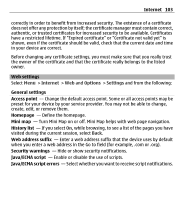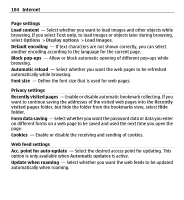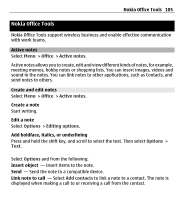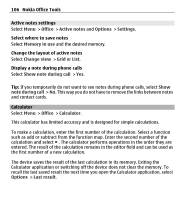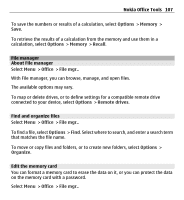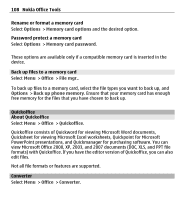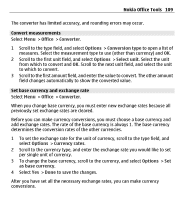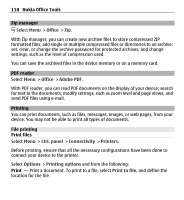Nokia E5-00 Nokia E5-00 User Guide in US English - Page 106
Active notes settings, Calculator, The calculator performs operations in the order they are
 |
View all Nokia E5-00 manuals
Add to My Manuals
Save this manual to your list of manuals |
Page 106 highlights
106 Nokia Office Tools Active notes settings Select Menu > Office > Active notes and Options > Settings. Select where to save notes Select Memory in use and the desired memory. Change the layout of active notes Select Change view > Grid or List. Display a note during phone calls Select Show note during call > Yes. Tip: If you temporarily do not want to see notes during phone calls, select Show note during call > No. This way you do not have to remove the links between notes and contact cards. Calculator Select Menu > Office > Calculator. This calculator has limited accuracy and is designed for simple calculations. To make a calculation, enter the first number of the calculation. Select a function such as add or subtract from the function map. Enter the second number of the calculation and select = . The calculator performs operations in the order they are entered. The result of the calculation remains in the editor field and can be used as the first number of a new calculation. The device saves the result of the last calculation in its memory. Exiting the Calculator application or switching off the device does not clear the memory. To recall the last saved result the next time you open the Calculator application, select Options > Last result.