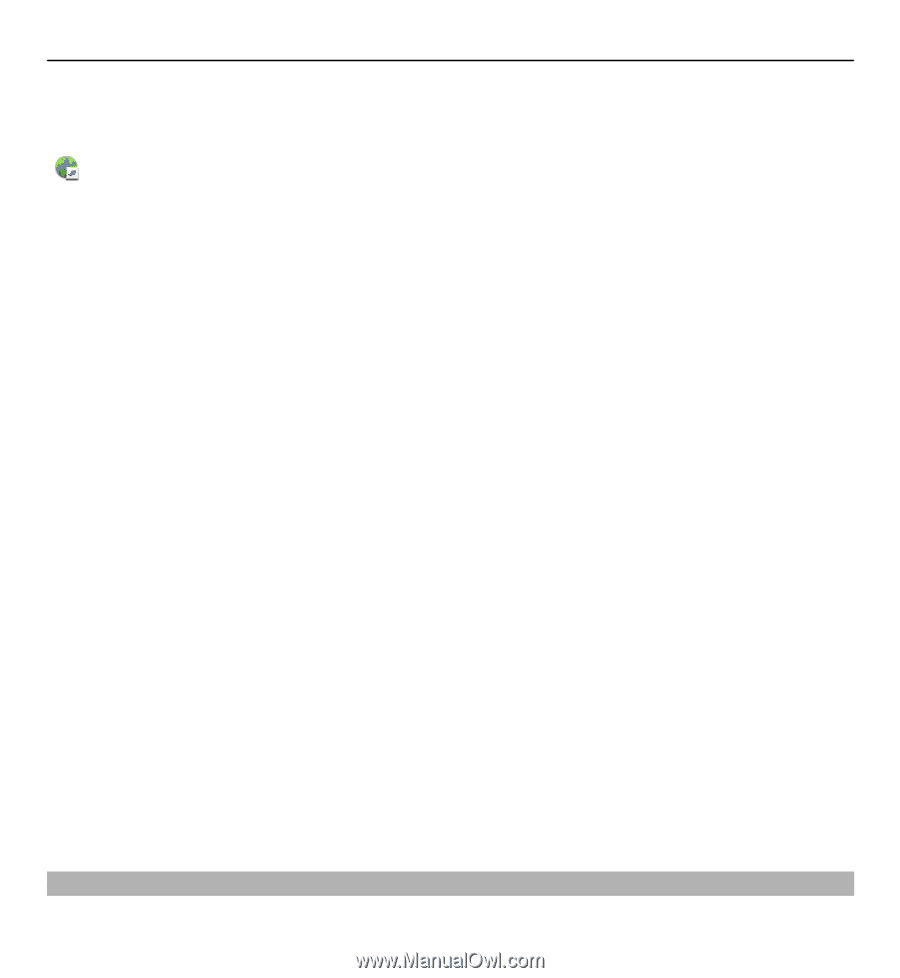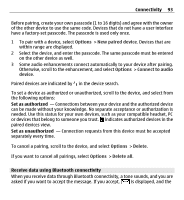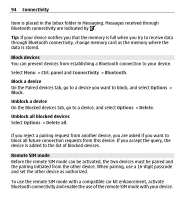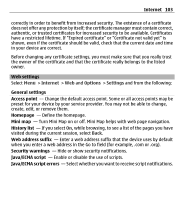Nokia E5-00 Nokia E5-00 User Guide in US English - Page 98
Browser toolbar
 |
View all Nokia E5-00 manuals
Add to My Manuals
Save this manual to your list of manuals |
Page 98 highlights
98 Internet Go to a web page In the bookmarks view, select a bookmark, or start entering a web address (the field opens automatically), and select Go to. Some web pages may contain material, such as videos, that requires a large amount of memory to view. If your device runs out of memory while loading such a web page, insert a memory card. Otherwise, the videos are not displayed. Disable graphics to save memory and speed up downloading Select Options > Settings > Page > Load content > Text only. Refresh the content of the web page Select Options > Web page options > Reload. View snapshots of web pages you have visited Select Back. A list of pages you have visited during the current browsing session opens. This option is available if History list is activated in the browser settings. Block or allow the automatic opening of multiple windows Select Options > Web page options > Block pop-ups or Allow pop-ups. View the shortcut keys Select Options > Keypad shortcuts. To edit the shortcut keys, select Edit. Zoom in and out on a web page To zoom in, press *. To zoom out, press #. Tip: To send the browser to the background without exiting the application or closing the connection, press the end key once. Browser toolbar The browser toolbar helps you select frequently used functions of the browser.