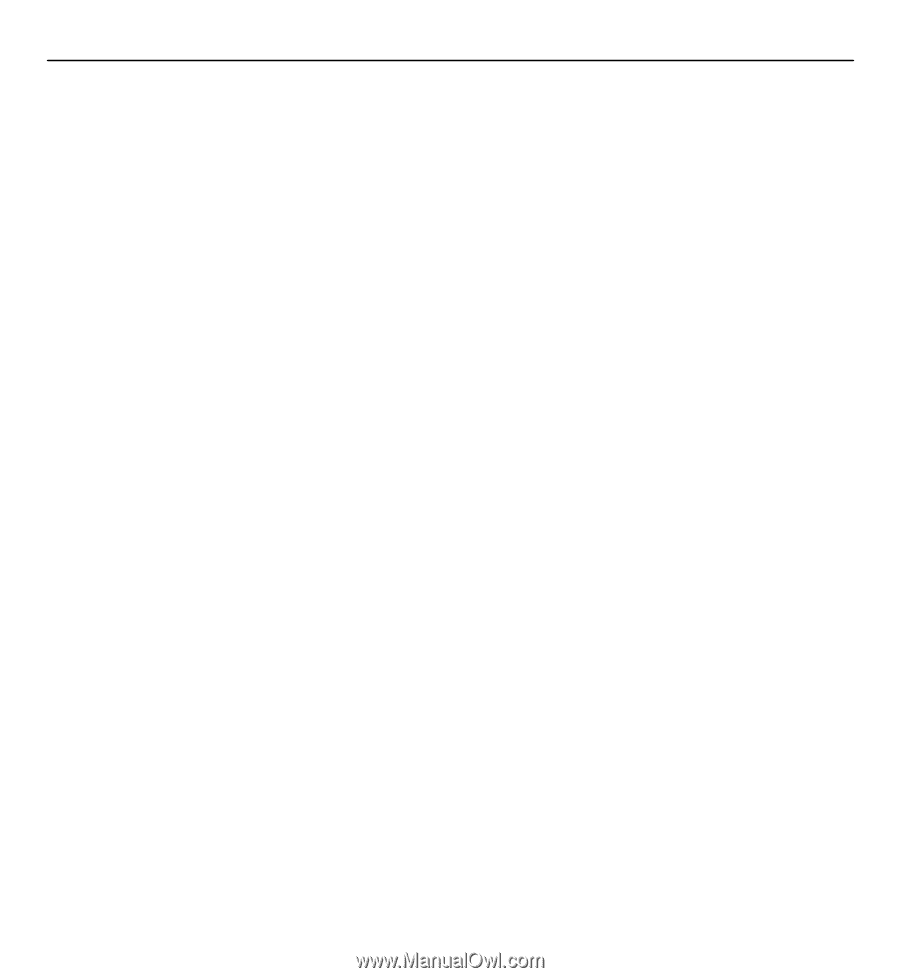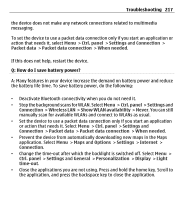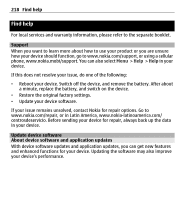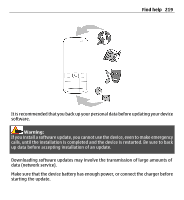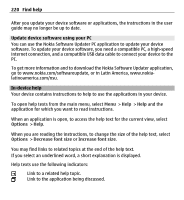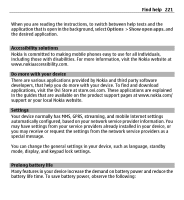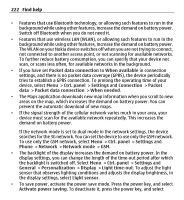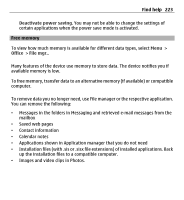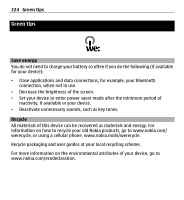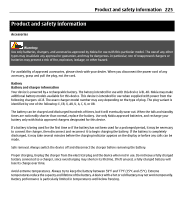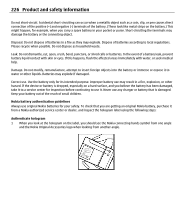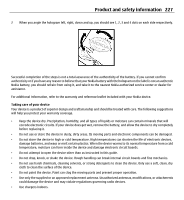Nokia E5-00 Nokia E5-00 User Guide in US English - Page 222
If the network mode is set to dual mode in the network settings, the device
 |
View all Nokia E5-00 manuals
Add to My Manuals
Save this manual to your list of manuals |
Page 222 highlights
222 Find help • Features that use Bluetooth technology, or allowing such features to run in the background while using other features, increase the demand on battery power. Switch off Bluetooth when you do not need it. • Features that use wireless LAN (WLAN), or allowing such features to run in the background while using other features, increase the demand on battery power. The WLAN on your Nokia device switches off when you are not trying to connect, not connected to another access point, or not scanning for available networks. To further reduce battery consumption, you can specify that your device not scan, or scans less often, for available networks in the background. • If you have set Packet data connection to When available in connection settings, and there is no packet data coverage (GPRS), the device periodically tries to establish a GPRS connection. To prolong the operating time of your device, select Menu > Ctrl. panel > Settings and Connection > Packet data > Packet data connection > When needed. • The Maps application downloads new map information when you scroll to new areas on the map, which increases the demand on battery power. You can prevent the automatic download of new maps. • If the signal strength of the cellular network varies much in your area, your device must scan for the available network repeatedly. This increases the demand on battery power. If the network mode is set to dual mode in the network settings, the device searches for the 3G network. You can set the device to use only the GSM network. To use only the GSM network, select Menu > Ctrl. panel > Settings and Phone > Network > Network mode > GSM. • The backlight of the display increases the demand on battery power. In the display settings, you can change the length of the time-out period after which the backlight is switched off. Select Menu > Ctrl. panel > Settings and General > Personalization > Display > Light time-out. To adjust the light sensor that observes lighting conditions and adjusts the display brightness, in the display settings, select Light sensor. • To save power, activate the power save mode. Press the power key, and select Activate power saving. To deactivate it, press the power key, and select