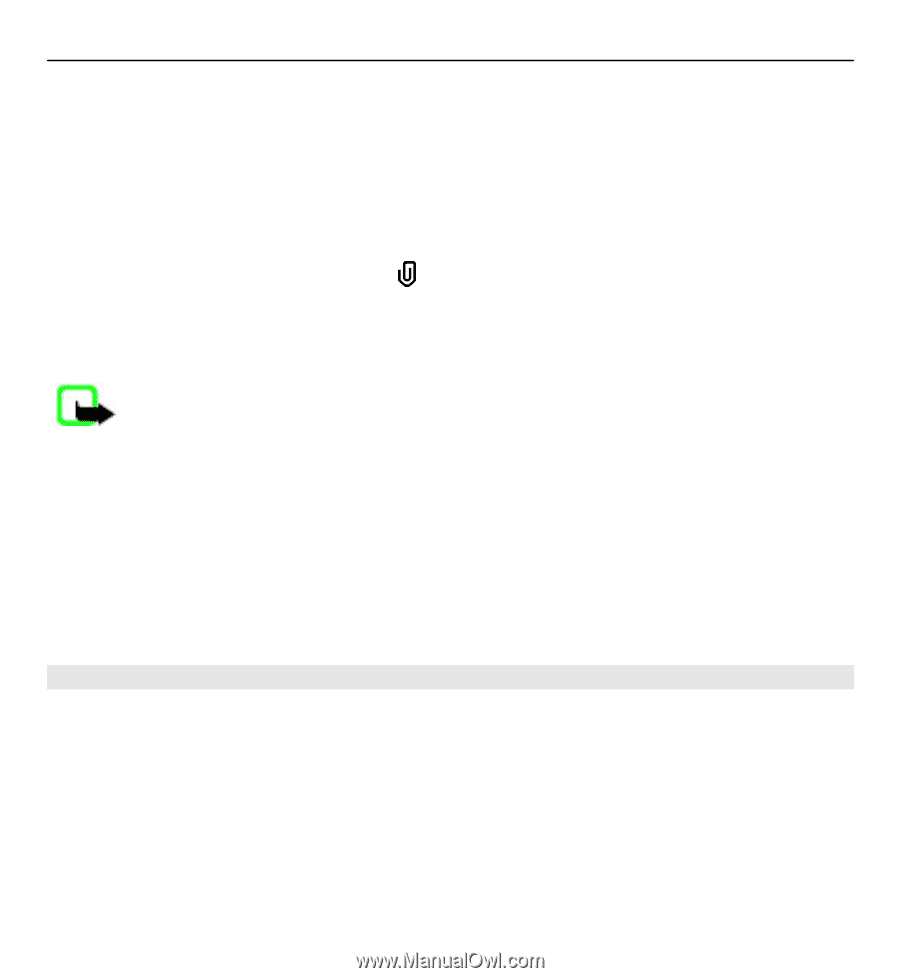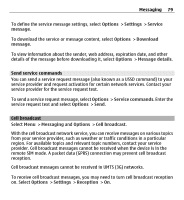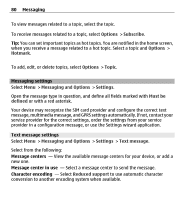Nokia E5-00 Nokia E5-00 User Guide in US English - Page 75
Text messages on the SIM card, more space
 |
View all Nokia E5-00 manuals
Add to My Manuals
Save this manual to your list of manuals |
Page 75 highlights
Messaging 75 7 To capture an image or record a video or sound clip for a multimedia message, select Options > Insert content > Insert image > New, Insert video clip > New, or Insert sound clip > New. 8 To insert a smiley to a text or multimedia message, press the sym key, and select the smiley. 9 To add an attachment to an e-mail, select Options > Add attachment, the memory, and the file to attach. indicates an e-mail attachment. 10 To send the message, select Options > Send, or press the call key. Available options may vary. Note: The message sent icon or text on your device screen does not indicate that the message is received at the intended destination. Your device supports text messages beyond the limit for a single message. Longer messages are sent as two or more messages. Your service provider may charge accordingly. Characters with accents, other marks, or some language options take more space, and limit the number of characters that can be sent in a single message. You may not be able to send video clips that are saved in an MP4 file format or that exceed the size limit of the wireless network in a multimedia message. Text messages on the SIM card Select Menu > Messaging and Options > SIM messages. Text messages may be stored on your SIM card. Before you can view SIM messages, you must copy the messages to a folder in the device. After copying the messages to a folder, you can view them in the folder or delete them from the SIM card. 1 Select Options > Mark/Unmark > Mark or Mark all to mark every message. 2 Select Options > Copy. 3 Select a folder and OK to begin copying.