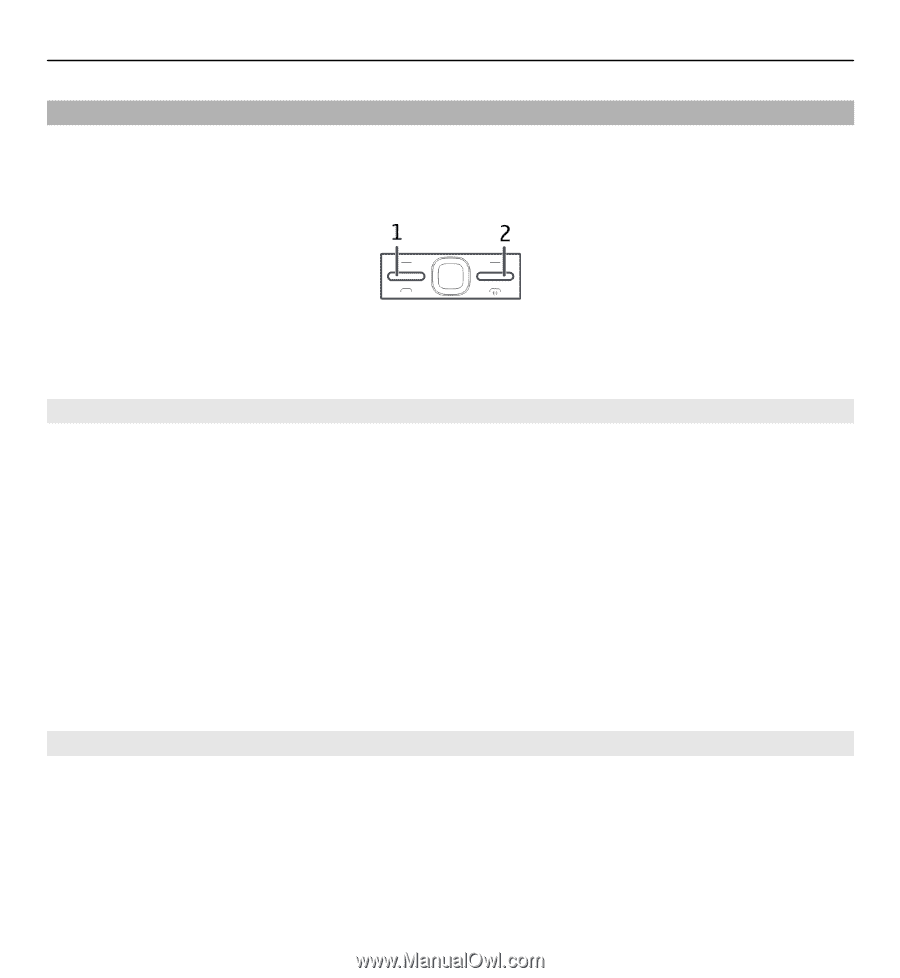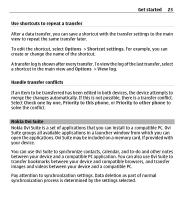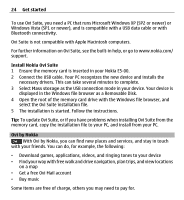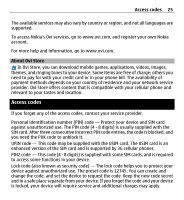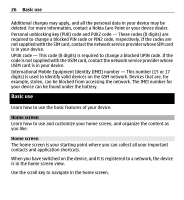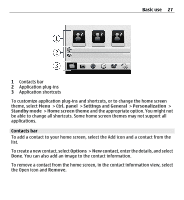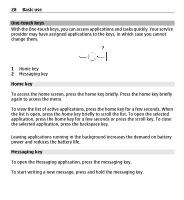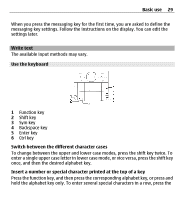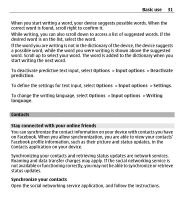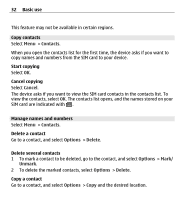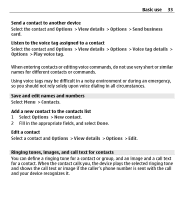Nokia E5-00 Nokia E5-00 User Guide in US English - Page 28
One-touch keys, Home key, Messaging key, the selected application, press the backspace key. - cases
 |
View all Nokia E5-00 manuals
Add to My Manuals
Save this manual to your list of manuals |
Page 28 highlights
28 Basic use One-touch keys With the One-touch keys, you can access applications and tasks quickly. Your service provider may have assigned applications to the keys, in which case you cannot change them. 1 Home key 2 Messaging key Home key To access the home screen, press the home key briefly. Press the home key briefly again to access the menu. To view the list of active applications, press the home key for a few seconds. When the list is open, press the home key briefly to scroll the list. To open the selected application, press the home key for a few seconds or press the scroll key. To close the selected application, press the backspace key. Leaving applications running in the background increases the demand on battery power and reduces the battery life. Messaging key To open the Messaging application, press the messaging key. To start writing a new message, press and hold the messaging key.