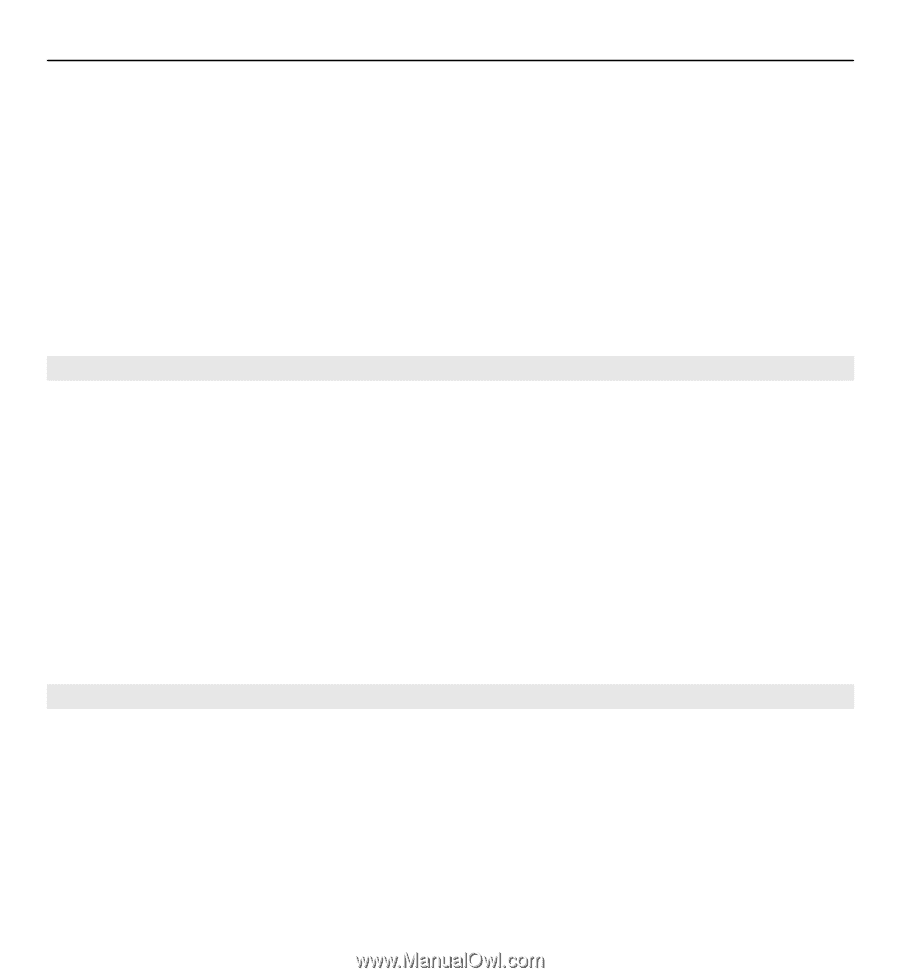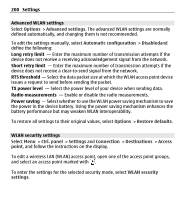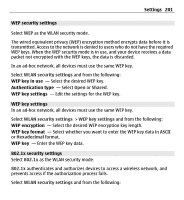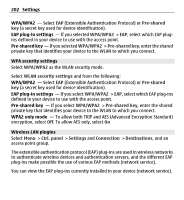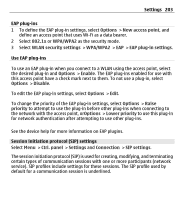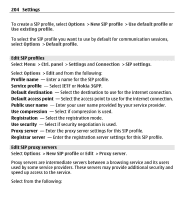Nokia E5-00 Nokia E5-00 User Guide in US English - Page 205
Edit registration servers, Configuration settings
 |
View all Nokia E5-00 manuals
Add to My Manuals
Save this manual to your list of manuals |
Page 205 highlights
Settings 205 Proxy server address - Enter the host name or IP address of the proxy server in use. Realm - Enter the proxy server realm. User name and Password - Enter your user name and password for the proxy server. Allow loose routing - Select if loose routing is allowed. Transport type - Select UDP, Automatic or TCP. Port - Enter the port number of the proxy server. Edit registration servers Select Options > New SIP profile or Edit > Registrar server. Select from the following: Registrar server address - Enter the host name or IP address of the registrar server in use. Realm - Enter the registrar server realm. User name and Password - Enter your user name and password for the registrar server. Transport type - Select UDP, Automatic or TCP. Port - Enter the port number of the registrar server. Configuration settings Select Menu > Ctrl. panel > Settings and Connection > Configurations. You can receive messages from your service provider or company information management containing configuration settings for trusted servers. These settings are automatically saved in Configurations. You may receive configuration settings for access points, multimedia, or e-mail services, and instant messaging (IM) or synchronization settings from trusted servers.