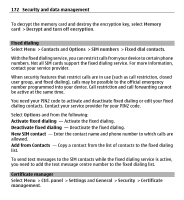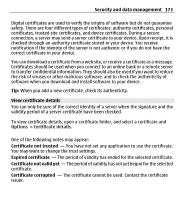Nokia E5-00 Nokia E5-00 User Guide in US English - Page 177
Application manager, Install applications and software, To update the device software over the air
 |
View all Nokia E5-00 manuals
Add to My Manuals
Save this manual to your list of manuals |
Page 177 highlights
Security and data management 177 To update the device software over the air, select Options > Check for updates. The update does not erase your settings. When you receive the update package on your device, follow the instructions on the display. Your device is restarted once the installation is complete. Downloading software updates may involve the transmission of large amounts of data (network service). Make sure that the device battery has enough power, or connect the charger before starting the update. Warning: If you install a software update, you cannot use the device, even to make emergency calls, until the installation is completed and the device is restarted. Be sure to back up data before accepting installation of an update. Application manager With Application manager, you can see the software packages installed in your device. You can view details of installed applications, remove applications, and define installation settings. You can install two types of applications and software to your device: • JME applications based on Java technology with the .jad or .jar file extensions • Other applications and software suitable for the Symbian operating system with the .sis or .sisx file extensions Only install software that is compatible with your device. Install applications and software You can transfer installation files to your device from a compatible computer, download them during browsing, or receive them in a multimedia message, as an