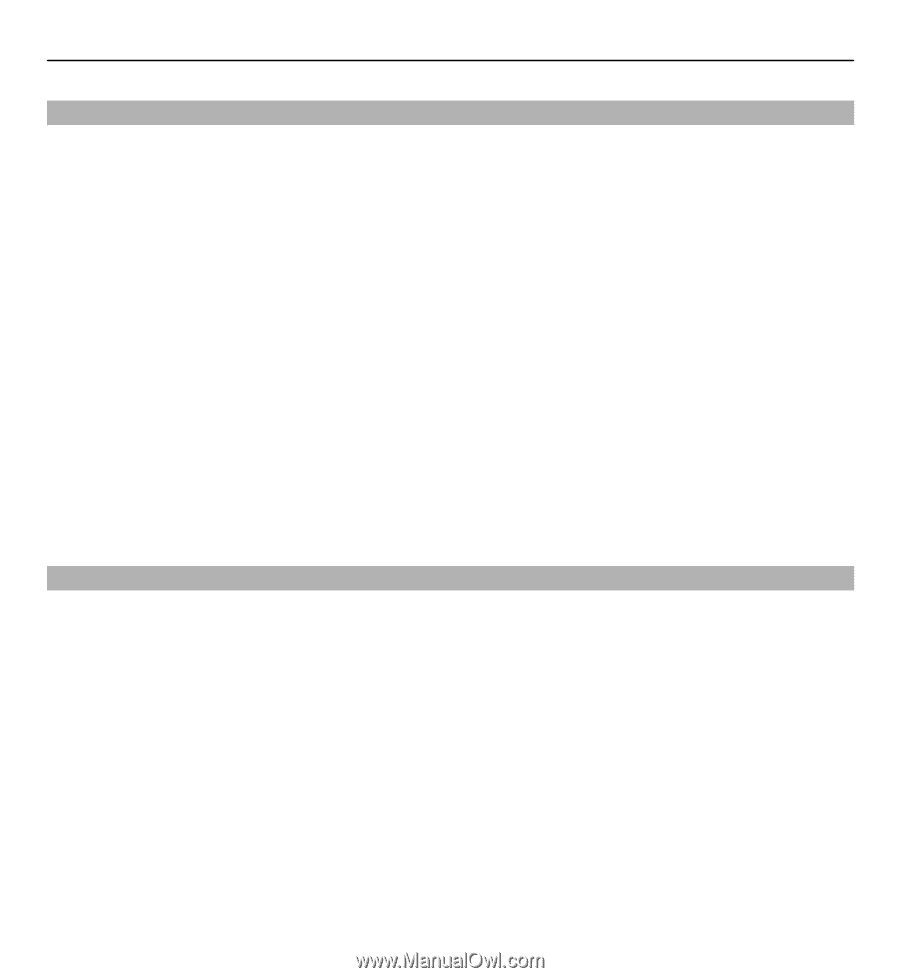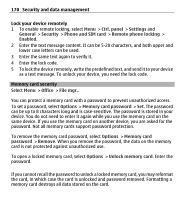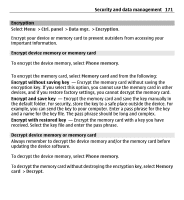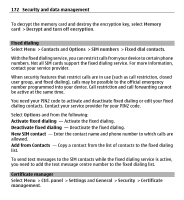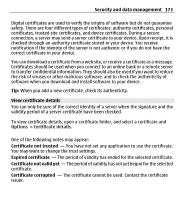Nokia E5-00 Nokia E5-00 User Guide in US English - Page 175
View and edit security modules, Remote configuration, Security and data management
 |
View all Nokia E5-00 manuals
Add to My Manuals
Save this manual to your list of manuals |
Page 175 highlights
Security and data management 175 View and edit security modules Select Menu > Ctrl. panel > Settings and General > Security > Security module. To view or edit a security module, select the module from the list. To view detailed information about a security module, select Options > Security details. To edit the PIN codes for the security module, open the module, and select Module PIN to edit the PIN code for the security module or Signing PIN to edit the PIN code for digital signatures. You may not be able to change these codes for all security modules. The key store contains the contents of the security module. To delete the key store, select Options > Delete. You may not be able to delete the key store of all security modules. Remote configuration Select Menu > Ctrl. panel > Data mgr. > Device mgr.. With Device manager, you can manage settings, data, and software on your device remotely. You can connect to a server, and receive configuration settings for your device. You may receive server profiles and different configuration settings from your service providers or company information management department. Configuration settings may include connection and other settings used by different applications in your device. The available options may vary. The remote configuration connection is usually started by the server when the device settings need to be updated.