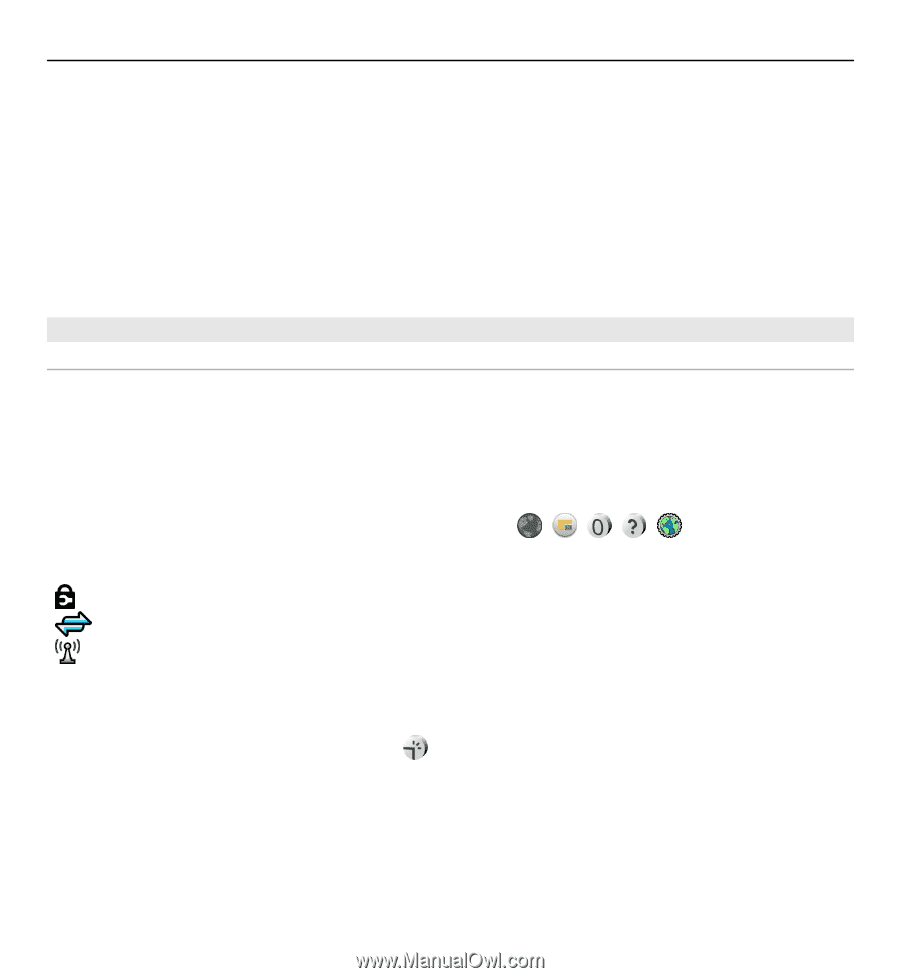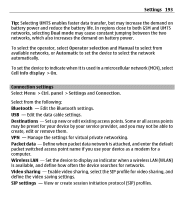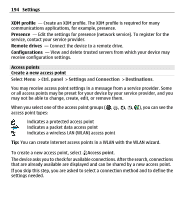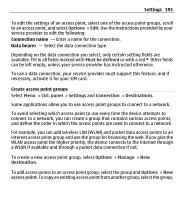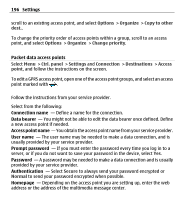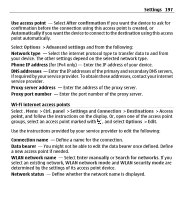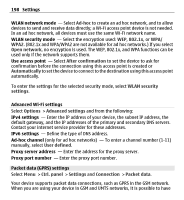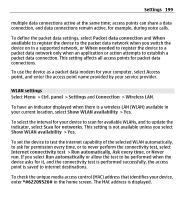Nokia E5-00 Nokia E5-00 User Guide in US English - Page 194
Access points, Create a new access point, XDM profile, Presence, Remote drives, Configurations
 |
View all Nokia E5-00 manuals
Add to My Manuals
Save this manual to your list of manuals |
Page 194 highlights
194 Settings XDM profile - Create an XDM profile. The XDM profile is required for many communications applications, for example, presence. Presence - Edit the settings for presence (network service). To register for the service, contact your service provider. Remote drives - Connect the device to a remote drive. Configurations - View and delete trusted servers from which your device may receive configuration settings. Access points Create a new access point Select Menu > Ctrl. panel > Settings and Connection > Destinations. You may receive access point settings in a message from a service provider. Some or all access points may be preset for your device by your service provider, and you may not be able to change, create, edit, or remove them. When you select one of the access point groups you can see the access point types: indicates a protected access point indicates a packet data access point indicates a wireless LAN (WLAN) access point Tip: You can create internet access points in a WLAN with the WLAN wizard. To create a new access point, select Access point. The device asks you to check for available connections. After the search, connections that are already available are displayed and can be shared by a new access point. If you skip this step, you are asked to select a connection method and to define the settings needed.