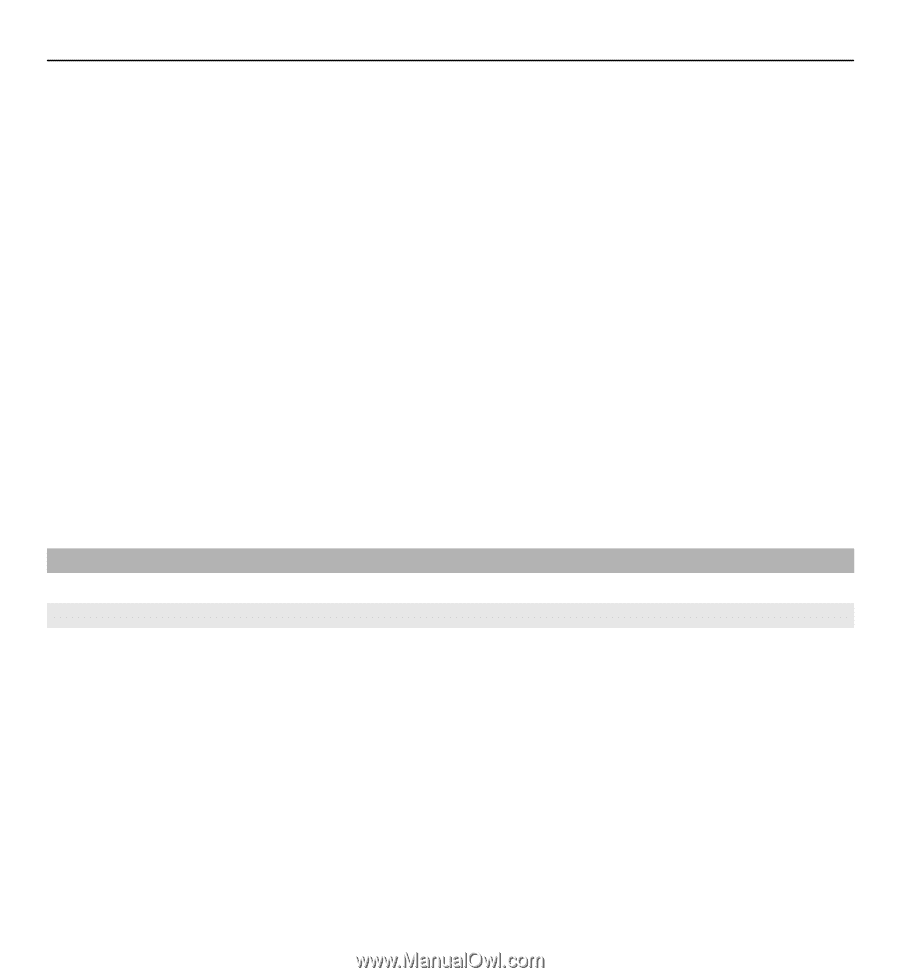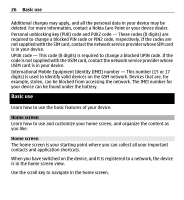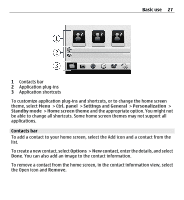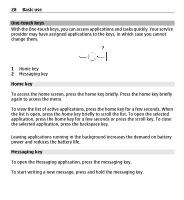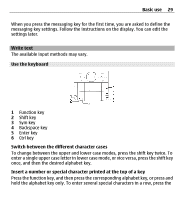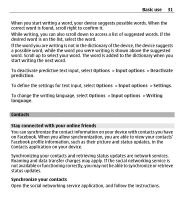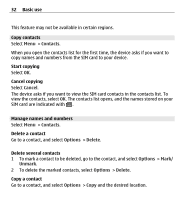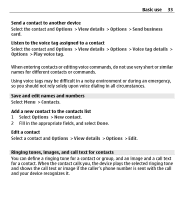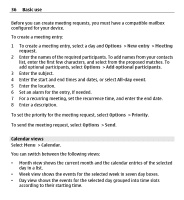Nokia E5-00 Nokia E5-00 User Guide in US English - Page 31
Contacts, Stay connected with your online friends, Contacts application on your device.
 |
View all Nokia E5-00 manuals
Add to My Manuals
Save this manual to your list of manuals |
Page 31 highlights
Basic use 31 When you start writing a word, your device suggests possible words. When the correct word is found, scroll right to confirm it. While writing, you can also scroll down to access a list of suggested words. If the desired word is on the list, select the word. If the word you are writing is not in the dictionary of the device, the device suggests a possible word, while the word you were writing is shown above the suggested word. Scroll up to select your word. The word is added to the dictionary when you start writing the next word. To deactivate predictive text input, select Options > Input options > Deactivate prediction. To define the settings for text input, select Options > Input options > Settings. To change the writing language, select Options > Input options > Writing language. Contacts Stay connected with your online friends You can synchronize the contact information on your device with contacts you have on Facebook. When you allow synchronization, you are able to view your contacts' Facebook profile information, such as their picture and status updates, in the Contacts application on your device. Synchronizing your contacts and retrieving status updates are network services. Roaming and data transfer charges may apply. If the social networking service is not available or functioning correctly, you may not be able to synchronize or retrieve status updates. Synchronize your contacts Open the social networking service application, and follow the instructions.