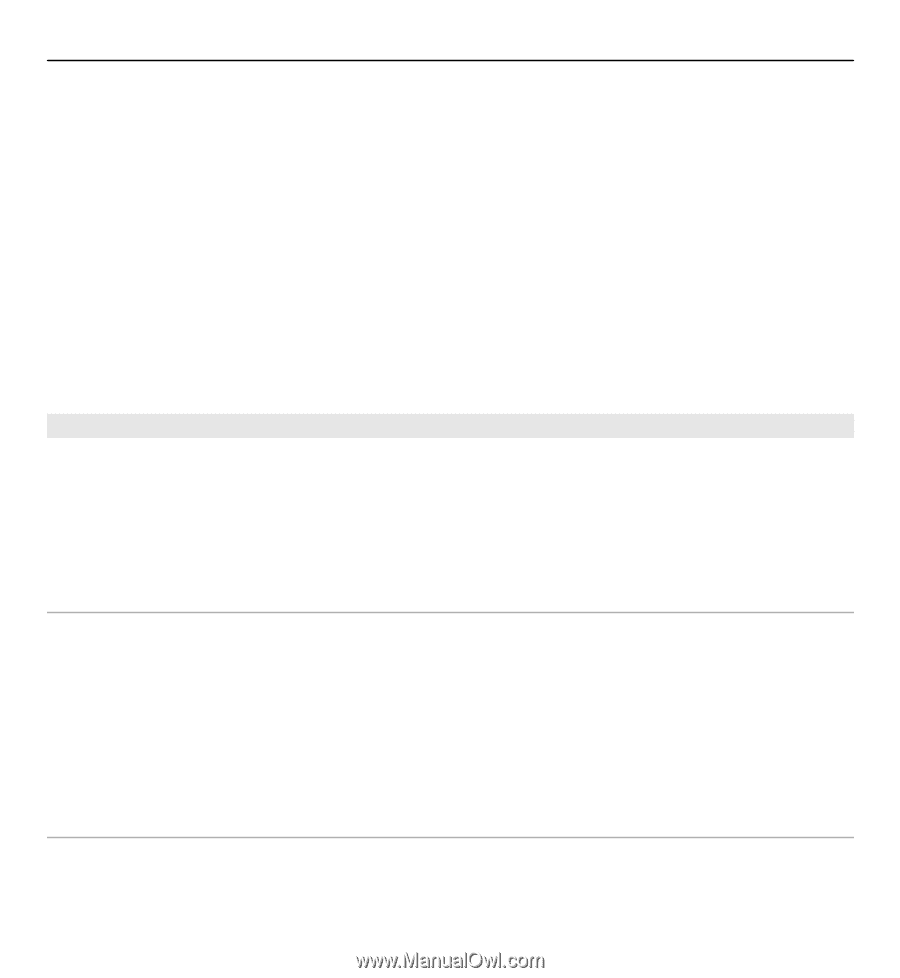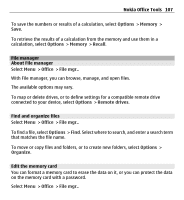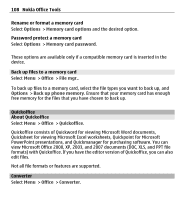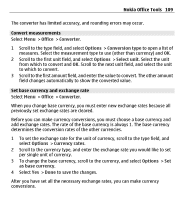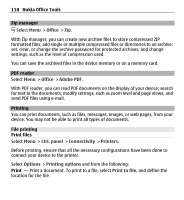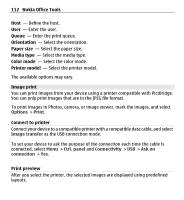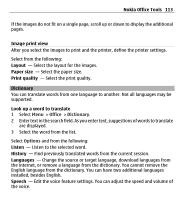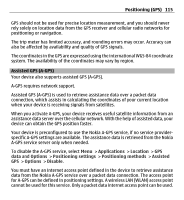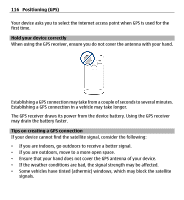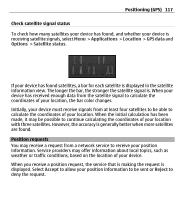Nokia E5-00 Nokia E5-00 User Guide in US English - Page 112
Image print, Connect to printer, Print preview, Options, Print, Image transfer, Ctrl. panel
 |
View all Nokia E5-00 manuals
Add to My Manuals
Save this manual to your list of manuals |
Page 112 highlights
112 Nokia Office Tools Host - Define the host. User - Enter the user. Queue - Enter the print queue. Orientation - Select the orientation. Paper size - Select the paper size. Media type - Select the media type. Color mode - Select the color mode. Printer model - Select the printer model. The available options may vary. Image print You can print images from your device using a printer compatible with PictBridge. You can only print images that are in the JPEG file format. To print images in Photos, camera, or image viewer, mark the images, and select Options > Print. Connect to printer Connect your device to a compatible printer with a compatible data cable, and select Image transfer as the USB connection mode. To set your device to ask the purpose of the connection each time the cable is connected, select Menu > Ctrl. panel and Connectivity > USB > Ask on connection > Yes. Print preview After you select the printer, the selected images are displayed using predefined layouts.